Loading ...
Loading ...
Loading ...
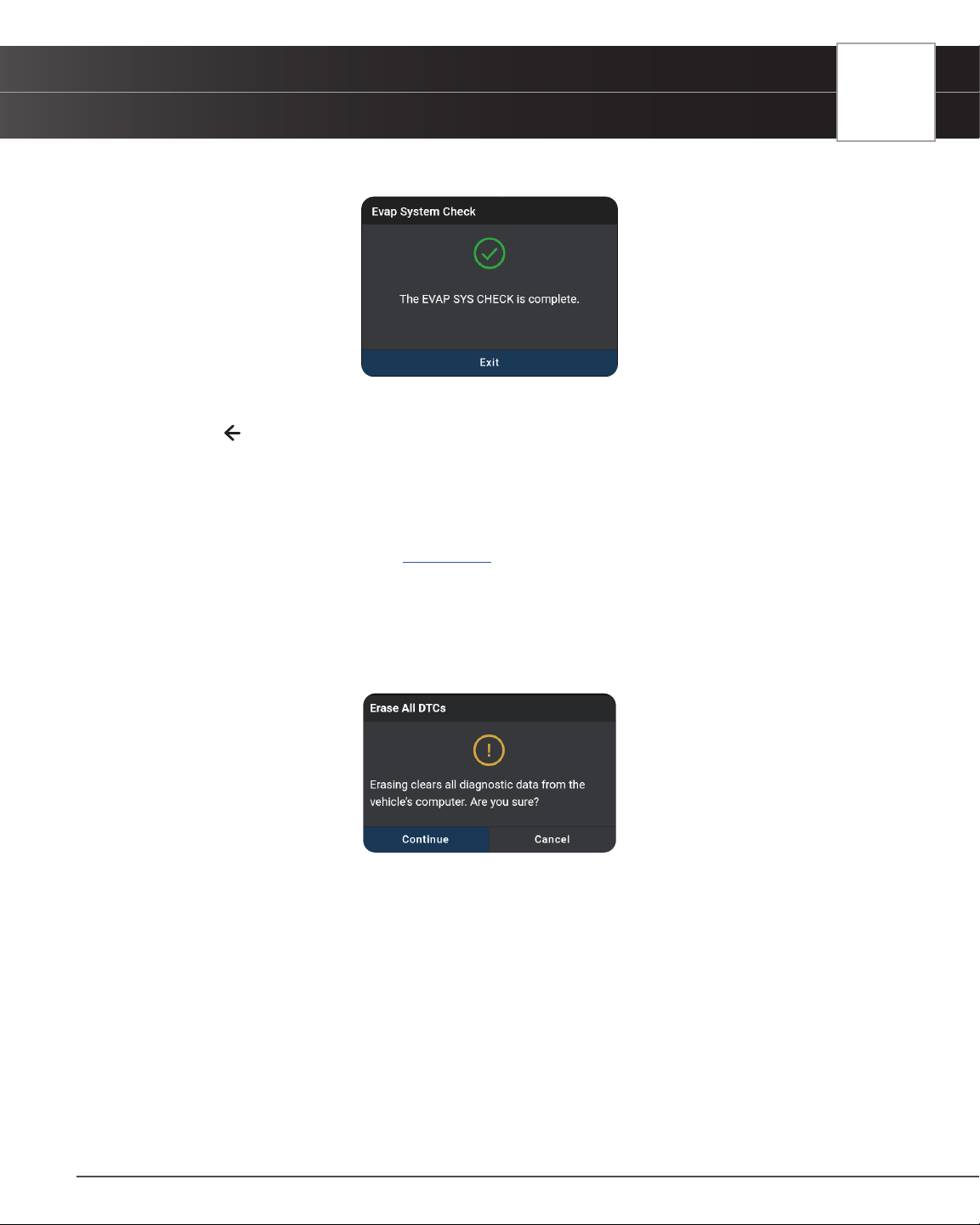
OEM DIAGNOSTICS
Scan All Systems
37
n A “results” screen displays when the test procedure has completed.
5. Tap Finish or Exit to return to the previous menu.
6. Tap the
icon at the top left of the screen to return to previous page.
ERASE ALL OEM DTCs
Erase all the stored OEM DTCs from the vehicle’s computer memory as follows:
1. Perform the Scan All Systems steps. [See page 31]
2. If the tablet is already connected and linked to the vehicle’s computer, proceed directly to Step 2.
n Ensure that the ignition in the Key ON, Engine OFF position
3. Tap the Erase All DTCs button at the top of the Scan All Systems results page.
n The tablet displays an attention message conrming deletion.
n If you want to proceed, tap Continue.
n If you do not want to proceed, choose Cancel to exit the erase procedure.
4. By selecting to Erase DTCs, a “One moment please…” progress dialog displays during the erase process.
n If the erase was successful, a conrmation dialog displays.
5. If the erase was not successful, an advisory dialog displays with instructions with either:
n “Turn the ignition off, then turn the ignition on” = follow steps and tap Erase DTCs to resume.
(Or)
n “Erase has failed” = tap Erase Again to try again.
6. Once all DTCs are erased, tap Scan Again to conrm that all DTCs were erased.
Loading ...
Loading ...
Loading ...