Loading ...
Loading ...
Loading ...
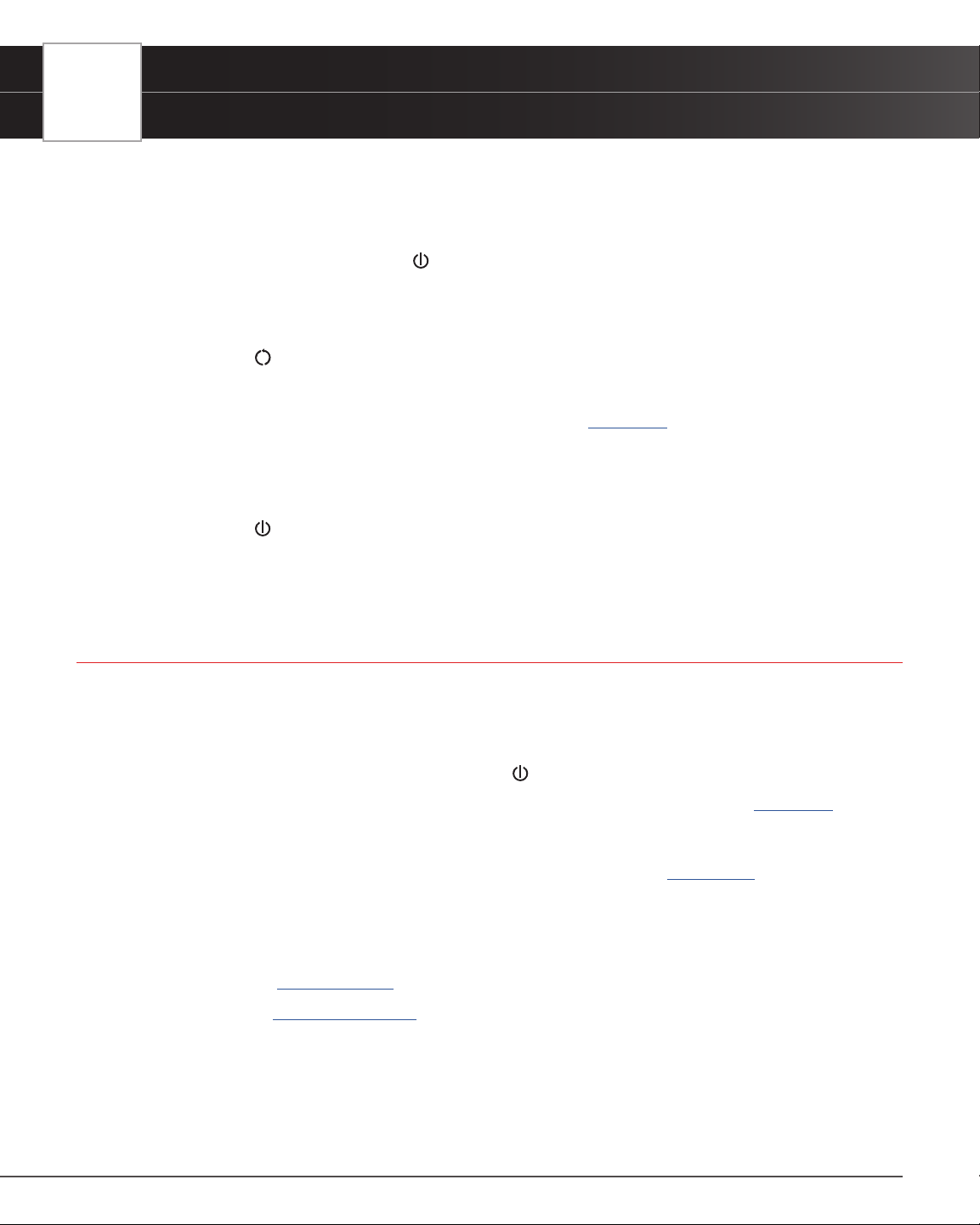
6
INTRODUCTION
Initial Tablet Setup
2. If the tablet is connected to a vehicle, the message “Retrieving vehicle information…” automatically shows
while the tablet establishes communication with the vehicle.
To restart or power OFF the tablet:
3. With the tablet on, press and hold the
POWER button for approximately 3 seconds.
n The “power down” options menu displays at the right side of the screen.
4. To restart the tablet:
n Tap the
Restart icon.
n The screen displays the message “LOADING” while the software loads.
n The Home screen displays once the software is loaded. [See page 8]
n If the tablet is connected to a vehicle, the message “Retrieving vehicle information…” displays
while the tablet establishes communication with the vehicle.
5. To power off the tablet:
n Tap the
POWER icon.
n The tablet powers down and turns off.
INITIAL TABLET SETUP
Follow these steps to setup the tablet for the rst time.
1. Charge Tool – use the included charging cable to completely charge your tool before conducting your
rst scan.
2. Power On – Once fully charged, press and hold the
POWER button for approximately 3 seconds.
3. Create Your Account – Allows complete access to all of the tablet’s powerful features. [
See page 7]
4. Check for Updates – We’re continuously making free software, data, and rmware updates. It is important
to keep your tablet up to date to ensure its best performance. Please follow the steps to check and
automatically update your tablet under SETTINGS / Version Information. [
See page 86]
5. Enjoy your INNOVA
®
Smart Diagnostic System!
Have questions? We’re here to help:
n Live Chat: www.innova.com
n Email Us: [email protected]
n Call Us: 800-544-4124 (Monday through Friday, 6am - 6pm PST)
Loading ...
Loading ...
Loading ...