Loading ...
Loading ...
Loading ...
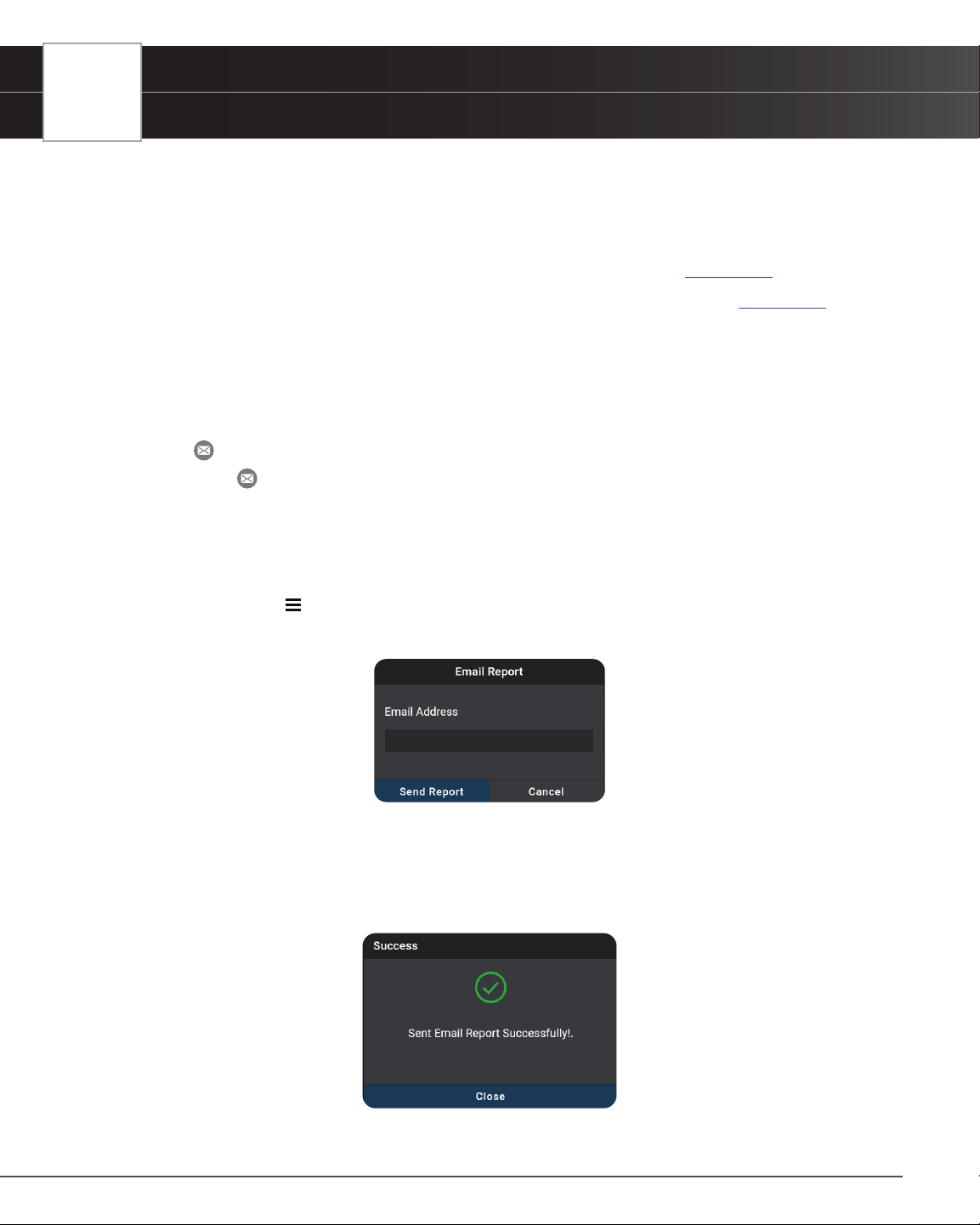
76
PREVIOUS VEHICLES
Scan History Reports
VIEWING SCAN HISTORY REPORTS
1. Tap an entry on the Scan History tab.
2. The report view differs based on the Scan Type listed on the entry:
n OBD Diagnostics – the OBD2 Diagnostic test result screen displays. [See page 15]
n OEM Diagnostics – the Vehicle Inspection Report test result screen displays. [See page 38]
n Navigate as usual to view the report.
EMAILING & PRINTING REPORTS
The Scan History report results lets you email a PDF version of the report to a customer or yourself.
1. Tap the email icon at the end of the entry.
n If the
email icon is missing:
━ Tap on the report entry you wish to send.
━ Scroll to the “Fix for DTCs” section.
━ Tap the Tap For Details button to generate the report [].
━ Tap the Menu icon and tap Previous Vehicle to return to the Scan History tab.
2. The Email Report dialog entry window displays.
3. Enter the recipient’s email address
n Be sure to use a properly formatted Email address (Example: [email protected]).
4. Tap the Send Report button to proceed; or tap Cancel to exit
n Conrmation dialog screen displays
5. Tap Close to nish and exit
Loading ...
Loading ...
Loading ...