Loading ...
Loading ...
Loading ...
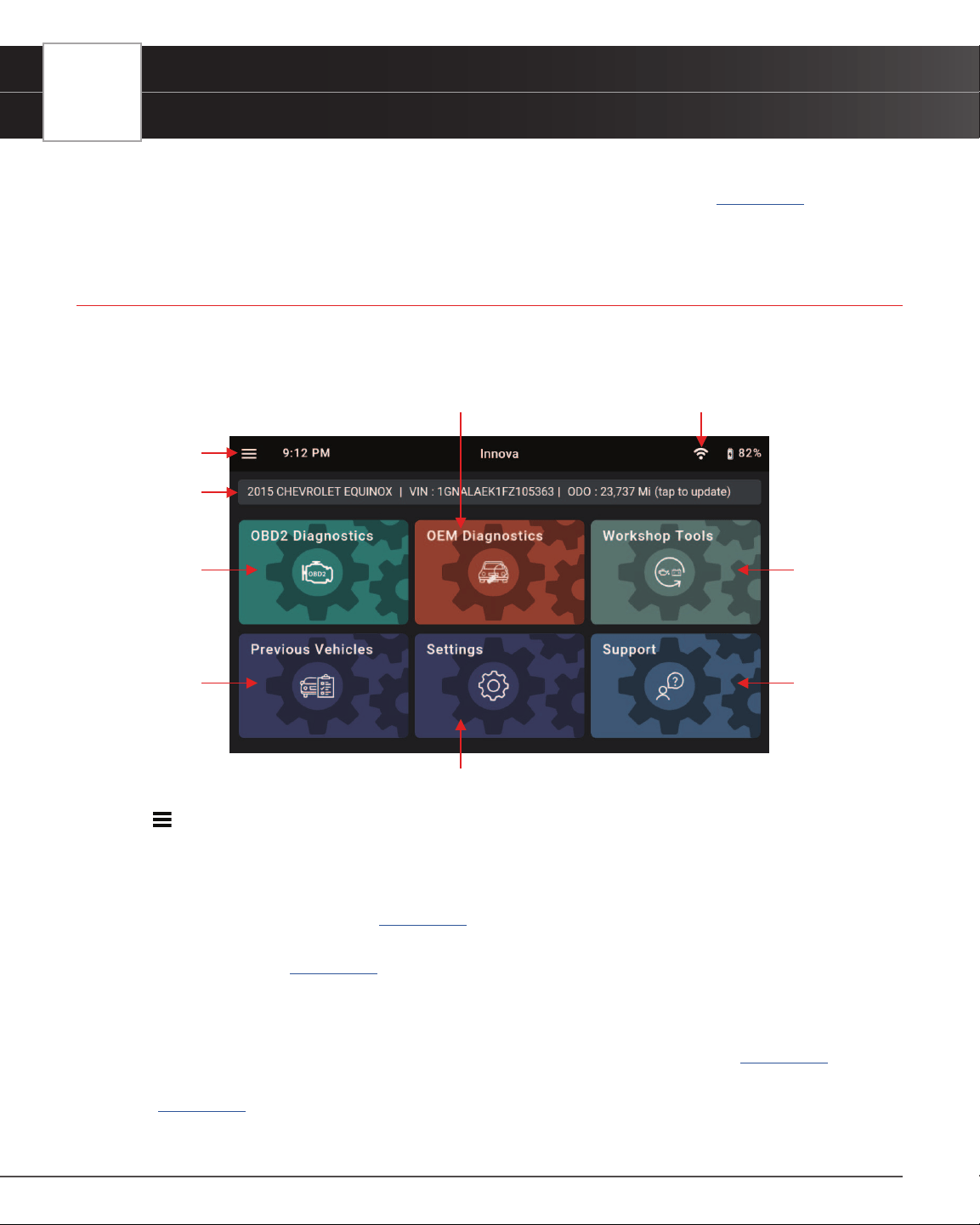
8
INTRODUCTION
The Home Screen
*** Please reference the Settings tab to make additional account changes and edits. [See page 78]
THE HOME SCREEN
The Home screen provides access to all the tablet’s primary functions. See Figure 2 for the explanation of items 1
through 9, below.
1. Main Menu – Quick access to Home, Previous Vehicle, Support, Settings and Updates (when available).
2. Vehicle Info Bar – When connected to a vehicle, dialog displays vehicle’s make, model, year, VIN, and
current mileage (ODO).
3. OBD2 Diagnostics Tab – Use to perform OBD2 scans, view & record Live Data, create a RepairSolutionsPRO
Report, and Erase OBD2 DTCs. [
See page 15]
4. Previous Vehicles Tab – Access and view reports for all previously tested vehicles, including pre-recorded
Live Data streams. [
See page 75]
5. OEM Diagnostics Tab – Provides enhanced OEM level diagnostics that are not available over generic
OBD2. Access ABS, Airbag, Transmission, Tire Pressure, Battery, and many Body control modules to view
and erase their DTCs. Perform bi-directional tests on fuel pump, injectors, ignition coils, and much more.
Plus, get access to hundreds of additional parameters that you can view in real-time. [
See page 30]
6. Settings Tab – Setup your tablet’s settings, including Wi-Fi, update software, and other personal settings.
[
See page 78]
7. Workshop Tools Tab – Perform several OEM service reset procedures, including: Oil Maintenance
1
2
3
4
5
6
7
8
Figure 2: The Home Screen
9
Loading ...
Loading ...
Loading ...