Loading ...
Loading ...
Loading ...
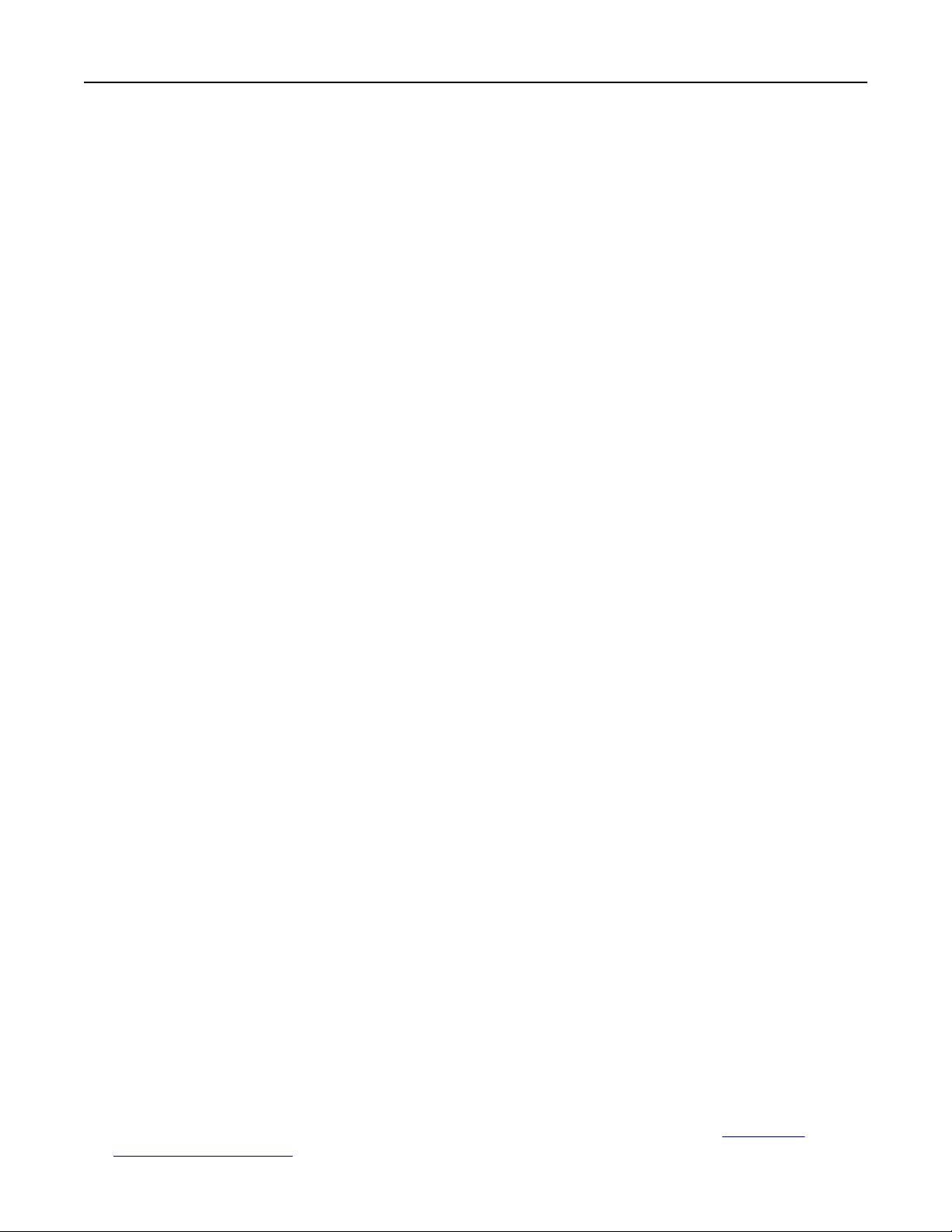
Notes:
• Make sure that Display Icon is enabled.
• Make sure that E‑mail Settings and Network Share Settings are configured.
• When scanning a card, make sure that the scan resolution does not exceed 200 dpi for color and
400 dpi for black and white.
• When scanning multiple cards, make sure that the scan resolution does not exceed 150 dpi for color
and 300 dpi for black and white.
3 Apply the changes.
Note: You need a printer hard disk or an intelligent storage drive to scan multiple cards.
Using Display Customization
Before using the application, make sure to do the following:
• From the Embedded Web Server, click Apps > Display Customization > Configure.
• Enable and configure the screen saver, slideshow, and wallpaper settings.
Managing screen saver and slide show images
1 From the Screen Saver and Slideshow Images section, add, edit, or delete an image.
Notes:
• You can add up to 10 images.
• When enabled, the status icons appear on the screen saver only when there are errors, warnings, or
cloud‑based notifications.
2 Apply the changes.
Changing the wallpaper image
1 From the home screen, touch Change Wallpaper.
2 Select an image to use.
3 Apply the changes.
Running a slide show from a
flash
drive
1 Insert a flash drive into the USB port.
2 From the home screen, touch Slideshow.
Images appear in alphabetical order.
Note: You c a n re m o v e the
flash
drive after the slide show starts, but the images are not stored in the
printer. If the slide show stops, then insert the
flash
drive again to view the images.
Using Customer Support
Notes:
• This application is supported only in some printer models. For more information, see “Supported
applications” on page 33.
Set up, install, and configure 34
Loading ...
Loading ...
Loading ...
