Loading ...
Loading ...
Loading ...
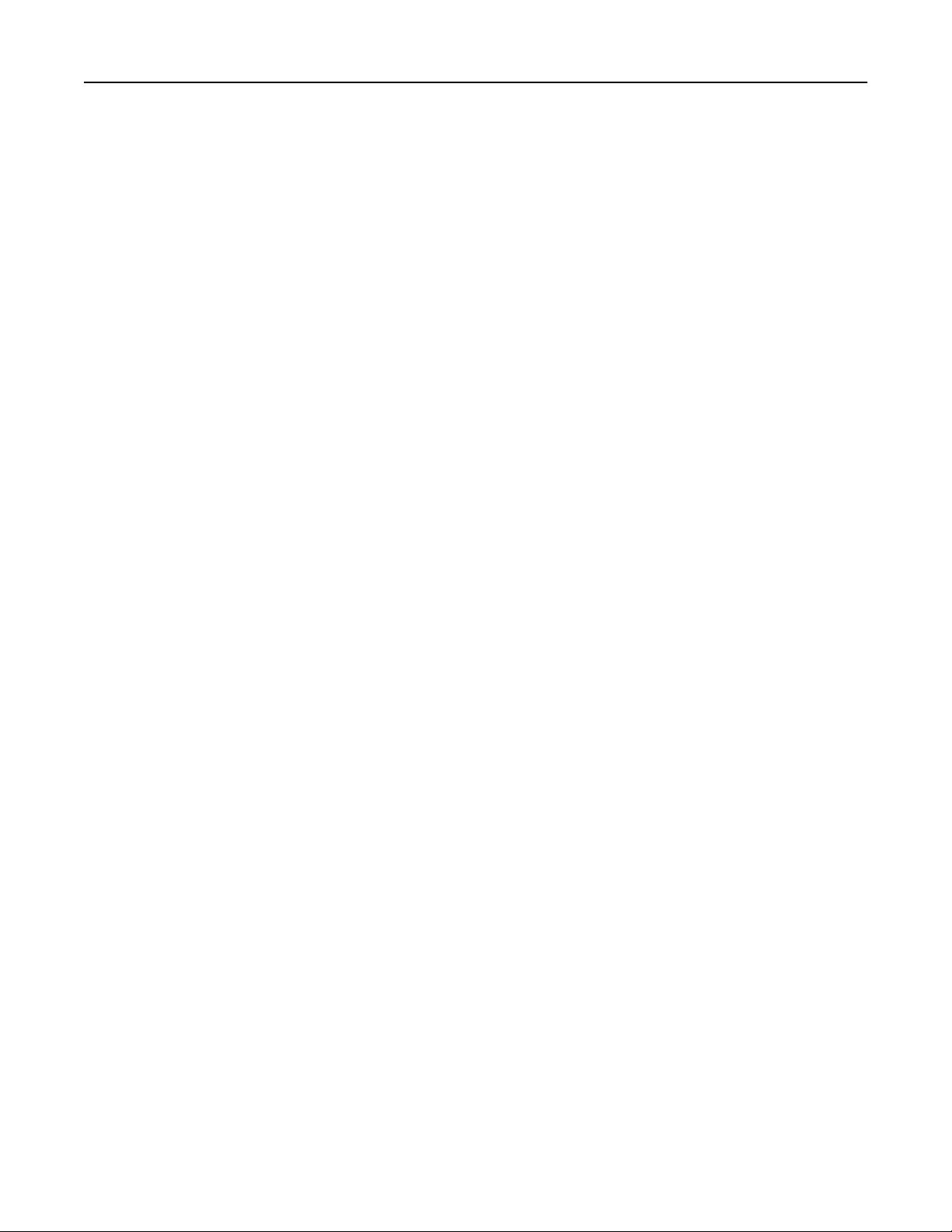
Printing a directory list
From the home screen, touch Settings > Reports > Print > Print Directory.
Placing separator sheets between copies
1 From the home screen, touch Settings > Print > Layout > Separator Sheets > Between Copies.
2 Print the document.
Stapling printed sheets
For Windows users
1 With a document open, click File > Print.
2 Select a printer, and then click Properties, Preferences, Options, or Setup.
3 Click Paper/Finisher.
If necessary, configure the Paper settings.
4 In the Finishing menu, select the staple setting.
5 Click OK or Print.
For Macintosh users
1 With a document open, choose File > Print.
2 Select a printer, and then from the drop-down menu following the Orientation menu, choose Finishing.
3 Click Staple, and then select a setting.
4 Click Print.
Punching holes in printed sheets
Note: Before you begin, make sure that the hole punch setting is configured. From the home screen, touch
Settings > Device > Maintenance >
Configuration
Menu > Finisher
Configuration
>Hole Punch
Configuration > select a configuration.
For Windows users
1 With a document open, click File > Print.
2 Select a printer, and then click Properties, Preferences, Options, or Setup.
3 Click Paper/Finisher.
If necessary, configure the Paper settings.
4 In the Finishing menu, select the hole punch setting.
5 Click OK or Print.
Print 161
Loading ...
Loading ...
Loading ...
