Loading ...
Loading ...
Loading ...
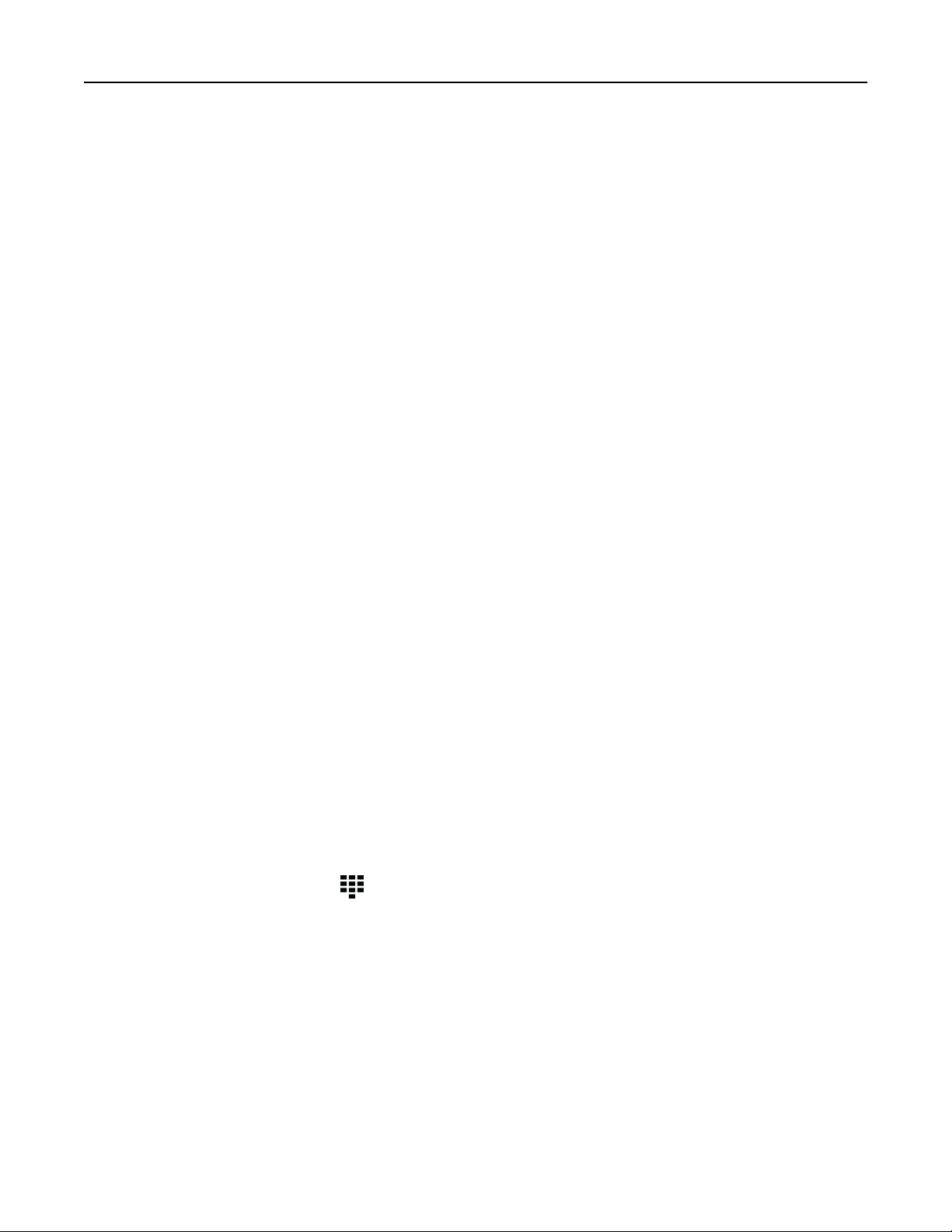
Supported applications
• Scan Center
• Shortcut Center
• Card Copy
• Card Copy
Setting up Scan Center
1 From the home screen, touch Scan Center.
2 Select and create a destination, and then configure the settings.
Notes:
• When creating a network destination, make sure to validate and adjust the settings until no errors
occur.
• Only destinations created from the Embedded Web Server are saved. For more information, see the
documentation that came with the solution.
3 Apply the changes.
Creating a shortcut
1 From the home screen, touch Shortcut Center.
Note: The icon and name may have been changed. For more information, contact your administrator.
2 Select a printer function, and then touch Create Shortcut.
Note: The Secure E‑mail function is not supported.
3
Configure
the settings, and then touch Save.
4 Type a unique shortcut name.
Note: To avoid clipped names on the home screen, type only up to 25 characters.
5 Touc h OK.
The application automatically generates a unique shortcut number.
Note: To launch the shortcut, touch
, touch #, and then enter the shortcut number.
Setting up Card Copy
1 Open a web browser, and then type the printer IP address in the address
field.
Notes:
• View the printer IP address on the printer home screen. The IP address appears as four sets of
numbers separated by periods, such as 123.123.123.123.
• If you are using a proxy server, then temporarily disable it to load the web page correctly.
2 Click Apps > Card Copy > Configure.
Set up, install, and configure 33
Loading ...
Loading ...
Loading ...
