Loading ...
Loading ...
Loading ...
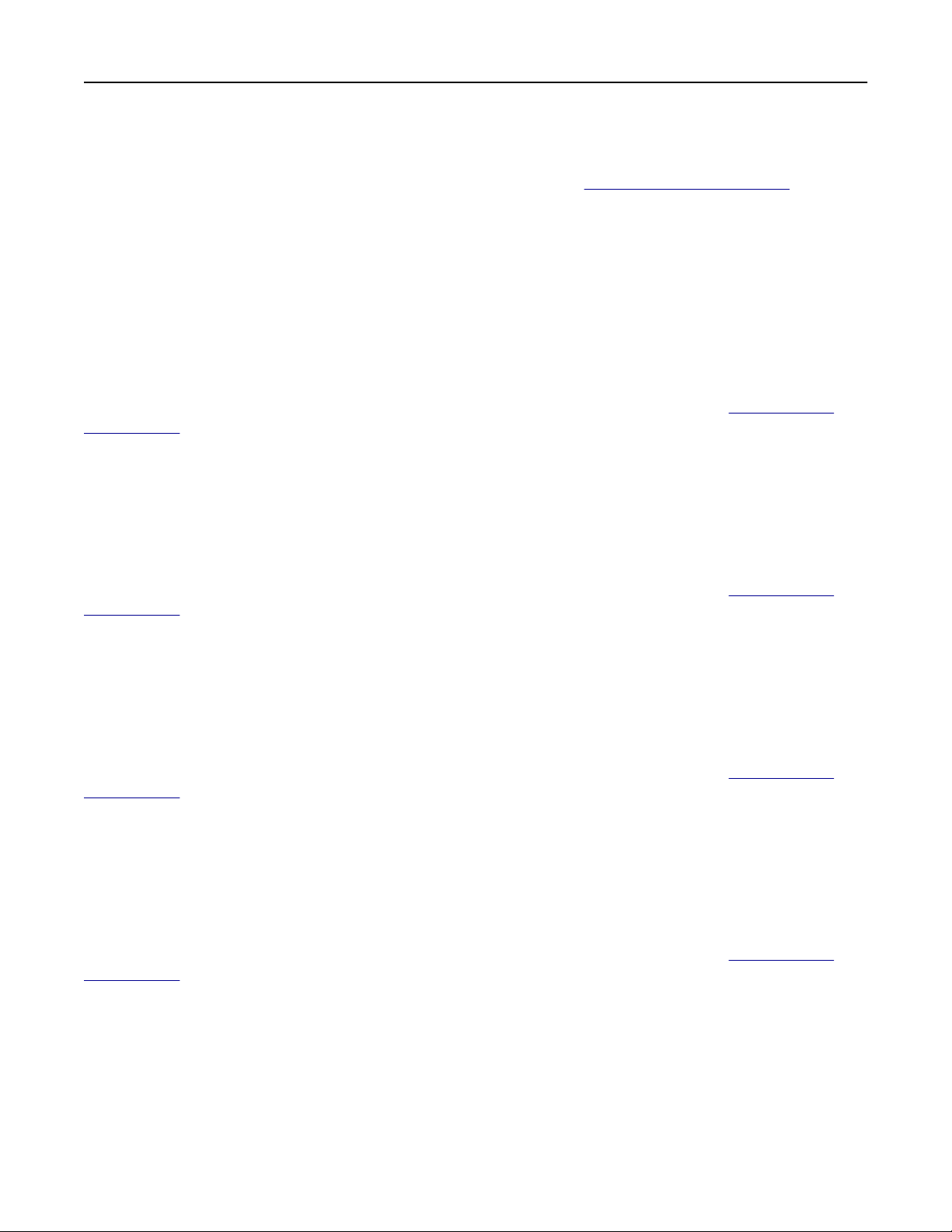
Adjusting the fax darkness
Note: Make sure that fax is
configured.
For more information, see the
Setting up the printer to fax section.
1 Load an original document into the ADF tray or on the scanner glass.
2 From the home screen, touch Fax, and then enter the needed information.
3 Touc h Darkness, and then adjust the setting.
4 Send the fax.
Printing a fax log
Note: Make sure that analog fax or etherFAX is configured. For more information, see the Setting up the
printer to fax section.
1 From the home screen, touch Settings > Reports > Fax.
2 To uc h Fax Job Log or Fax Call Log.
Blocking junk faxes
Note: Make sure that analog fax or etherFAX is configured. For more information, see the
Setting up the
printer to fax section.
1 From the home screen, touch Settings > Fax > Fax Setup > Fax Receive Settings > Admin Controls.
2 Set Block No Name Fax to On.
Holding faxes
Note: Make sure that analog fax or etherFAX is
configured.
For more information, see the
Setting up the
printer to fax section.
1 From the home screen, touch Settings > Fax > Fax Setup > Fax Receive Settings > Holding Faxes.
2 Select a mode.
Forwarding a fax
Note: Make sure that analog fax or etherFAX is
configured.
For more information, see the Setting up the
printer to fax section.
1 Create a destination shortcut.
a Open a web browser, and then type the printer IP address in the address field.
Notes:
• View the printer IP address on the home screen. The IP address appears as four sets of numbers
separated by periods, such as 123.123.123.123.
Fax 170
Loading ...
Loading ...
Loading ...
