Loading ...
Loading ...
Loading ...
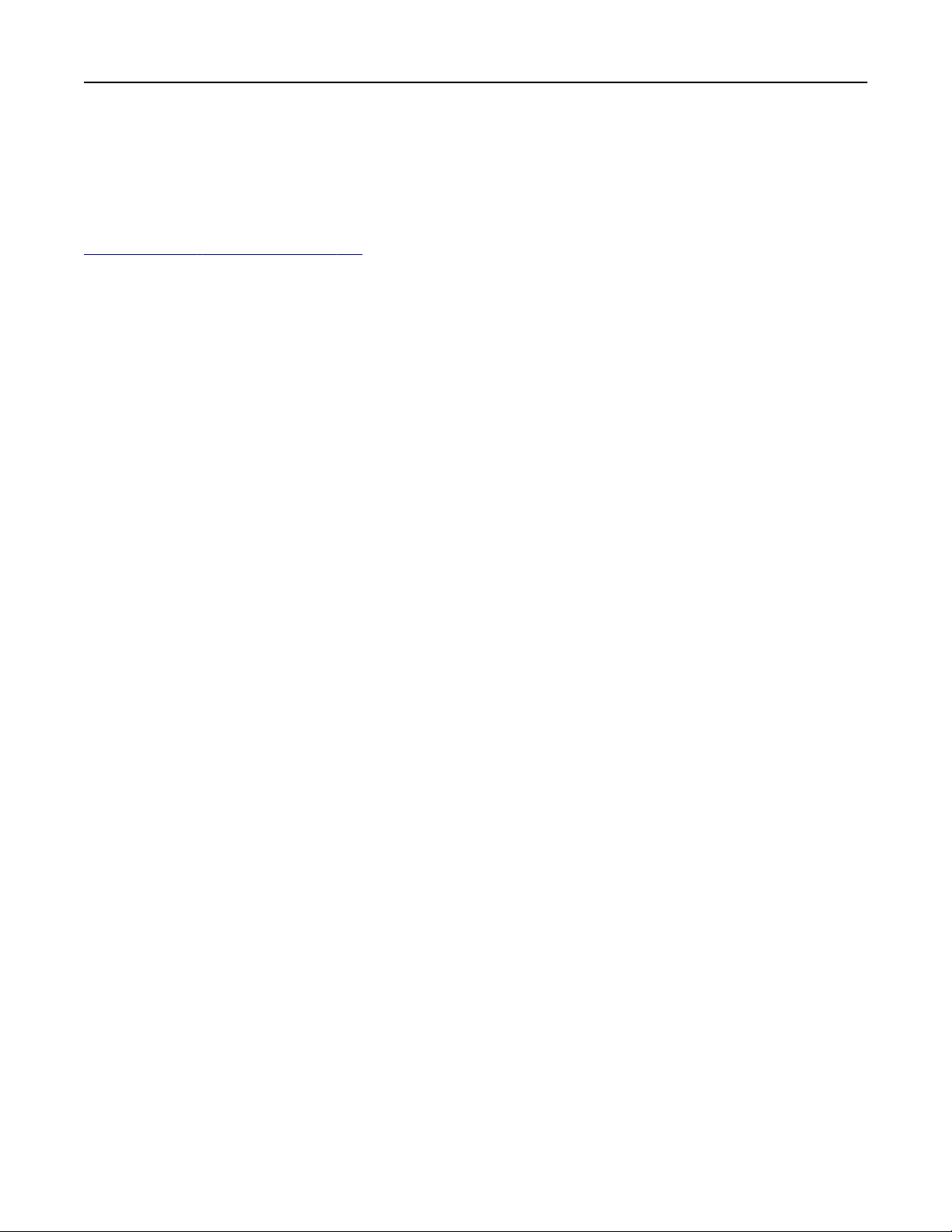
3 Enter the Wi-Fi Direct password.
Connecting a computer to the printer
Before connecting your computer, make sure that Wi‑Fi Direct has been configured. For more information, see
“Configuring Wi‑Fi Direct” on page 150.
For Windows users
1 Open Printers & scanners, and then click Add a printer or scanner.
2 Click Show Wi-Fi Direct printers, and then select the printer Wi‑Fi Direct name.
3 From the printer display, take note of the eight-digit PIN of the printer.
4 Enter the PIN on the computer.
Note: If the print driver is not already installed, then Windows downloads the appropriate driver.
For Macintosh users
1 Click the wireless icon, and then select the printer Wi‑Fi Direct name.
Note: The string DIRECT-xy (where x and y are two random characters) is added before the Wi-Fi Direct
name.
2 Type the Wi‑Fi Direct password.
Note: Switch your computer back to its previous network after disconnecting from the Wi-Fi Direct network.
Deactivating the Wi
‑Fi network
1 From the home screen, touch Settings > Network/Ports > Network Overview > Active Adapter > Standard
Network.
2 Follow the instructions on the display.
Checking the printer connectivity
1 From the home screen, touch Settings > Reports > Network > Network Setup Page.
2 Check the first section of the network setup page, and confirm that the status is connected.
If the status is not connected, then the LAN drop may be inactive, or the network cable may be
malfunctioning. Contact your administrator for assistance.
Setting up serial printing (Windows only)
Before you begin, make sure that a serial internal solutions port is installed in your printer.
1 Set the parameters in the printer.
a From the control panel, navigate to the menu for the port settings.
b Locate the menu for the serial port settings, and then adjust the settings, if necessary.
c Apply the changes.
Set up, install, and configure 151
Loading ...
Loading ...
Loading ...
