Loading ...
Loading ...
Loading ...
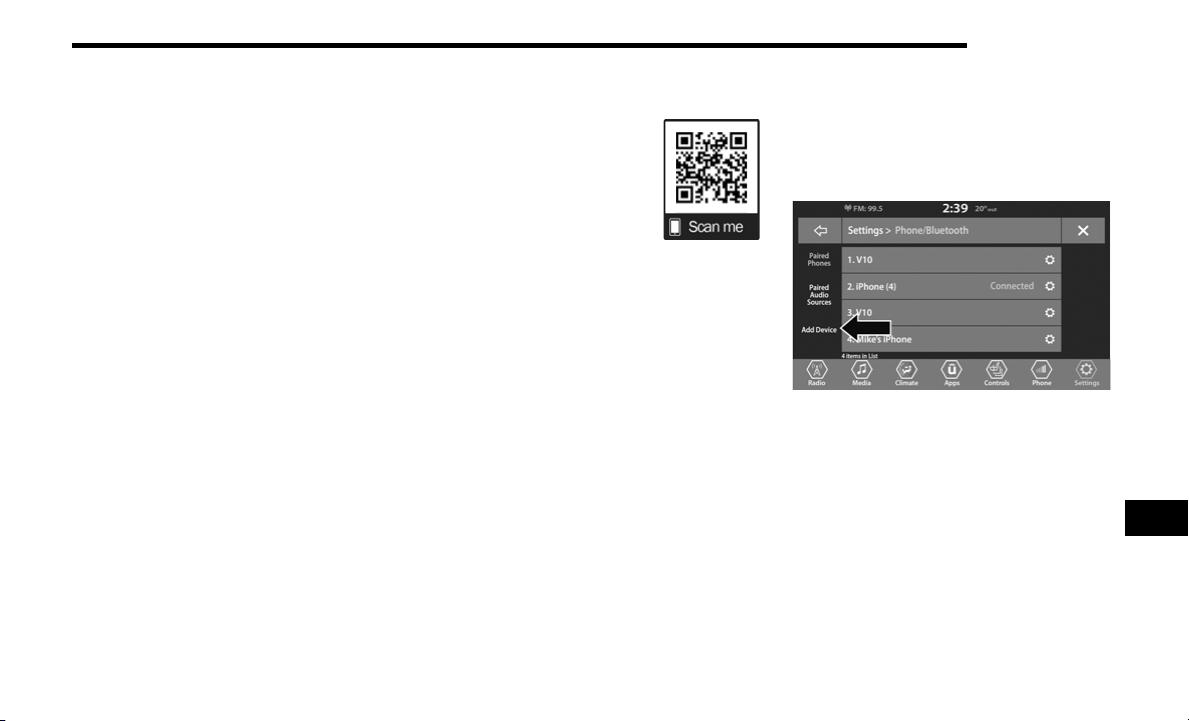
MULTIMEDIA 345
The system handles multiple inputs in the same phrase or
sentence such as “make a phone call” and “to Kelly
Smith”. For multiple inputs in the same phrase or
sentence, the system identifies the topic or context and
provides the associated follow-up prompt such as “Who
do you want to call?” in the case where a phone call was
requested but the specific name was not recognized.
The system utilizes continuous dialog; when the system
requires more information from the user it will ask a
question to which the user can respond without pushing
the Voice Command button on your steering wheel.
HELP COMMAND
If you need assistance at any prompt, or if you want to
know your options at any prompt, say “Help” following the
beep.
To activate the Uconnect Phone from idle, simply push the
Phone button (if active) on your steering wheel and say a
command or say “help.” All Uconnect Phone sessions
begin with a push of the VR button or the Phone button (if
active) on the radio control head.
CANCEL COMMAND
At any prompt, after the beep, you can say “Cancel” and
you will be returned to the main menu.
You can also push the VR button or Phone button (if active)
on your steering wheel when the system is listening for a
command and be returned to the main or previous menu.
PAIR (LINK) UCONNECT PHONE TO A MOBILE
PHONE
Use this QR code to access your digital
experience.
To begin using your Uconnect Phone,
you must pair your compatible
Bluetooth®-enabled mobile phone.
Mobile phone pairing is the process of
establishing a wireless connection
between a cellular phone and the
Uconnect system.
To complete the pairing process, you need to reference
your mobile phone Owner's Manual. Please visit
UconnectPhone.com for complete mobile phone
compatibility information.
NOTE:
You must have Bluetooth® enabled on your phone to
complete this procedure.
The vehicle must be in PARK.
1. Place the ignition in the ACC or ON/RUN position.
2. Press the Phone button in the Menu Bar on the
touchscreen.
NOTE:
If there are no phones currently connected with the
system, a pop-up will appear asking if you would like to
pair a mobile phone.
3. Select “Yes” to begin the pairing process.
4. Search for available devices on your
Bluetooth®-enabled mobile phone.
Press the Settings button on your mobile phone.
Select Bluetooth® and ensure it is enabled. Once
enabled, the mobile phone will begin to search for
Bluetooth® connections.
Pairing A Phone
If “No” is selected, and you still would like to pair a
mobile phone, press the “Phone Settings” button
from the Uconnect Phone main screen.
Select “Paired Phones”, and then press the Add
Device button on the touchscreen.
Search for available devices on your
Bluetooth®-enabled mobile phone. When
prompted on the phone, select “Uconnect” and
accept the connection request.
5. Uconnect Phone will display an in-progress screen
while the system is connecting.
9
20_JT_OM_EN_USC_t.book Page 345
Loading ...
Loading ...
Loading ...