Loading ...
Loading ...
Loading ...
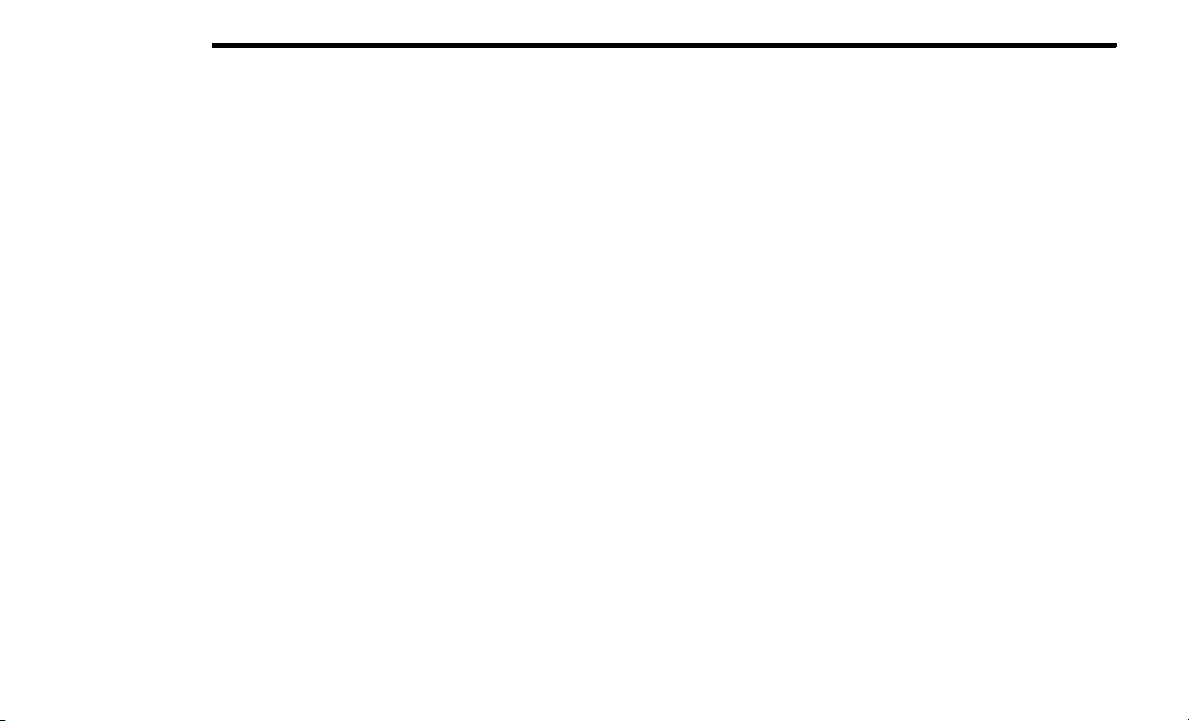
328 MULTIMEDIA
If “No” is selected and you still would like to pair a mo-
bile phone, press the Settings button from the
Uconnect Phone main screen.
Select the Paired Phones button, and then press
the Add Device button on the touchscreen.
Search for available devices on your
Bluetooth®-enabled mobile phone. When
prompted on the phone, select “Uconnect” and
accept the connection request.
5. Uconnect Phone will display an in-progress screen
while the system is connecting.
6. When your mobile phone finds the Uconnect system,
select “Uconnect.”
7. When prompted on the mobile phone, accept the
connection request from Uconnect Phone.
Some mobile phones will require you to enter the
PIN.
8. When the pairing process has successfully
completed, the system will prompt you to choose
whether or not this is your favorite phone. Selecting
the Yes button will make this phone the highest
priority. This phone will take precedence over other
paired phones within range and will connect to the
Uconnect system automatically when entering the
vehicle. Only one mobile phone and/or one
Bluetooth® audio device can be connected to the
Uconnect system at a time. If the No button is
selected, simply select “Uconnect” from the mobile
phone/audio device Bluetooth® screen, and the
Uconnect system will reconnect to the Bluetooth®
device.
NOTE:
Software updates on your phone or the Uconnect system
may interfere with the Bluetooth® connection. If this
happens, simply repeat the pairing process. However,
first, make sure to delete the device from the list of
phones on your Uconnect system. Next, be sure to remove
Uconnect from the list of devices in your phone’s
Bluetooth® settings.
STORING NAMES/NUMBERS IN THE MOBILE
PHONE
Before pairing your mobile phone, you must make sure
you have stored the names you want to contact in the
phonebook on your mobile phone, so you can call them
using the vehicle's hands-free system.
If your phonebook does not contain any names, enter new
names for the most frequently used numbers.
For further details, consult your mobile phone owner's
handbook.
NOTE:
The names in the phonebook which do not contain phone
numbers or where both fields (name and surname) are
empty will not be displayed.
CONNECTION
The system connects automatically to the paired mobile
phone with the highest priority.
To choose a specific mobile phone or Bluetooth® audio
device, proceed as follows:
1. Access the Settings menu.
2. Select the Phone/Bluetooth® button.
3. Select the Paired Phones or Paired Audio list using
the corresponding button on the display.
4. Select the specific device (mobile phone or
Bluetooth® device).
5. Press the Connect button.
6. During the connection stage, a screen is displayed
showing the progress of the operation.
7. The device connected is highlighted in the list.
DISCONNECTION
To disconnect a specific mobile phone or Bluetooth®
audio device, proceed as follows:
1. Access the Settings menu.
2. Select the Phone/Bluetooth® button.
3. Select the Paired Phones or Paired Audio list using
the corresponding button on the display.
4. Select the specific device (mobile phone or
Bluetooth® device).
5. Press the Disconnect button.
Deletion Of A Mobile Phone Or A
Bluetooth® Audio Device
To delete a mobile phone or Bluetooth® audio device from
a list, proceed as follows:
1. Access the Settings menu.
2. Select the Phone/Bluetooth® button.
3. Select the Paired Phones or Paired Audio list using
the corresponding button on the display.
20_JT_OM_EN_USC_t.book Page 328
Loading ...
Loading ...
Loading ...