Loading ...
Loading ...
Loading ...
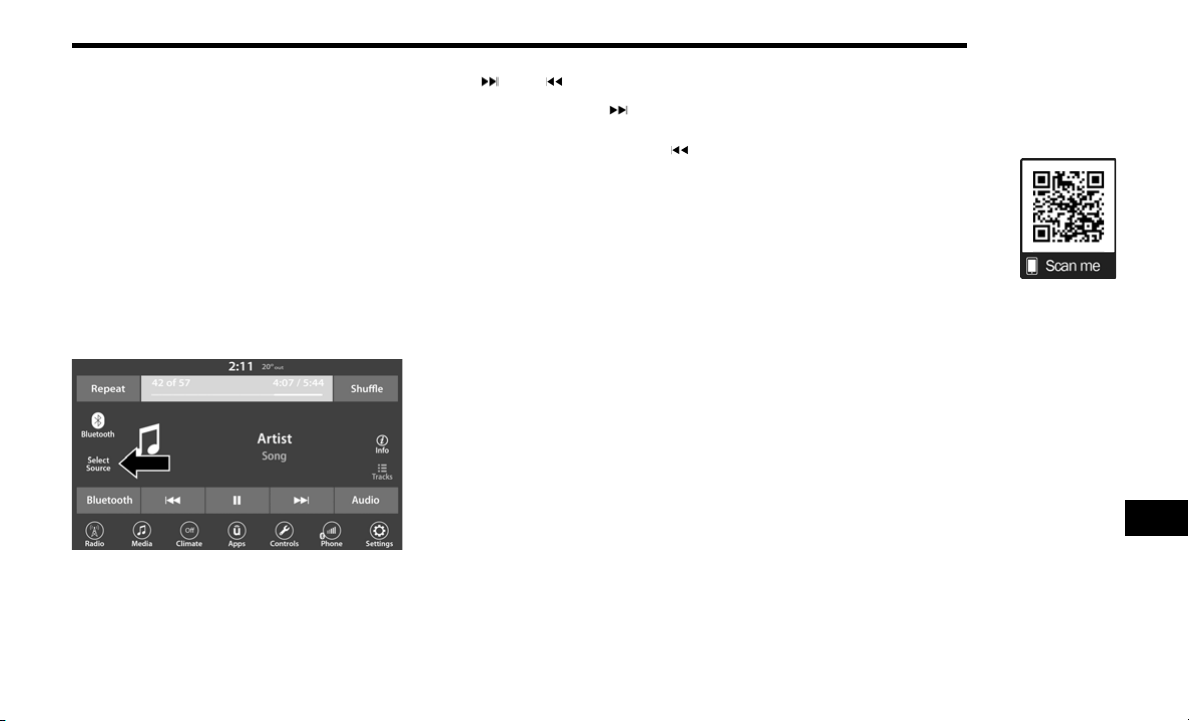
MULTIMEDIA 339
BLUETOOTH® MODE
Overview
Bluetooth® Streaming Audio (BTSA) or Bluetooth® Mode
is entered by pairing a Bluetooth® device, containing
music, to the Uconnect System.
Before proceeding, the Bluetooth® device must be paired
to the Uconnect Phone to communicate with the Uconnect
System.
NOTE:
See the pairing procedure in the Uconnect Phone section
for more details.
To access Bluetooth® mode, press the Select Source
button on the left side of the display, and then select
Bluetooth®.
Bluetooth® Mode
Seek Up /Down
Press and release the Seek Up button on the
touchscreen for the next selection on the Bluetooth®
device. Press and release the Seek Down button on
the touchscreen to return to the beginning of the current
selection, or return to the beginning of the previous
selection if the Bluetooth® device is within the first
second of the current selection.
Media Mode
Press the Media button on the touchscreen to select the
desired audio source: Bluetooth®.
Tracks
If the Bluetooth® device supports this feature, press the
Tracks button on the touchscreen to display a pop-up with
the Song List. The currently playing song is indicated by a
red arrow and lines above and below the song title.
Pressing the Tracks button on the touchscreen while the
pop-up is displayed will close the pop-up.
Audio
Refer to Radio Mode for adjusting the audio settings.
Android Auto™ & Apple CarPlay® —
If Equipped
ANDROID AUTO™
Use this QR code to access your digital
experience.
NOTE:
Feature availability depends on your
carrier and mobile phone manufac-
turer. Some Android Auto™ features
may or may not be available in every
region and/or language.
Android Auto™ is a feature of your Uconnect system, and
your Android™ 6.0 or higher powered smartphone with a
data plan, that allows you to project your smartphone and
a number of its apps onto the touchscreen radio display.
Android Auto™ automatically brings you useful
information, and organizes it into simple cards that
appear just when they are needed. Android Auto™ can be
used with Google's best-in-class speech technology, the
steering wheel controls, the knobs and buttons on your
radio faceplate, and the radio display’s touchscreen to
control many of your apps. To use Android Auto™, follow
the following procedure:
1. Download the Android Auto™ app from the Google
Play store on your Android™-powered smartphone.
2. Connect your Android™-powered smartphone to one
of the media USB ports in your vehicle. If the Android
Auto™ app was not downloaded, the first time you
plug your device in, the app will begin to download.
9
20_JT_OM_EN_USC_t.book Page 339
Loading ...
Loading ...
Loading ...