Loading ...
Loading ...
Loading ...
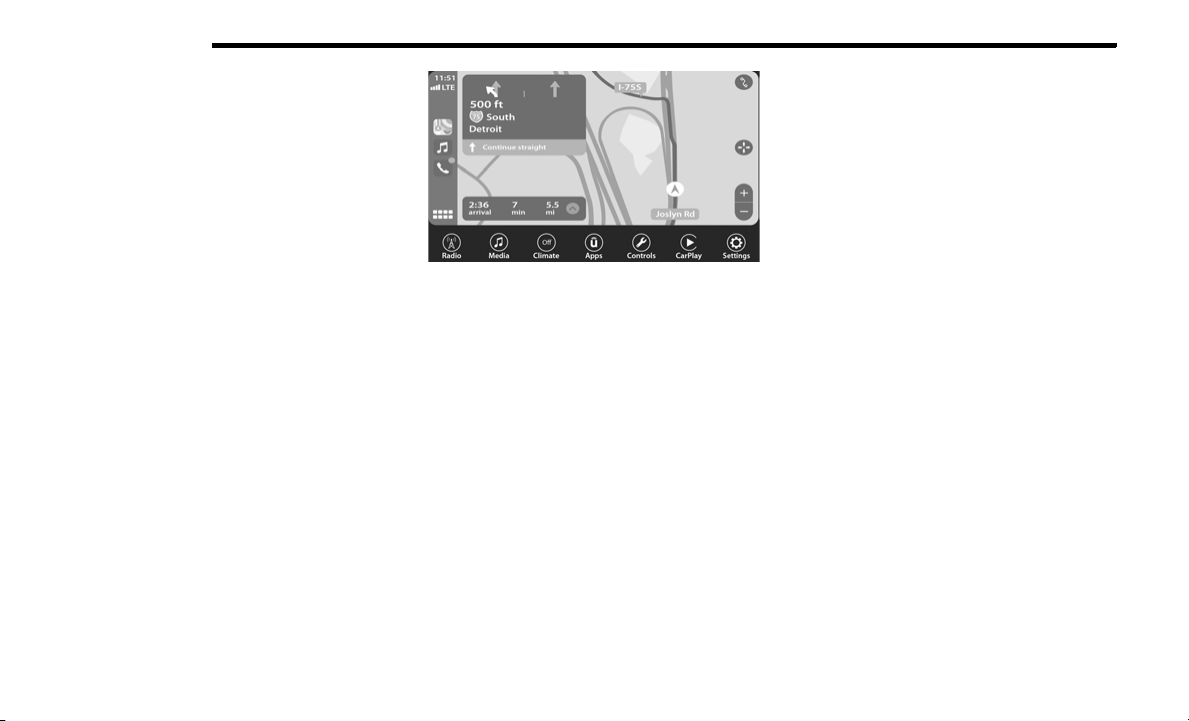
342 MULTIMEDIA
APPLE CARPLAY® PHONE
With Apple CarPlay®, press and hold the VR button on the
steering wheel to activate a Siri voice recognition session.
You can also press and hold the Home button within Apple
CarPlay® to start talking to Siri. This allows you to make
calls or listen to voice mail as you normally would using Siri
on your iPhone®.
NOTE:
Only temporarily pushing the VR button on the steering
wheel launches a built-in VR session, not a Siri session,
and it will not function with Apple CarPlay®.
APPLE CARPLAY® MUSIC
Apple CarPlay® allows you to access all your artists,
playlists, and music from iTunes®. Using your iPhone’s®
data plan, you can also use select third party audio apps
including music, news, sports, podcasts and more.
APPLE CARPLAY® MESSAGES
Just like Phone, Apple CarPlay® allows you to use Siri to
send or reply to text messages. Siri can also read incoming
text messages, but driver’s will not be able to read
messages, as everything is done via voice.
APPLE CARPLAY® MAPS
To use your Apple Maps® for navigation on your Uconnect
system, launch Apple CarPlay®, and push and hold the VR
button on the steering wheel to use Siri to set your desired
destination. Alternatively, choose a nearby destination by
pressing Destinations and selecting a category, by
launching Siri from the destinations page, or even by
typing in a destination.
Apple CarPlay® Maps
NOTE:
If the Voice Recognition (VR) button is not held, and is only
pushed, the built-in Uconnect VR prompts you and any
navigation command said launches the built-in Uconnect
navigation system.
APPLE CARPLAY® APPS
To use a compatible app with Apple CarPlay®, you must
have the compatible app downloaded, and you must be
signed in to the app.
Refer to http://www.apple.com/ios/carplay/ (US
Residents) or https://www.apple.com/ca/ios/carplay/
(Canadian Residents) to see the latest list of available
apps for Apple CarPlay®.
ANDROID AUTO™ AND APPLE CARPLAY® TIPS
AND TRICKS
AutoPlay
AutoPlay is a feature of the Uconnect system that
automatically begins playing music off of the connected
device, as soon as it is connected. This feature can be
turned on or off in the Uconnect Settings, within the Audio
Settings category. It’s default setting is on.
NOTE:
AutoPlay® is not supported by Android Auto™.
Android Auto™ Automatic Bluetooth® Pairing
After connecting to Android Auto™ for the first time and
undergoing the setup procedure, the smartphone will
automatically pair to the Uconnect system via Bluetooth®
without any setup required every time it is within range, if
Bluetooth® is turned on.
NOTE:
Android Auto™ features cannot be used with Bluetooth®,
a USB connection is required for its use. Android Auto™
uses both Bluetooth® and USB connections to function,
and the connected device will be unavailable to other
devices when connected using Android Auto™.
Multiple Devices Connecting To The Uconnect System
It is possible to have multiple devices connected to the
Uconnect system. For example, if using Android Auto™/
Apple CarPlay®, the connected device will be the one that
will be used to place hands-free phone calls or send
hands-free text messages. However, another device can
also be paired to the Uconnect system, via Bluetooth®, as
an audio source, so the passenger can stream music.
20_JT_OM_EN_USC_t.book Page 342
Loading ...
Loading ...
Loading ...