Loading ...
Loading ...
Loading ...
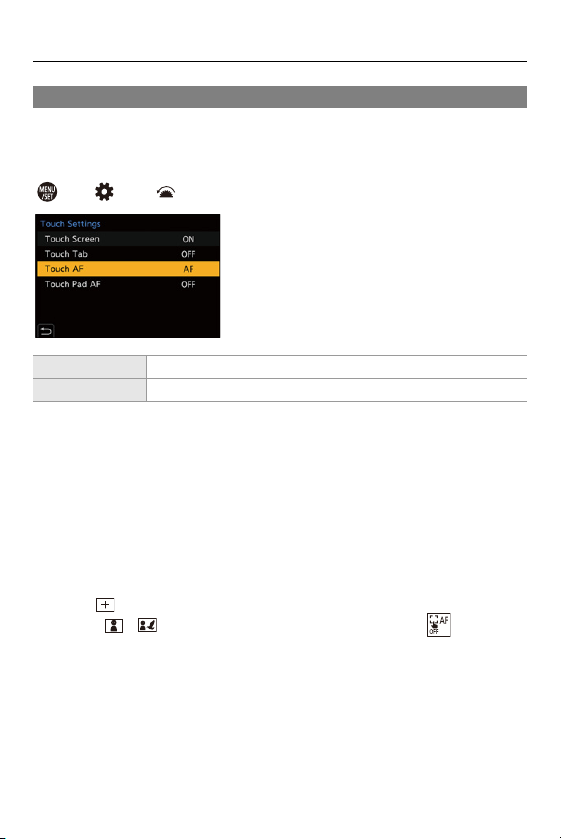
5. Focus/Zoom – AF Area Movement Operation
161
Moving the AF Area by Touch
You can move the AF area to a touched position on the monitor.
You can also change the size of the AF area.
[ ] [ ] [Touch Settings] Select [Touch AF]
• The default setting is [AF].
Focus on the Touched Position ([AF])
1 Touch the subject.
• The AF area moves to the touched position.
2 Pinch out/pinch in to change the AF area size.
• The first touch of [Reset] returns the AF area position to the center.
The second touch returns the size of the AF area to the default.
3 Touch [Set].
• In [ ], touch [Exit].
• For [ ]/[ ], the AF area setting is canceled if you touch [ ] on the
recording screen.
[AF] This focuses on the touched subject.
[AF+AE] This focuses on and adjusts brightness for the touched subject.
Loading ...
Loading ...
Loading ...