Loading ...
Loading ...
Loading ...
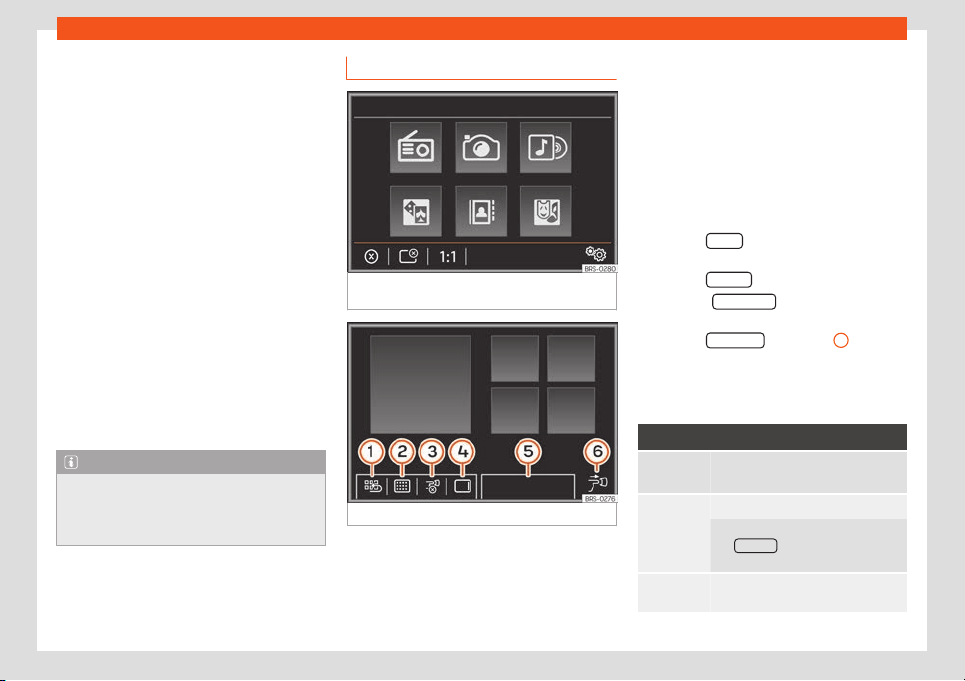
Connectivity
device is connected to the Infotainment sys-
t
em thr
ough Bluetooth at the same time, the
telephone function of the Infotainment sys-
tem can also be used.
●
An active Android Auto™ device cannot be
used as a media device on the Media menu.
●
It is not possible to use the built-in naviga-
tion system and the Android Auto™ navigation
system at the same time. The latest naviga-
tion system launched will terminate the previ-
ous one.
●
The display of the instrument panel does
not display any turning indications or notifi-
cations from the phone or other communica-
tion media.
Voice control system
●
Briefly press or to start the Infotain-
ment system's voice control system.
●
Press and hold or to start the voice
control system of the connected device.
Note
The information on technical requirements,
compatible end de
vices, applications and
availability are available on www.seat.com
or SEAT Authorised Services.
MirrorLink™
Fig. 189 Function buttons in the general view
of compatibl
e applications.
Fig. 190
Other MirrorLink™ function buttons.
MirrorLink™ prior requirements
In or
der t
o use MirrorLink™, the following re-
quirements must be met:
●
The mobile device must be compatible
with MirrorLink™.
●
The mobile device must be connected to
the Infotainment system via USB.
●
Depending on the mobile device used, a
suitable application must be installed for the
use of MirrorLink™ on the device.
Establish connection
The requirements must be met to use Mirror-
Link™.
●
Press the MENU
button on the Infotainment
syst
em.
●
Pr
ess the Full Link
button.
●
Select the Mirr
orLink™
connection type on
Full Link Settings.
●
Press the De
vice list
›
›
›
Fig. 186
1
button
and then sel
ect the mobil
e device from the
list of devices.
Function buttons and possible messages
Function button: function
Switch-
ing off
Terminating the MirrorLink™ connec-
tion.
Cl
ose
Apps
Pr
ess to close the open apps.
Then press the apps to be closed or
the Cl
ose all
function button to close
all the open applications.
:
Press to change to the mobile device
screen.
»
191
Loading ...
Loading ...
Loading ...
