Loading ...
Loading ...
Loading ...
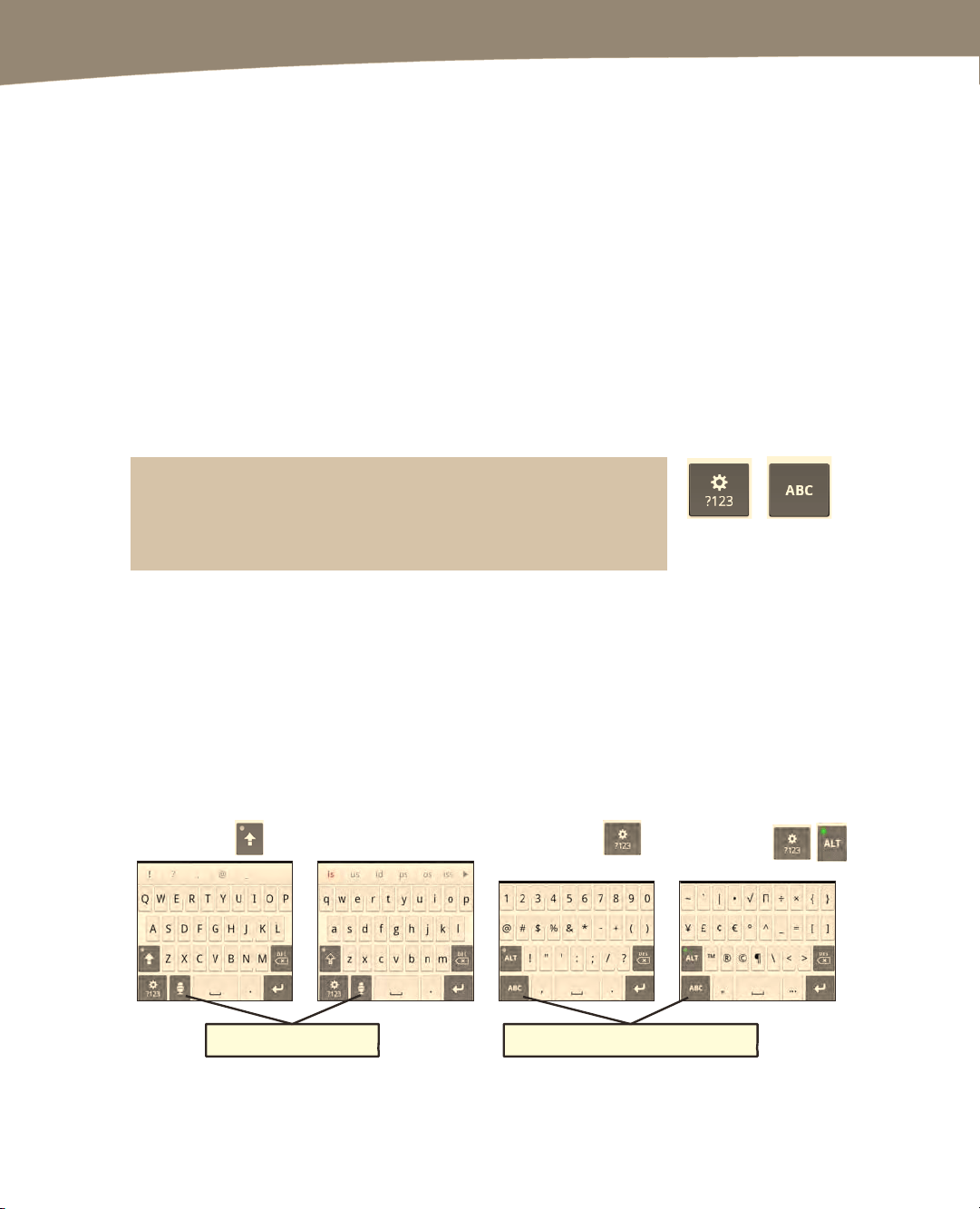
CHAPTER 2: Typing, Voice, Copy, and Search
68
Two Ways to Type: Multi-touch and Swype
Your DROID also gives you two ways to type text on your virtual keyboards: Multi-touch and
Swype. We recommend trying both methods and seeing which one works best for you.
Quickly Switch Between Multi-touch and Swype
While you can change typing modes in the Settings app, one of the fastest ways to change
typing modes is to long-press on any word. This will bring up a pop-up window from which
you can select Input method at the bottom of the list to change your typing method.
Multi-touch Typing
With the standard Multi-touch typing method, you tap each key only once, just as you
do on a standard keyboard.
TIP: You know are using the Multi-touch keyboard if you see the ?123
key or the ABC key (which is visible after you quickly tap the ?123
key) in the lower-left corner of your virtual keyboard.
Various Multi-Touch Keyboards
You will see the entire keyboard show uppercase letters when you press the Shift key or
you are typing at the beginning of a sentence (DROID automatically capitalizes the first
letter). You can tap the ?123 key to access numbers and basics symbols, and then tap
the ALT key to access the advanced symbols keyboard. Tap the ABC key to return to
the letter keyboard (see Figure 2–1).
Press Shift
Upper Case
Lower Case
Press ?123
Numbers & Basic
Symbols
Advanced Symbols
Press ?123
Then ALT
Touch to dictate text. Return to letter keyboard.
Figure 2–1. Accessing number and symbol keyboards in Multi-touch mode.
Loading ...
Loading ...
Loading ...
