Loading ...
Loading ...
Loading ...
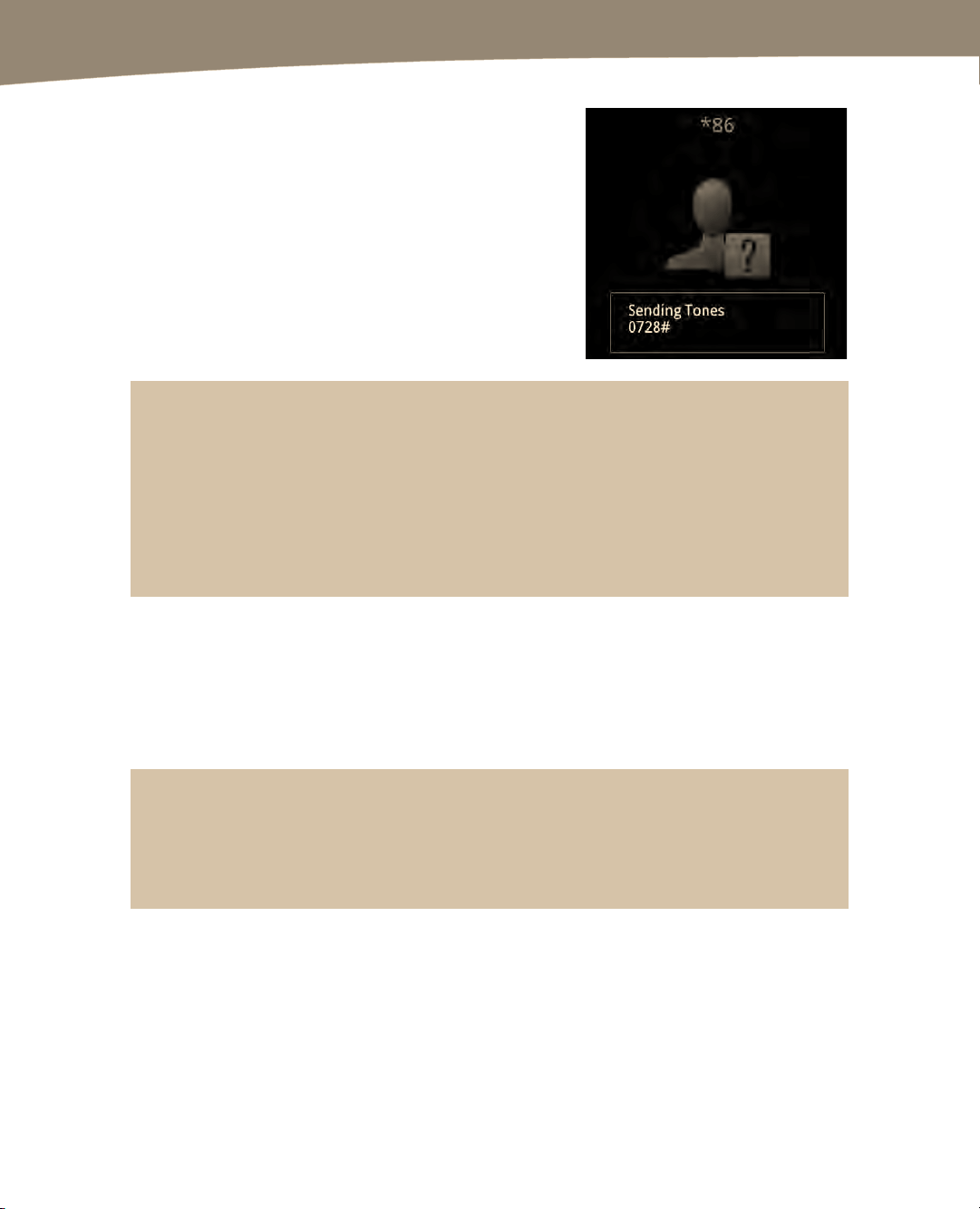
CHAPTER 7: Making Phone Calls
172
8.
Next, press and hold the 1 key on the dialpad
of your Phone app to automatically call the
Voicemail contact and have your password
entered automatically. You will see a short
pause, after which your password will be sent
in a little pop-up window that says, “Sending
Tones.” The figure to the right shows this
process in action.
TIP: You can use this same trick to add pauses and waits to other numbers when dialing
extensions, dialing phone and other passwords, or even when accessing numbers. You need to
set up new contacts for each number you want to call, after which you can quickly dial these
numbers and their access codes or passwords without entering them manually – and without
dialing them each time. We definitely recommend you secure your DROID with a password or
other method if you choose to enter sensitive information such as bank access passwords in your
DROID contacts.
Visual Voicemail
As we mentioned earlier in this chapter, the Visual Voicemail feature allows you to
instantly see who has left you voicemail messages. It also lets you listen to them or
delete them in any order. At publishing time, this was a paid add-on service from Verizon
that costs US $2.99 per month.
TIP: You can get free Visual Voicemail-like features from other places. For example, you can
choose one of the free apps from the Amazon Market such as YouMail Visual Voicemail or
Visual VoiceMail. The other method is to use the free Google Voice app; you’ll learn more about
this app in the “Using Google Voice” section later in this chapter.
Loading ...
Loading ...
Loading ...