Loading ...
Loading ...
Loading ...
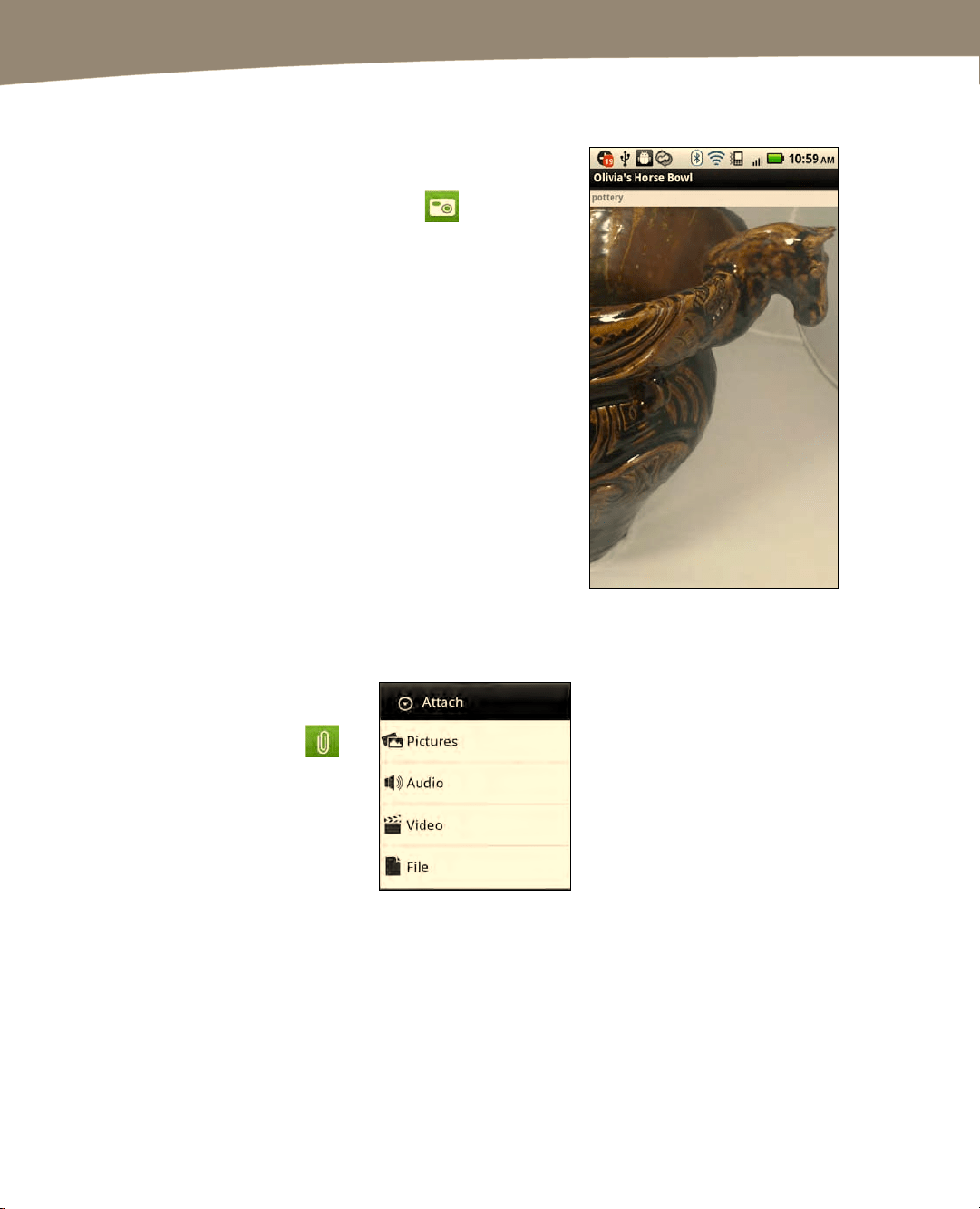
CHAPTER 21: Working With Notes and Documents
446
Adding Snapshots (Taking a Picture to Add to the Note)
You may want to add a picture or snapshot to a
note. From either the main menu or the note
detail view, click the Snapshot icon
to
bring up your camera; this will enable you to
grab a picture and save it as a note.
The picture is also geotagged with your current
GPS location in Evernote; this enables you to
track where you took it. You can even take a
picture of a document and have Evernote find
words in the image of the document.
Attach Pictures, Audio, Video orFiles to Notes
Sometimes you will want
to upload a file with a
note. Tap the Attach
(paperclip) icon from the
note detail view screen to
select a picture or other
file from your DROID to
upload and attach to a
note.
To locate pictures you
have taken on your
DROID, tap the dcim folder
and then tap the Camera
folder.
Select Pictures to browse
and attach a picture to the
note.
Select Audio to attach an
audio file (music track or
sound recorder file).
Select Video to attach a
video (you must be a paid or
Premium Evernote user to
use this feature).
Select File to browse to a file
on your DROID or SD Card to
attach to the note.
Loading ...
Loading ...
Loading ...
