Loading ...
Loading ...
Loading ...
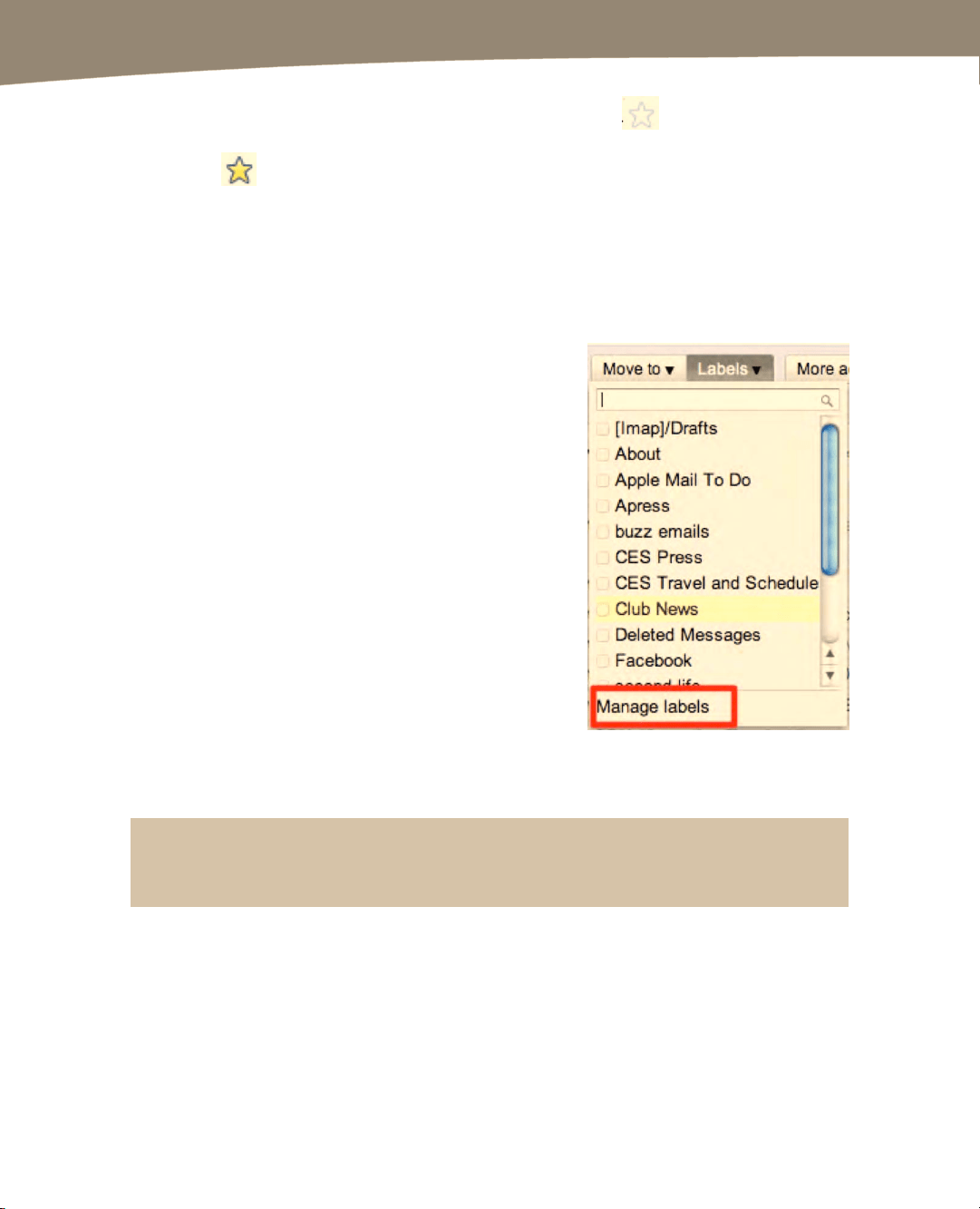
CHAPTER 9: Email on Your DROID
202
You’ll notice that Starred is also a label. Click the empty star to the left of a
message in order to “star” it or give it the star label. That highlights the message with a
yellow star. Since you can apply more than one label to an item, adding both a star
and a different label could emphasize urgent messages or highlight items that needed a
response or required action.
Creating and Deleting Labels
You can create labels many ways on the Web.
1.
Click the Labels button at the top of
your inbox.
2. Click Manage labels from the drop-
down menu, as shown on the right.
3. You now are in the Label settings
area. You can enter new labels by
typing into the box labeled Create a
new label.
You can also get to this menu by clicking settings on the upper right-hand side of the
screen and then clicking Labels. Another method is to click More on the bottom of your
label list on the right side of the screen and then Manage labels.
TIP: You’re limited to 40 characters in a label, but it would be wise to keep it even shorter. Long
labels mean less space for your message previews.
You can edit a label by clicking the label name in the Label settings and then typing the
new name in. You can show or hide labels by clicking the link to the right of the labels,
and you can delete them as well. Deleting a label does not delete the messages.
Loading ...
Loading ...
Loading ...
