Loading ...
Loading ...
Loading ...
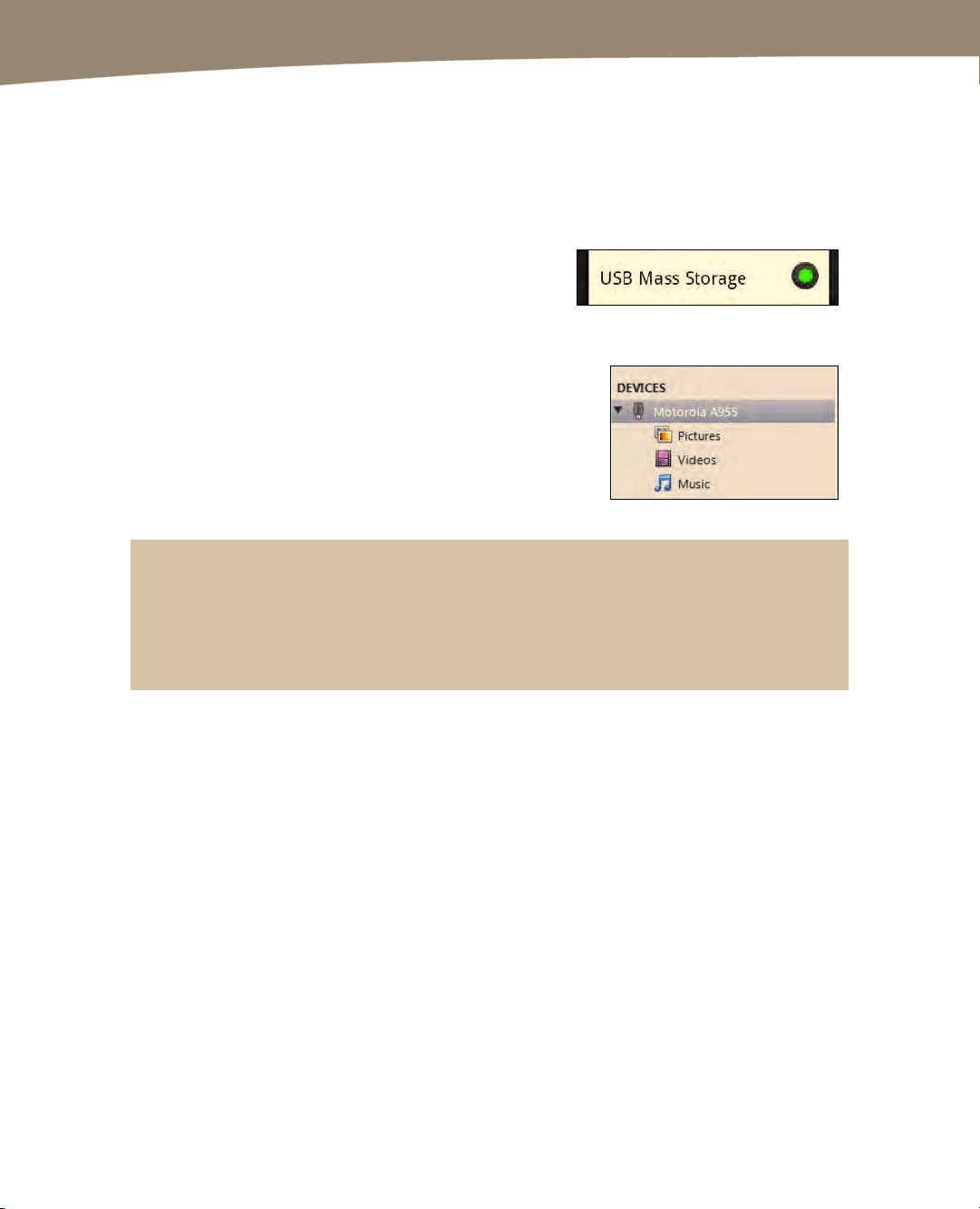
CHAPTER 25: DROID Media Sync
516
Connecting Your DROID to doubleTwist
In order to sync media or just drag-and-drop items onto your DROID in doubleTwist,
you have to connect it to your computer with the USB cable. Follow these steps to do
so:
1.
Follow the steps shown in the “Changing
USB Connections Mode” section in this
chapter to set your connection to USB
Mass Storage mode.
2.
You should immediately see your device
listed at the very bottom of the left column.
It may show up as Motorola A955 (as
shown in the image to the right) or as
another Motorola model instead of DROID,
DROID 2, or DROID X.
TIP: Troubleshooting USB Connection Problems
If you do not see your DROID in doubleTwist, then try using another USB port on your computer.
Also, double-check that you are in Mass Storage mode and not some other USB connection
mode.
Syncing Music and Podcast Subscriptions Automatically
After you have successfully connected your DROID and it is visible in doubleTwist, click
your DROID in the left column under DEVICES to highlight it. (Remember: It may show
up as Motorola A955 or another Motorola model.) At this point, you should see the
General tab in the main window, as shown in Figure 25–3. Check the box next to Music
to sync your music, and then check the box next to Subscriptions to sync your podcast
subscriptions.
Loading ...
Loading ...
Loading ...
