Loading ...
Loading ...
Loading ...
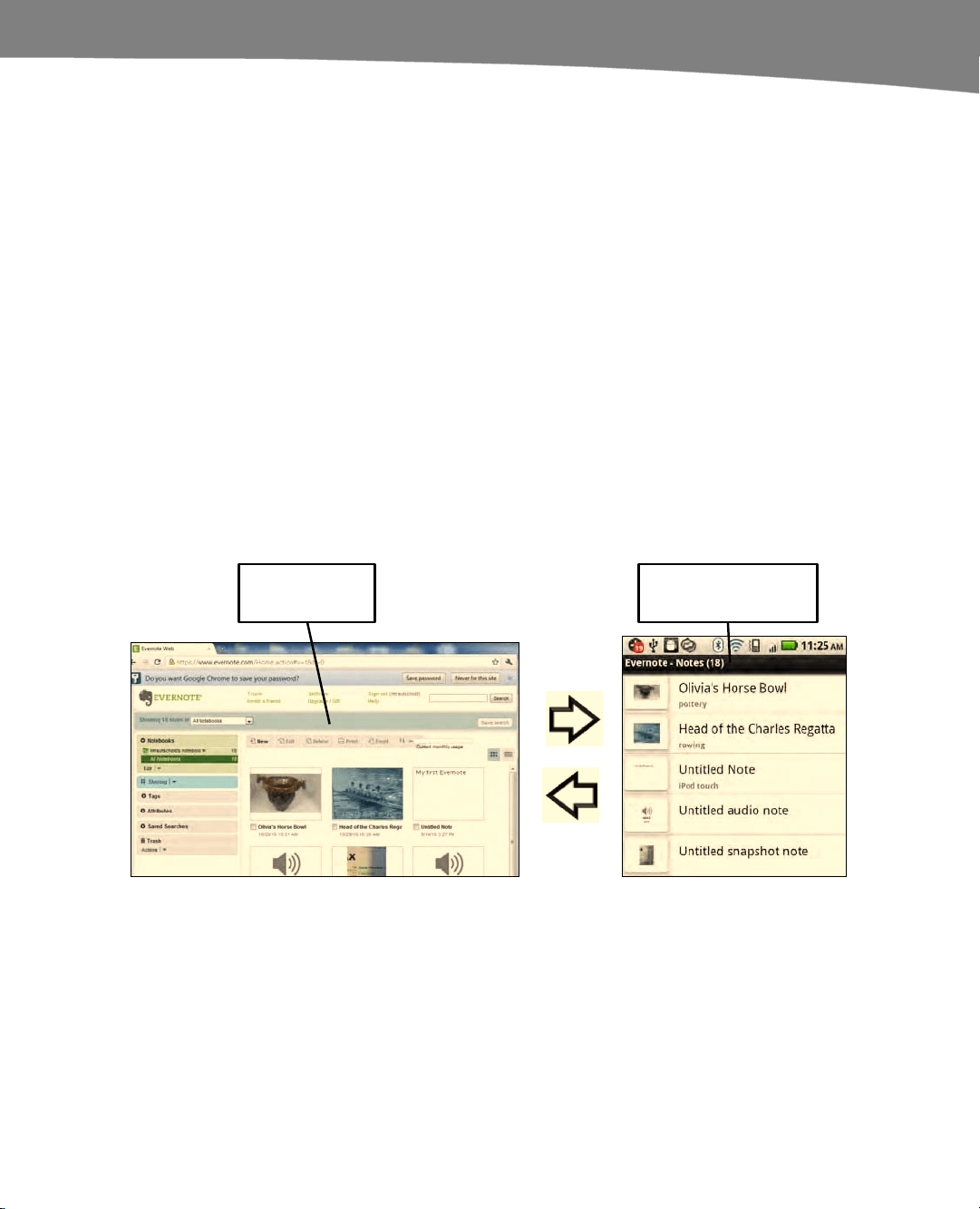
CHAPTER 21: Working With Notes and Documents
447
Adding Text to, Emailing, Deleting, Creating a Shortcut, or Editing a
Note
When you are viewing a note, you have several options that you can get to by pressing
the Menu button. For example, you can Edit, Email (send the note as an attachment),
Delete, and Refresh the note. You can also view Note info, including details about the
note such as its Title, Notebook, Tags, Date created and Last updated, and
Location. If you are viewing a multimedia note such as a picture or audio file, you can
Append text (add text to the note), Email, view Note info, Delete, or View in full size
(see the image in full size on the screen).
You can also create an icon or shortcut to this note on your DROID Home screen by
selecting Create shortcut from the menu.
Viewing or Updating Evernote on Your Computer
As we mentioned earlier, all your notes get synced to the Evernote website wirelessly
and automatically. You can then log in to your Evernote.com account from your PC,
Mac, iPad, iPod touch, iPhone, or BlackBerry to check out or update your notes (see
Figure 21-2). This is a great feature if you have multiple devices, and you would like to
stay up-to-date or add notes from any of them.
Evernote.com
Evernote
Figure 21–2. Your notes are synced between the Evernote.com website and your DROID Evernote app.
Sharing Files and Documents
Your DROID comes with the built-in ability to share files between your DROID’s MicroSD
format media card (also known as the SD card) and your computer using the USB
cable. You can also use third-party apps to make the sharing process easier and more
seamless. We cover one such app called DropBox in this section.
Loading ...
Loading ...
Loading ...
