Loading ...
Loading ...
Loading ...
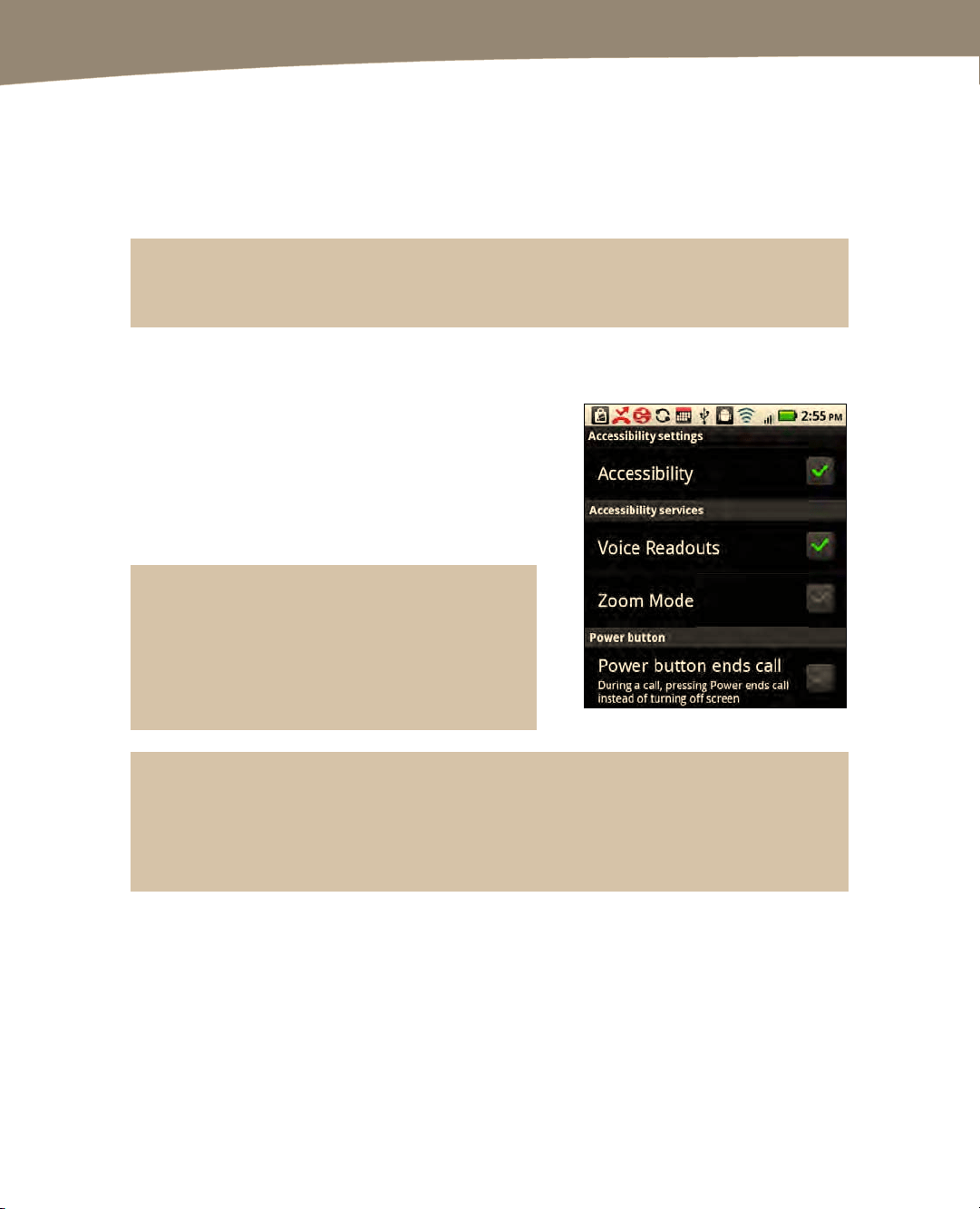
CHAPTER 2: Typing, Voice, Copy, and Search
82
Accessibility – Voice Readouts (Reads the Screen)
One cool feature of the DROID is that it has a Voice Readouts feature you can turn on
to make the DROID will speak anything you tap on the screen. You can even get it to
read to you from any email or other text-based document.
TIP: Use a set of headphones when listening to Voice Readouts to better hear what is being said
and to avoid disturbing others.
Follow these steps to enable Voice Readouts:
1.
Tap the Settings icon.
2.
Tap Accessibility near the bottom of the
page.
3.
Tap Accessibility again to check it.
4.
Tap Voice Readouts to check it.
TIP: The Voice Readouts gestures are a little
different from the normal gestures. A single tap
will result in the item being read to you. Once you
enable this feature, you have to double-tap an
item to select it or set a switch.
NOTE: The original DROID has the options of TalkBack, SoundBack and KickBack.
TalkBack recites menu options, app titles, contacts, etc when scrolling through and opening.
SoundBack plays a tone when scrolling menus and a different one everytime a menu is selected.
KickBack is like SoundBack but with vibration.
Loading ...
Loading ...
Loading ...
