Loading ...
Loading ...
Loading ...
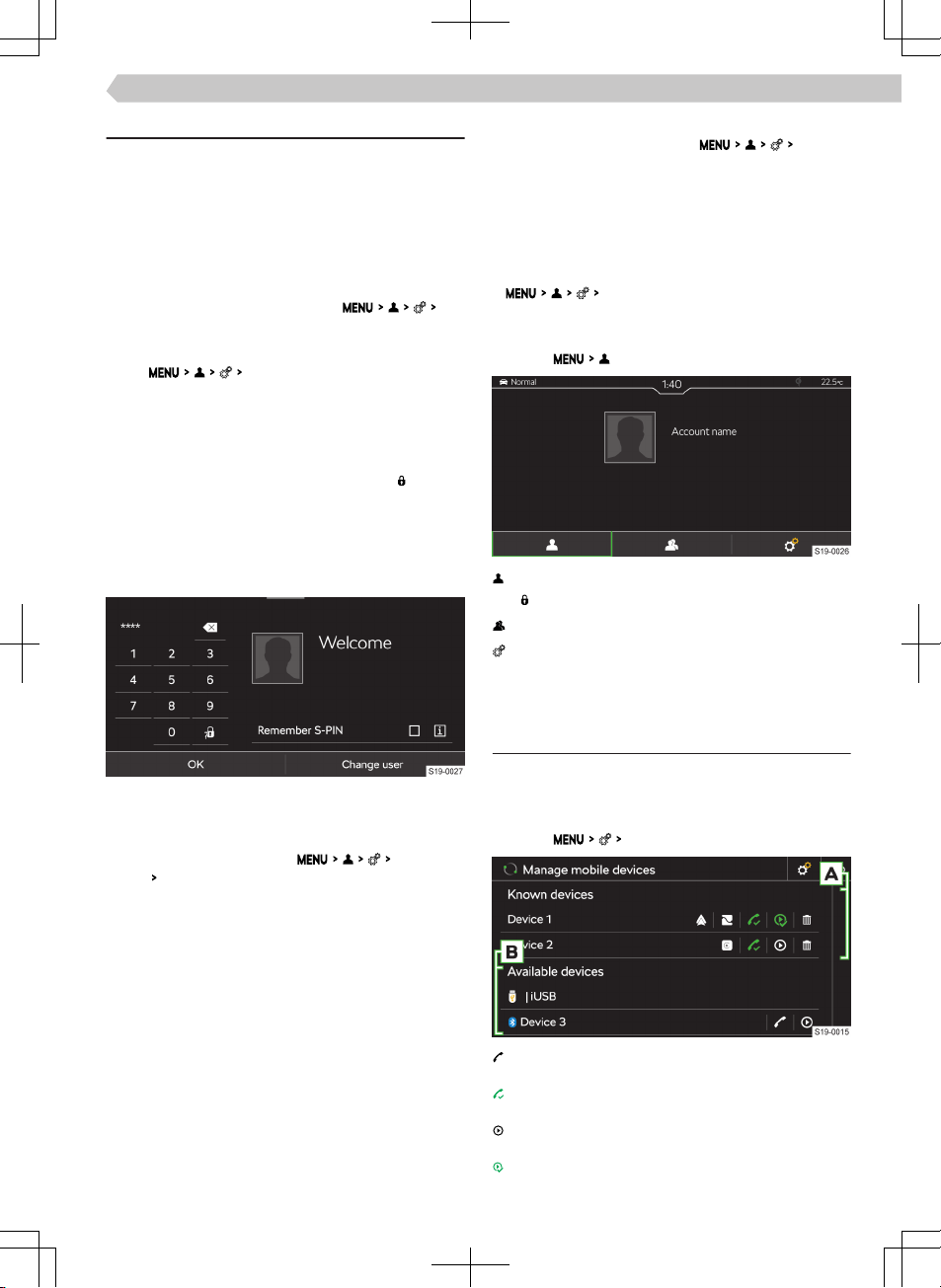
Settings
Logging in
After turning on Infotainment, a menu of one of the
following user accounts is displayed.
▶
User account associated with the keywith which
the unlocking of the vehicle took place.
When the vehicle is locked, the Infotainment as-
signs the last used user account to the key.
The requirement is the activated
As-
sign vehicle keys automatically
menu item.
▶
User account of the last logged in user.
The
Assign vehicle keys automatically
menu
item is not switched on.
▶
Guest user account.
No user account was detected.
Some user accounts can be protected. Protected ac-
counts are in the user list showing the icon
.
To log in to the protected user account you need the
S-PIN created when creating the account on the
ŠKODA Connect Portal website, in the ŠKODA Con-
nect application or when registering the user in info-
tainment.
›
If you do not want to enter the S PIN next time,
please select the
Remember S-PIN
option.
Verification of the user by entering the S-PIN can
be switched o/on in the
Protect user
profile
Protect user profile
menu item.
›
To register another user, tap on Change users.
A menu with additional users and the option to enter
a new user will be displayed.
Log out user
When the ignition is switched on, the user logs o
automatically.
If the user account is protected by the S-PIN, the fol-
lowing functional areas are displayed.
▶
OK
- after switching on the ignition again within 30
minutes, no registration for the protected user ac-
count using the S-PIN is necessary.
▶
Sign out
- after switching on the ignition, the S-PIN is
required to log in to the protected user account.
Delete user
›
To display the user accounts , tap
De-
lete users
.
›
To delete the user, select the user and confirm the
deletion.
When the user is a “Main user”, the rights of the
main user can be withdrawn.
Delete the current user account
›
Tap
Delete user profile
and confirm the de-
letion.
User management
›
Tap on
.
Details of the currently selected user
▶
- A user account protected by the S-PIN
Change to another user / input data for a new user
Settings
Mobile device management
Overview
Using mobile device management, devices can be
connected, disconnected, and interchanged.
Display mobile device management
›
Tap on
Manage mobile devices
.
The device enables a connection via the Blue-
tooth®“hands-free profile”
The device is connected via the Blue-
tooth®“hands-free profile”
The device enables a connection via the Blue-
tooth® audio profile
The device is connected via the Bluetooth® audio
profile
97
Infotainment Amundsen › Mobile device management
Loading ...
Loading ...
Loading ...