Loading ...
Loading ...
Loading ...
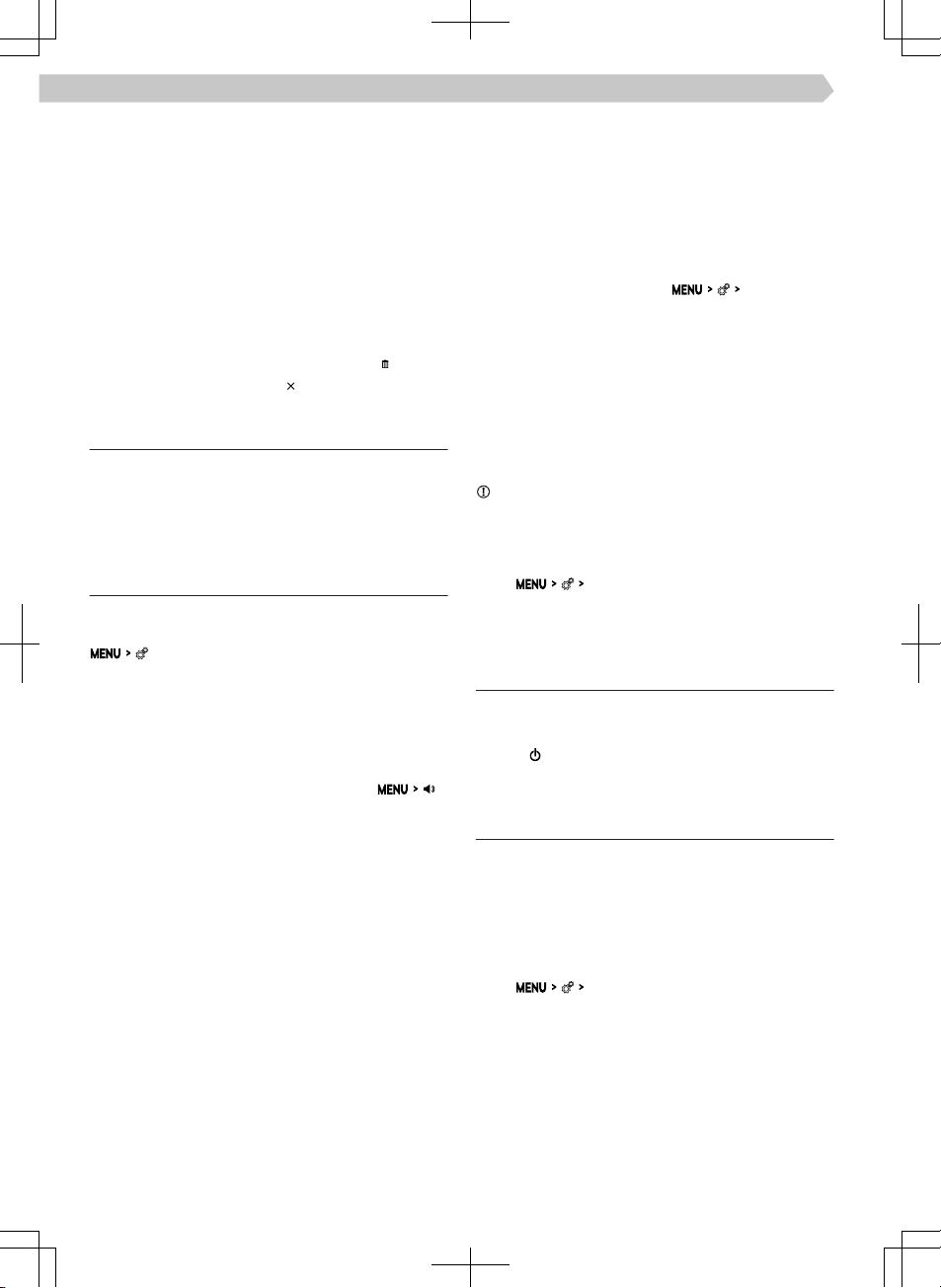
Or:
›
Press the bar at the bottom of the screen and drag
up.
Or:
›
Wait 5 seconds.
Settings
›
To open edit mode, tap on an empty functional
surface or press the occupied functional surface of
the preferred feature.
›
To add the preferred feature, tap on the functional
surface of the desired function.
›
To remove the preferred feature, tap on
.
›
To close edit mode, tap on .
Restriction
For safety reasons, operation of some Infotainment
functions while driving is not possible or is restricted.
The Infotainment system indicates this by means of
a message in the screen.
Basic settings
Setting basic functions
The following Infotainment functions are set in the
menu.
▶
Time and date.
▶
Language.
▶
Units.
▶
Restore factory settings.
Sound settings
The Infotainment sound is set in the menu
.
The following menu items can be set.
▶
Setting the equalizer.
▶
Adjusting the volume ratio.
▶
Volume adjustment of individual Infotainment
functions.
Some are adjustable, for example the following
menu items.
▶
Volume adjustment of voice commands.
▶
Setting the maximum volume when Infotainment
is turned on.
▶
Speed-dependent volume setting.
▶
Setting the Infotainment to mute with the park-
ing aid switched on.
Depending on the equipment, the following ad-
vanced sound settings can be set.
▶
Setting space optimisation.
▶
Setting the audio profiles according to genre.
▶
Adjusting the subwoofer volume.
Configuration
wizard
The configuration wizard helps to set certain Info-
tainment functions.
The configuration wizard is automatically displayed if
there are at least two non-selected menu items after
turning on the Infotainment.
›
To switch o the automatic display, tap on
Don't
show again
when the configuration wizard is displayed.
›
For manual display, tap on
Configuration wiz-
ard
.
Setting the MENU
The position of the functional surfaces in the MENU
menu can be customized as follows.
›
Press and hold the desired functional surface until
it is free.
›
Move the functional surface to a dierent position.
Safely disconnect the connected USB device
NOTICE
Risk of damage to the data on the connected USB
device!
To safely disconnect a USB device, proceed as fol-
lows.
›
Tap
Remove safely
.
›
Select the desired device.
›
Disconnect the USB device.
Troubleshooting
Infotainment not responding
The Infotainment system must be restarted.
›
Press for more than 10 s.
›
Wait for the restart to complete.
System update
We recommend having the system update carried
out by a specialist company.
The system update ensures optimal function of the
Infotainment system, e.g. compatibility with new
phones.
Determine system version
›
Tap
System information
.
70
Infotainment Bolero › System
Loading ...
Loading ...
Loading ...