Loading ...
Loading ...
Loading ...
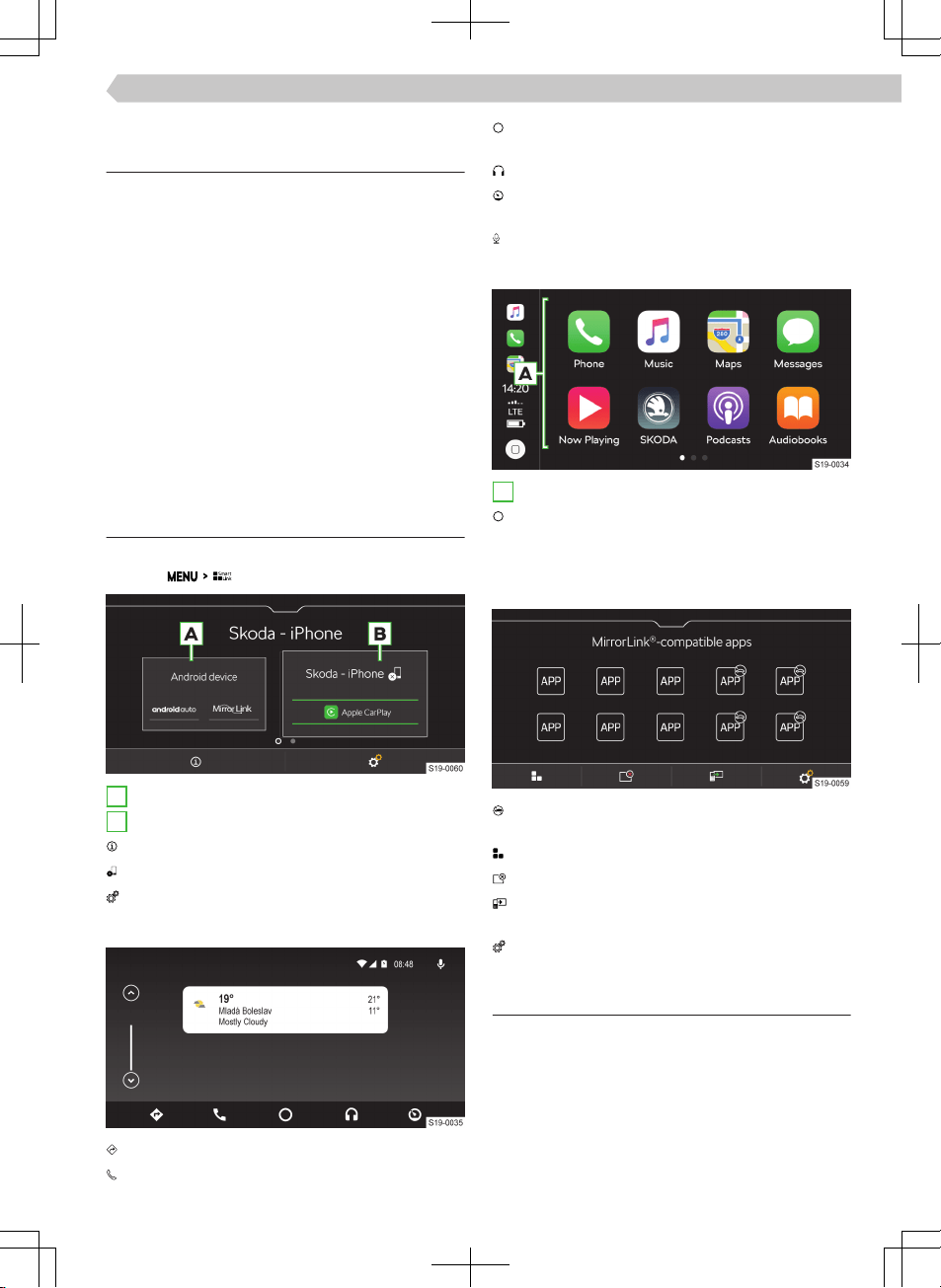
SmartLink
Functionality
SmartLink oers the ability to display and operate
certified applications from a connected mobile de-
vice in the Infotainment screen.
Certification may be conditional upon the use of the
latest update to the particular SmartLink application.
Applications include, for example, apps for route
guidance, telephoning, listening to music, etc.
Mobile devices can be connected via a USB cable or
Wi-Fi.
Supported connection types
SmartLink supports the following connection types.
▶
Android Auto.
▶
Apple CarPlay.
▶
MirrorLink.
Overview of the SmartLink connection
Main menu SmartLink
›
Tap on .
A
Previously connected device
B
Currently connected device
Display information about SmartLink
Separation of the active connection
Settings for the SmartLink menu
Android Auto
Navigation applications
Telephone applications
Overview of running applications, phone calls, in-
coming text messages, and more.
Music applications
Display of other available applications as well as
the option to return to the SmartLink main menu
Turn on voice control (Google Voice)
Apple CarPlay
A
List of available applications
Depending on the duration of operation:
▶
Tap: Return to the Apple CarPlay main menu
▶
Hold: Turn on voice control (Siri)
MirrorLink
It is not possible to operate the application while
driving
Return to the SmartLink main menu
List of running applications
Display of the last running application in connec-
ted mobile devices
Settings
Connection conditions
General connection conditions
✓ The mobile device supports the following Smar-
tLink connection types: Android Auto. Apple Car-
Play and MirrorLink.
✓ Mobile devices, as well as the type of Smar-
tLinkconnection, are supported in the respective
market.
✓ Some connected mobile devices require the mo-
bile device to be “unlocked”.
103
Infotainment Amundsen › SmartLink
Loading ...
Loading ...
Loading ...