Loading ...
Loading ...
Loading ...
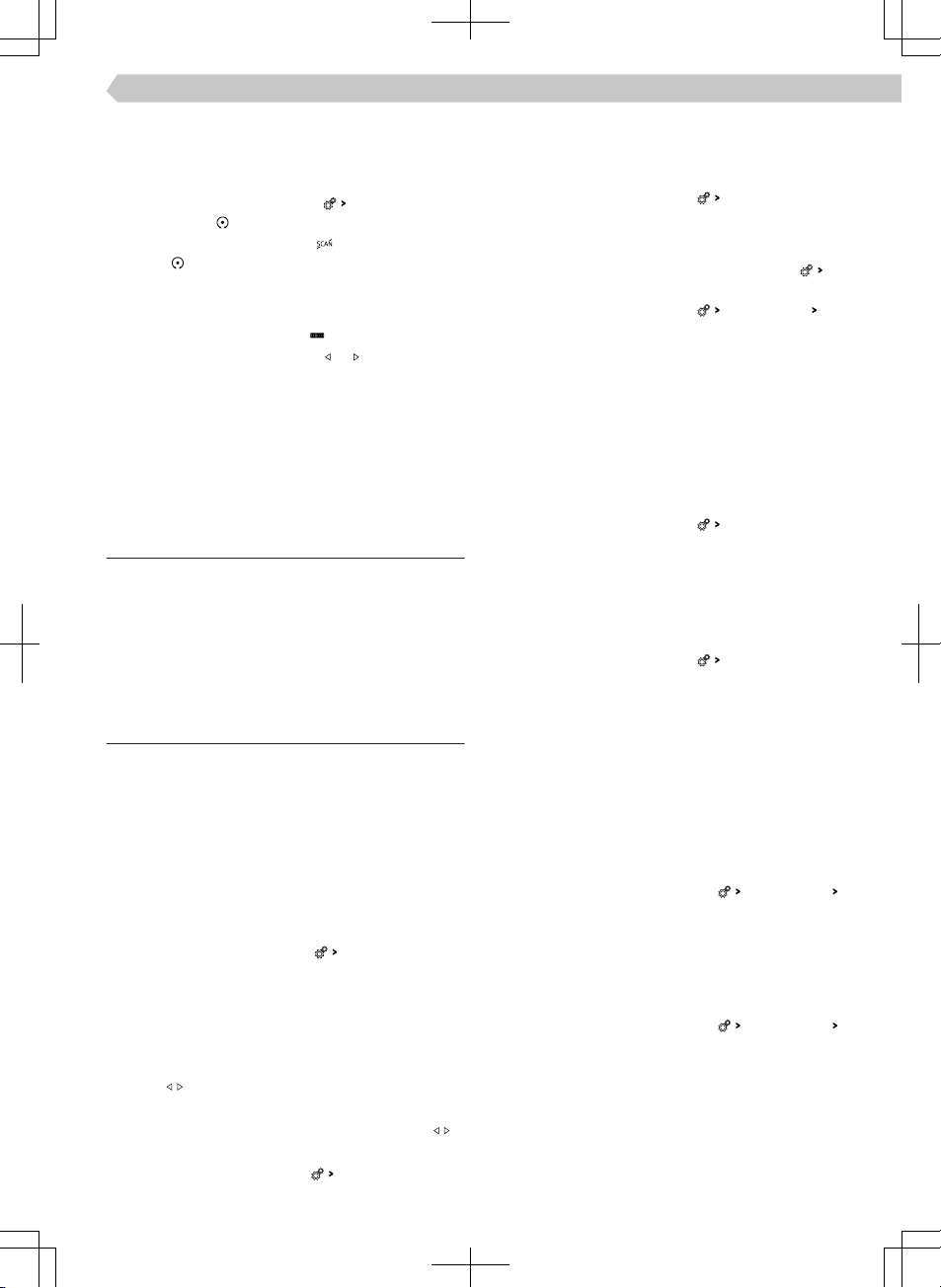
SCAN function
The function plays receivable stations of the selec-
ted frequency range in succession for a few seconds
each.
›
To start automatic play press
Scan
or the right
rotary control .
›
To end automatic play press
or the right rotary
control
.
Search for stations manually
Manual search is available for AM and FM stations.
›
In the Radio main menu, tap
.
›
For a consecutive search, tap
or next to the
displayed frequency range scale.
Or:
›
Hold down the scroll mark on the frequency range
scale and move it to the intended value.
Or:
›
Turn the right rotary control.
Restriction
▶
Parking garages, tunnels, tall buildings or moun-
tains can restrict radio reception.
▶
In the rear side windows, there are antennas for re-
ceiving the radio signal.
Covering the panes with foils or metal-coated la-
bels may aect the reception of the radio signal.
Settings
Save the station currently being listened to as a fa-
vourite from the Radio main menu
›
Hold the desired station key for preferred stations
until the station is stored.
Save station to favourites from the list of available
stations
›
Hold the line with the name of the desired station.
›
Tap the desired preset button.
Delete favourites
›
In the Radio main menu , tap
Delete presets
.
›
To delete one preset button for preferred stations,
tap the desired station button and confirm the de-
letion.
›
To delete all preset buttons for preferred stations,
tap
All
and confirm the deletion.
Buttons
Applies to AM, FM and DAB frequency ranges.
The variant for changing stations using buttons
in the Radio main menu is set as follows.
›
In the Radio main menu, tap
Arrow buttons:
.
›
Choose the change variant.
Trac reception (TP) for FM stations on/o
Applies to the FM frequency range.
›
In the Radio main menu, tap
Trac program (TP)
.
Switch trac reception for DAB stations on/o
Applies to the DAB frequency range.
›
In the Radio main menu, turn on menu item
Traf-
fic Radio (TP)
.
›
In the Radio main menu, tap
Advanced settings
DAB
trac programme (TP)
on/o.
Assign station logos
Applies to AM, FM and DAB frequency ranges.
Infotainment oers the option to assign logos from
the pictures on an external source to the station but-
tons.
For station logos, images in jpg, gif, png, bmp format
with a maximum resolution of 500x500 pixels can be
used.
›
In the Radio main menu, tap
Station logos:
.
›
Tap the desired preset button.
›
Select the external source with the logo.
›
Find the desired logo and confirm.
Delete station logos
Applies to AM, FM and DAB frequency ranges.
›
In the Radio main menu, tap
Station logos:
.
›
To delete a logo, tap the desired preset button and
confirm the deletion.
›
To delete all logos, tap on
All
and confirm the dele-
tion.
Switch on/o autostore of logos for stations to be
stored to Favourites
Applies to FM and DAB frequency ranges.
When the function is switched on, a station logo
from the Infotainment memory is assigned when the
station is stored on a preset button.
›
In the Radio main menu, tap on
Advanced settings
Autostore station logos
.
Regional FM station logo
Applies to the FM frequency range.
Infotainment provides the option of using country-
specific FM station logos.
›
In the Radio main menu, tap on
Advanced settings
Region for station logo:
.
›
Choose the country.
Automatic change of frequency to a regionally
linked FM station
Applies to the FM frequency range.
Infotainment provides the option of automatically
switching to a regionally linked FM station in case of
signal loss of the FM station being listened to.
73
Infotainment Bolero › Radio
Loading ...
Loading ...
Loading ...