Loading ...
Loading ...
Loading ...
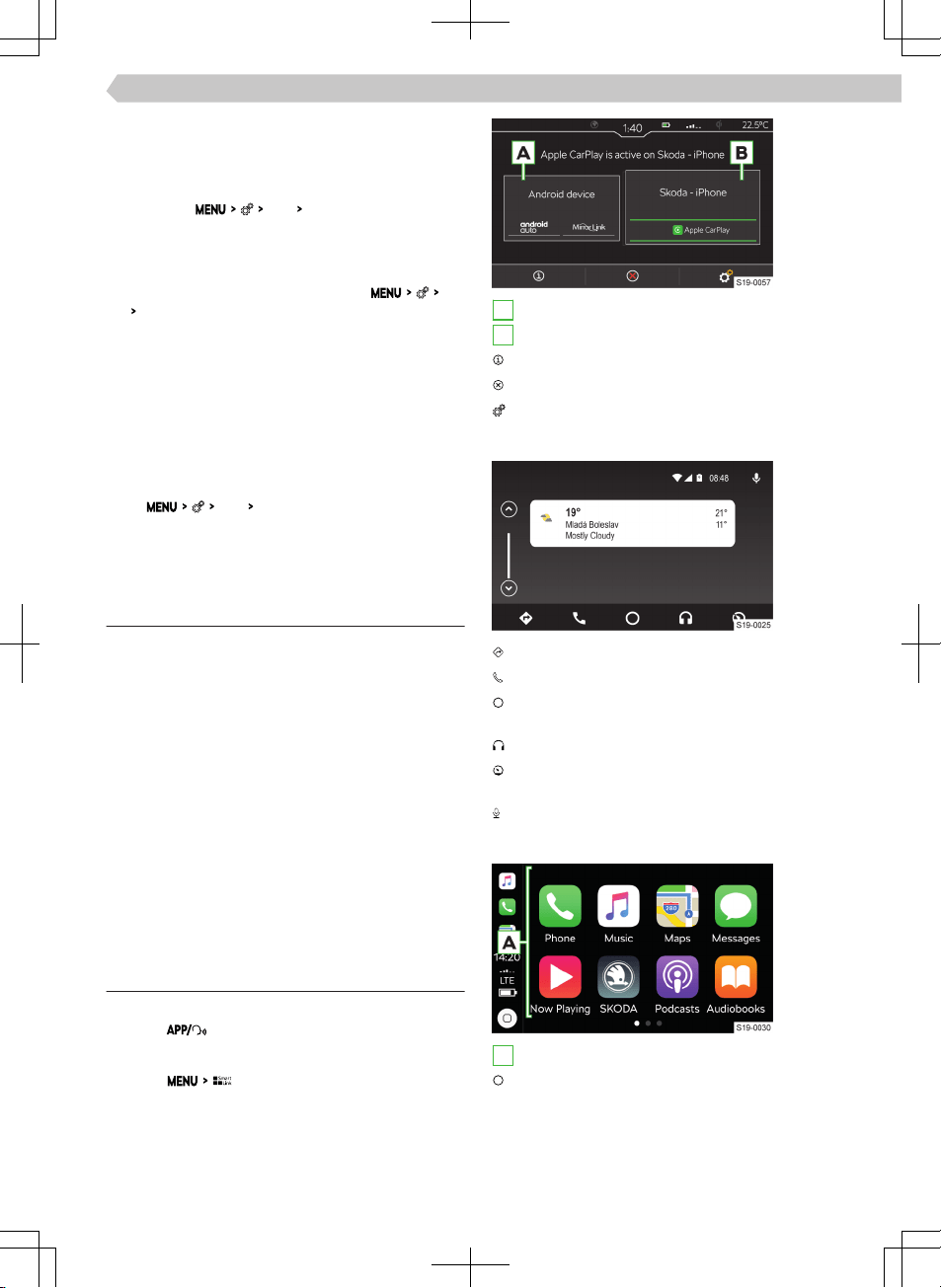
›
Turn on the Wi-Fi on the mobile device.
›
In the list of available Wi-Fi devices, look for Info-
tainment Wi-Fi.
The name of the Infotainment is taken from the
menu item
Wi-Fi
Network name:
.
›
Select the Infotainment hotspot and enter the re-
quired password.
The password for connecting to the Infotainment
hotspot is taken from the menu item
Wi-
Fi
Network key
.
›
Confirm the connection.
Security level of the Infotainment hotspot
The security level is factory-set at
WPA2
and cannot
be changed.
Change password for connection to Infotainment
hotspot
The password must be a minimum of 8 and a maxi-
mum of 63 characters.
▶
Tap
Wi-Fi
Network key
.
▶
Enter the password and confirm.
SmartLink
Functionality
SmartLink oers the ability to display and operate
certified applications from a connected mobile de-
vice in the Infotainment screen.
Certification may be conditional upon the use of the
latest update to the particular SmartLink application.
Applications include, for example, apps for route
guidance, telephoning, listening to music, etc.
Mobile devices can be connected via a USB cable or
Wi-Fi.
Supported connection types
SmartLink supports the following connection types.
▶
Android Auto.
▶
Apple CarPlay.
▶
MirrorLink.
Overview of the SmartLink connection
Main menu SmartLink
›
Tap on .
Or:
›
Tap on .
A
Previously connected device
B
Currently connected device
Display information about SmartLink
Separation of the active connection
Settings for the SmartLink menu
Android Auto
Navigation applications
Telephone applications
Overview of running applications, phone calls, in-
coming text messages, and more.
Music applications
Display of other available applications as well as
the option to return to the SmartLink main menu
Turn on voice control (Google Voice)
Apple CarPlay
A
List of available applications
Depending on the duration of operation:
▶
Tap: Return to the Apple CarPlay main menu
▶
Hold: Switch on voice control (Siri)
65
Infotainment Swing › SmartLink
Loading ...
Loading ...
Loading ...