Loading ...
Loading ...
Loading ...
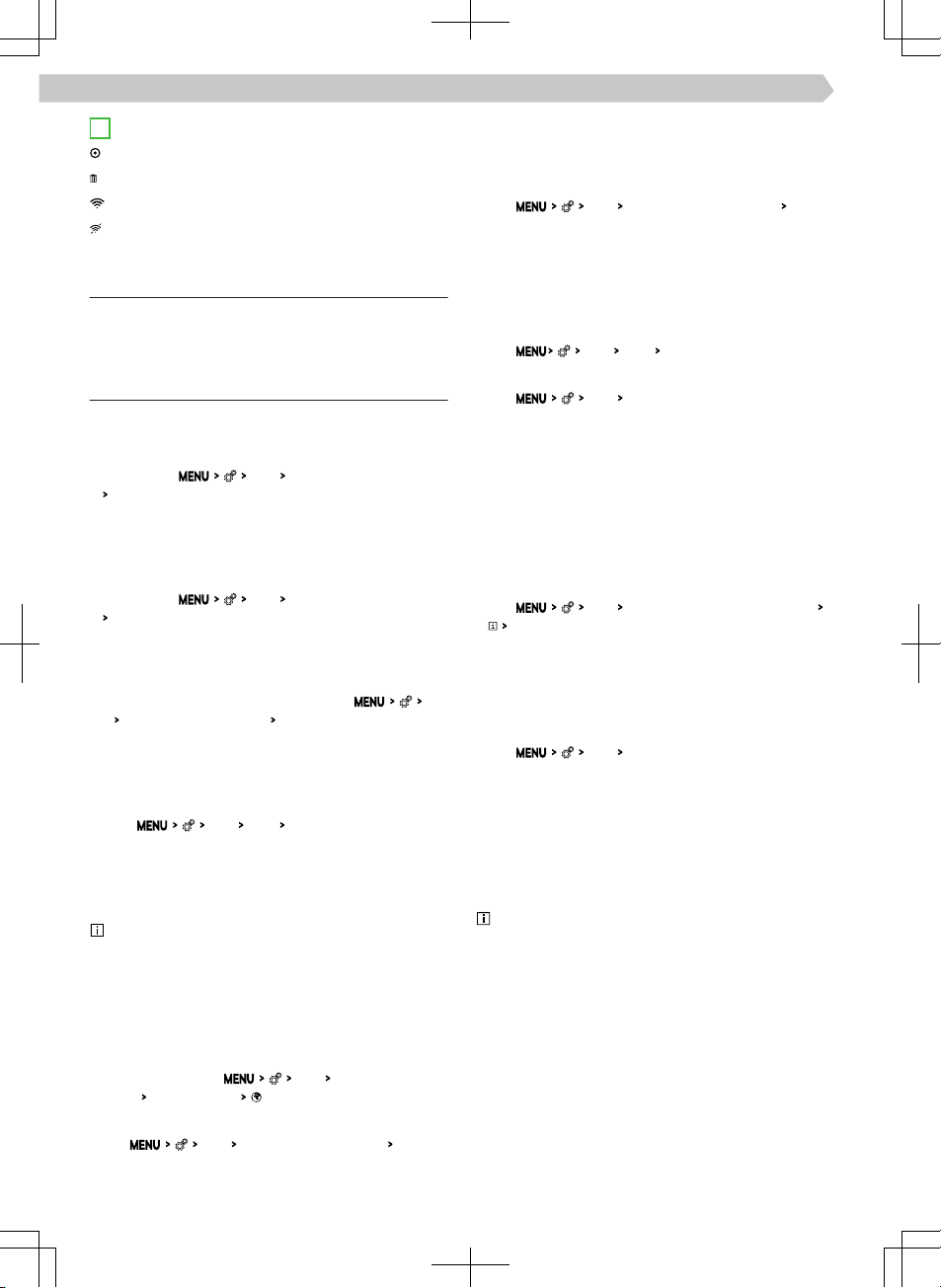
C
The hotspot supports the WPS connection
Currently connected hotspot
Delete information about the hotspot connection
Wi-Fi signal strength of the hotspot
The Wi-Fi signal from the hotspot is not available
Function restriction
The Infotainment system can only be connected to a
hotspot with WPA2 access protection.
Settings
Connect a mobile device to the Infotainment hot-
spot
›
Turn on the Infotainment’s Wi-Fi hotspot in the
menu item
Wi-Fi
Infotainment system as a hotspot
Use as a hotspot
.
›
Turn on the Wi-Fi on the mobile device.
›
In the list of available Wi-Fi devices, look for Info-
tainment Wi-Fi.
The name of the Infotainment is taken from the
menu item
Wi-Fi
Infotainment system as a hotspot
Network name:
.
›
Select the Infotainment hotspot and enter the re-
quired password.
The password for connecting to the Infotainment
hotspot is taken from the menu item
Wi-
Fi
Infotainment system as hotspot
Network key
.
›
Confirm the connection.
Connect Infotainment to the mobile device hot-
spot
›
Turn on the Infotainment’s Wi-Fi unit in the menu
item
Wi-Fi
Wi-Fi:
Wi-Fi on
.
›
Select the desired hotspot in the list of available
hotspots.
›
Enter the password for connecting to mobile devi-
ces.
Infotainment stores passwords for previously
connected hotspots.
Security level of the Infotainment hotspot
The security level is factory-set at
WPA2
and cannot
be changed.
Data transmission with the connected device
›
To turn data transmission with the connected de-
vice on or o, tap
Wi-Fi
Infotainment system as
hotspot
Connected devices
.
Change the name of the Infotainment hotspot
▶
Tap
Wi-Fi
Infotainment system as hotspot
Network
name:
.
▶
Enter the name and confirm.
Change password for connection to Infotainment
hotspot
The password must be a minimum of 8 and a maxi-
mum of 63 characters.
▶
Tap
Wi-Fi
Infotainment system as a hotspot
Network
key:
.
▶
Enter the password and confirm.
Quick connection of Infotainment with the mobile
device hotspot
›
On the mobile device, turn on the hotspot, its visi-
bility, and the option for WPS connection.
›
Tap
Wi-Fi
Wi-Fi:
WPS quick connection (WPS button)
.
Automatic WPS connection
›
Tap
Wi-Fi
Quick connection to Infotainment system
.
›
In the mobile device, switch on the option for con-
nection via WPS.
›
Wait for the connection to be established and, if
necessary, confirm the respective messages.
Manual WPS connection
›
In the mobile device, switch on the option for con-
nection via WPS PIN.
The mobile device display will show the WPS PIN
for connecting to the Infotainment.
›
Tap
Wi-Fi
Quick connection to Infotainment system
WPS PIN
.
›
Enter the WPS PIN in the Infotainment and con-
firm.
›
Wait for the connection to be established and, if
necessary, confirm the respective messages.
Automatic connection using the QR code
›
Tap
Wi-Fi
Quick connection to Infotainment system
.
›
In the mobile device, switch on the option for con-
nection via QR Code.
›
With the mobile device, read the QR code dis-
played on the Infotainment screen.
›
Wait for the connection to be established and, if
necessary, confirm the respective messages.
Tips for a perfect connection
▶
Keep only the hotspot to be connected switched
on and switch o the other hotspots.
▶
Delete unused hotspots. This shortens the time re-
quired to establish a connection.
▶
For some hotspots, the connection takes longer, so
wait for the connection to finish.
▶
If the connection is interrupted, recheck the availa-
ble hotspots and repeat the connection.
102
Infotainment Amundsen › Wi-Fi
Loading ...
Loading ...
Loading ...