Loading ...
Loading ...
Loading ...
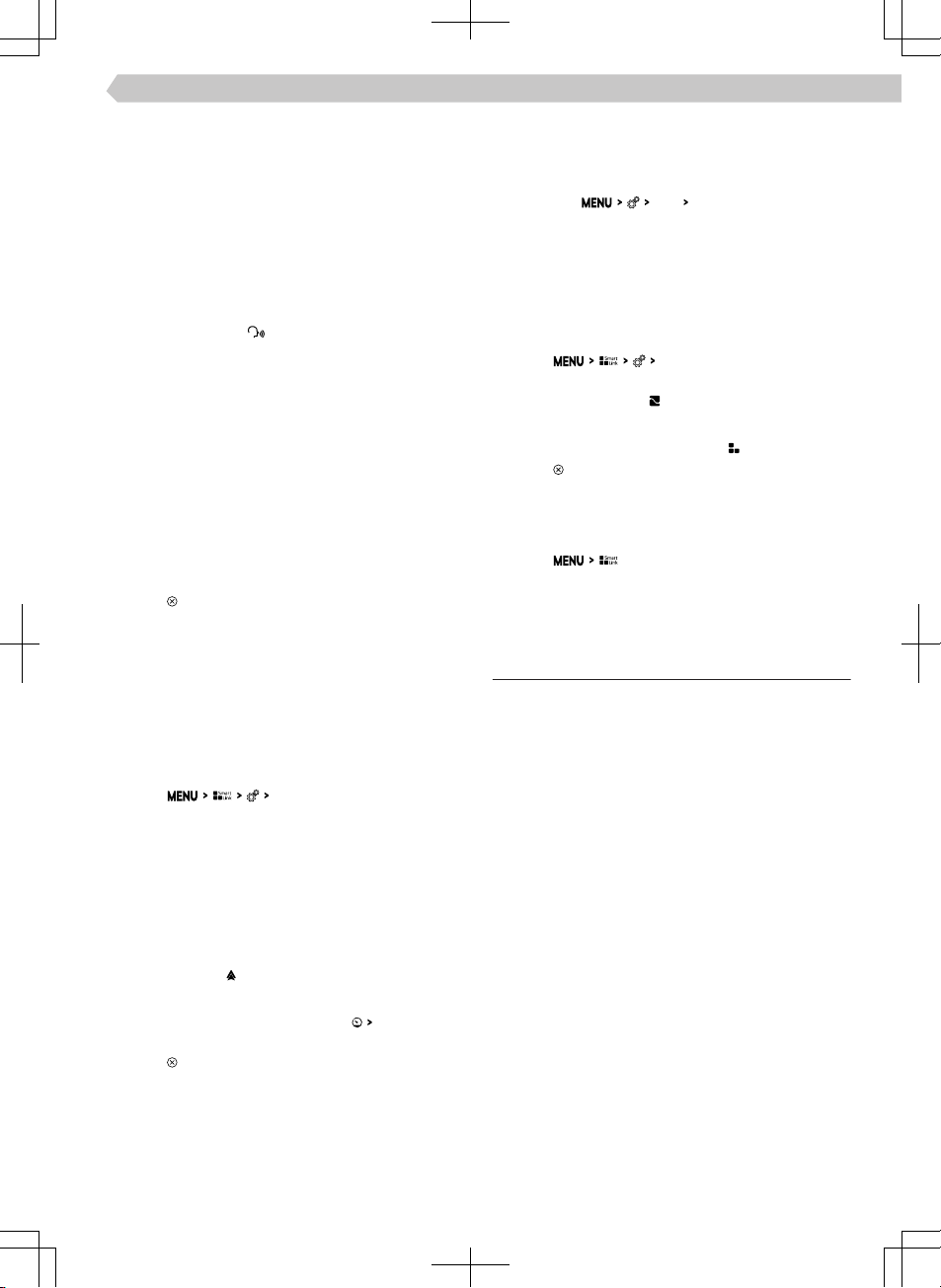
Apple CarPlay - Connection via Wi-Fi from mobile
devices
To establish a connection, the following conditions
must be met.
✓ The minimum iOS version is 9.
✓ No other mobile device can be connected via
SmartLink.
✓ Wi-Fi and Bluetooth® functionality is switched on
in the Infotainment system.
›
In the mobile device, turn on the CarPlay function.
›
Press and hold the button on the multifunction
steering wheel.
The Infotainment screen displays a connection
message with the name of the Bluetooth® unit of
the Infotainment.
›
Find available Bluetooth® devices on the phone.
›
Select the Infotainment Bluetooth® unit.
›
If necessary, confirm the PIN.
›
In the Infotainment screen, select the connection
type Apple CarPlay.
Apple CarPlay – Disconnection
›
In the Apple CarPlay main menu, tap on the “ŠKO-
DA” functional area.
›
Tap on
.
Android Auto - Connection via USB
›
Turn on the Infotainment.
›
Turn on the mobile device.
›
Connect the mobile device to the front USB input
using a cable.
›
Choose to connect via Android Auto.
Android Auto - Connection via Wi-Fi from Info-
tainment
›
Tap on
mobile devices
.
›
Select the desired device from the list of available
devices.
›
Select the Bluetooth®hands-free profile.
›
Confirm the PIN; enter it if necessary and then
confirm.
›
If another device is connected to the Infotainment,
select the device to be replaced.
›
From the list of known devices, select the desired
device with the
symbol.
Android Auto - Disconnection
›
In the main menu of Android Auto tap on “Re-
turn to ŠKODA”.
›
Tap on .
MirrorLink - Connection via USB
›
Turn on the Infotainment.
›
Turn on the mobile device.
›
Connect the mobile device to the front USB input
using a cable.
›
Choose to connect through MirrorLink.
MirrorLink - Connection via Wi-Fi from Infotain-
ment
›
Turn on Wi-Fi and visibility in the mobile device.
›
Turn on the Infotainment Wi-Fi hotspot in the
menu item
Wi-Fi
Wi-Fi hotspot
.
›
In the list of available Wi-Fi devices, look for Info-
tainment Wi-Fi.
›
Enter the required password.
›
With some mobile devices, communication be-
tween the device and the Infotainment in the noti-
fication bar of the mobile device must be con-
firmed.
›
Tap on
mobile devices
.
›
From the list of available devices, select the de-
sired device with the symbol.
MirrorLink - Disconnection
›
In the MirrorLink main menu, tap .
›
Tap on .
Change to another device / connection type
Infotainment allows you to switch between currently
connected devices and the connection type.
›
Tap on
.
›
Select the desired device or connection type.
ŠKODA Connect online services
Functionality
ŠKODA Connect online service oer the option of
connecting the vehicle to the online world. They thus
represent an extension of the vehicle and Infotain-
ment functions.
For the functionality of the ŠKODA Connect Online
Services, the vehicle must be within range of a mo-
bile network through which the services are provi-
ded. The availability, the connection speed and the
technology used in the mobile network can be dier-
ent in the respective countries and are dependent on
the mobile network operator.
The ŠKODA Connect online services are not included
in the equipment of the vehicle. They can be ordered
separately on the ŠKODA Connect Portal website or
in the ŠKODA Connect application.
The oer of ŠKODA Connect online services de-
pends on the type of vehicle and its trim level, Info-
tainment and country. Availability in each country
can be checked on the ŠKODA Connect website.
The rights and obligations of the Parties with respect
to the provision of these services are governed by a
separate agreement. Current legal documents re-
garding the online services can be found on the
ŠKODA Connect Portal as well as the ŠKODA Con-
nect application.
67
Infotainment Swing › ŠKODA Connect online services
Loading ...
Loading ...
Loading ...