Loading ...
Loading ...
Loading ...
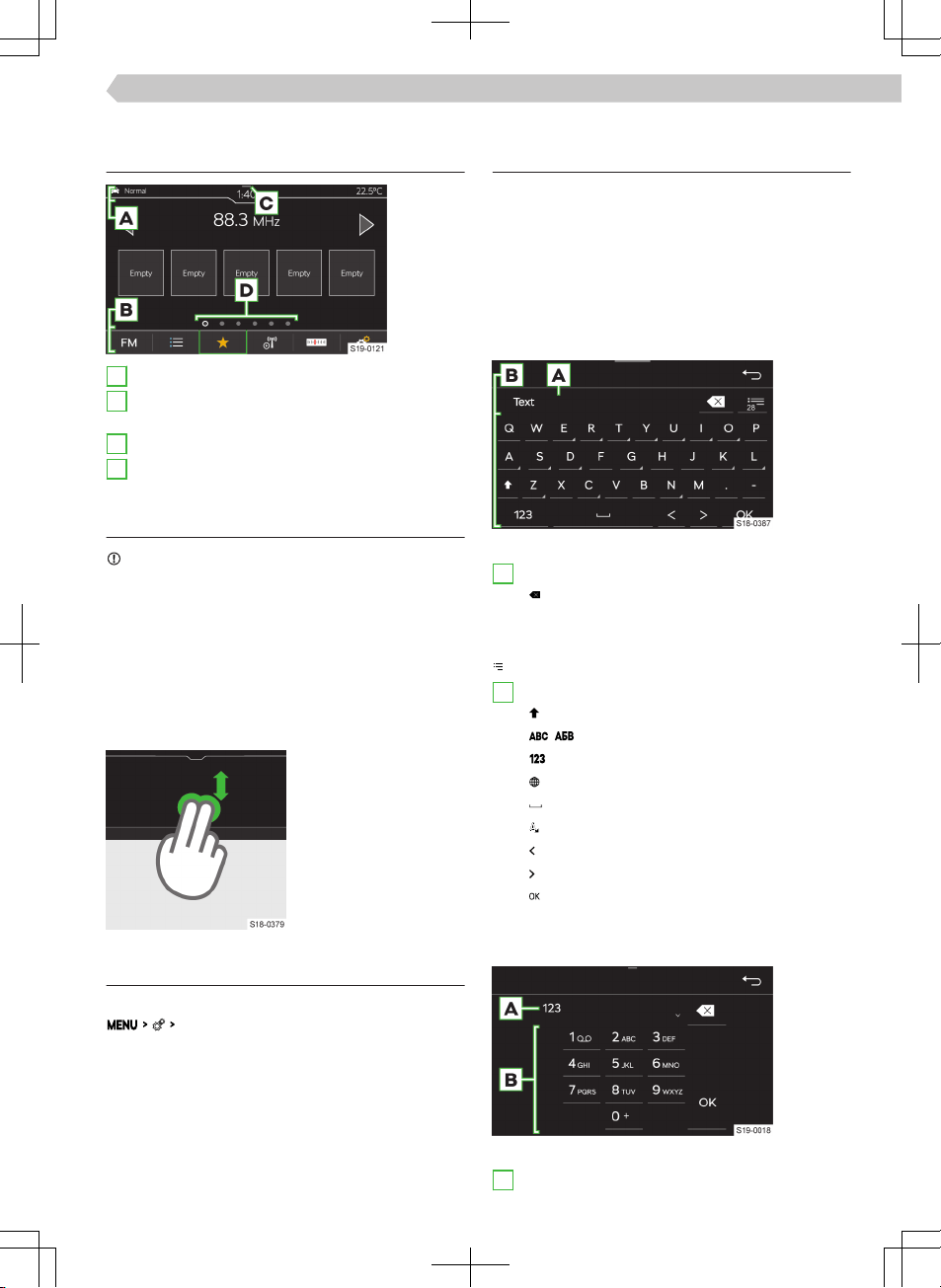
Screen
Overview
A
Status bar
B
Bar with the functional surfaces of the displayed
menu
C
Display of the control centre
D
Other pages of the menu
Operation
NOTICE
Danger of screen damage!
▶
The Infotainment screen is operated by touching it
lightly with your finger.
In principle, operation by touch is identical to the op-
eration of a mobile phone.
The following operating modes are specific to the In-
fotainment system.
Dragging up or down with two fingers
▶
Quickly review the list
of phone contacts.
Settings
The following basic screen functions are set in the
Screen
menu.
▶
Brightness level of the screen.
▶
Switch o the screen.
▶
Display the time.
▶
Confirmation sounds and animations.
Infotainment keyboard
Keypad overview
The arrangement of the keypad characters depends
on the Infotainment language that has been set.
In Infotainment, the following types are used, de-
pending on the context.
▶
Alphanumeric.
▶
Numeric.
▶
Keypad for input.
▶
Keypad for search.
Keypad example
A
Line input
▶
Delete characters before the cursor
▶
Tap: delete the last character
▶
Hold: delete all characters one after the other
Show list of searched entries
B
Keypad functional surfaces
▶
Switch to lowercase/uppercase
▶
/ Switch to the language keypad
▶
Switch to the numeric and character keypad
▶
Show additional keypad languages
▶
Insert a space
▶
Hold: Show additional character variants
▶
Move cursor to the left
▶
Move cursor to the right
▶
Confirm the characters that have been en-
tered
Numeric keypad
Keypad example
A
Line input
71
Infotainment Bolero › Screen
Loading ...
Loading ...
Loading ...