Loading ...
Loading ...
Loading ...
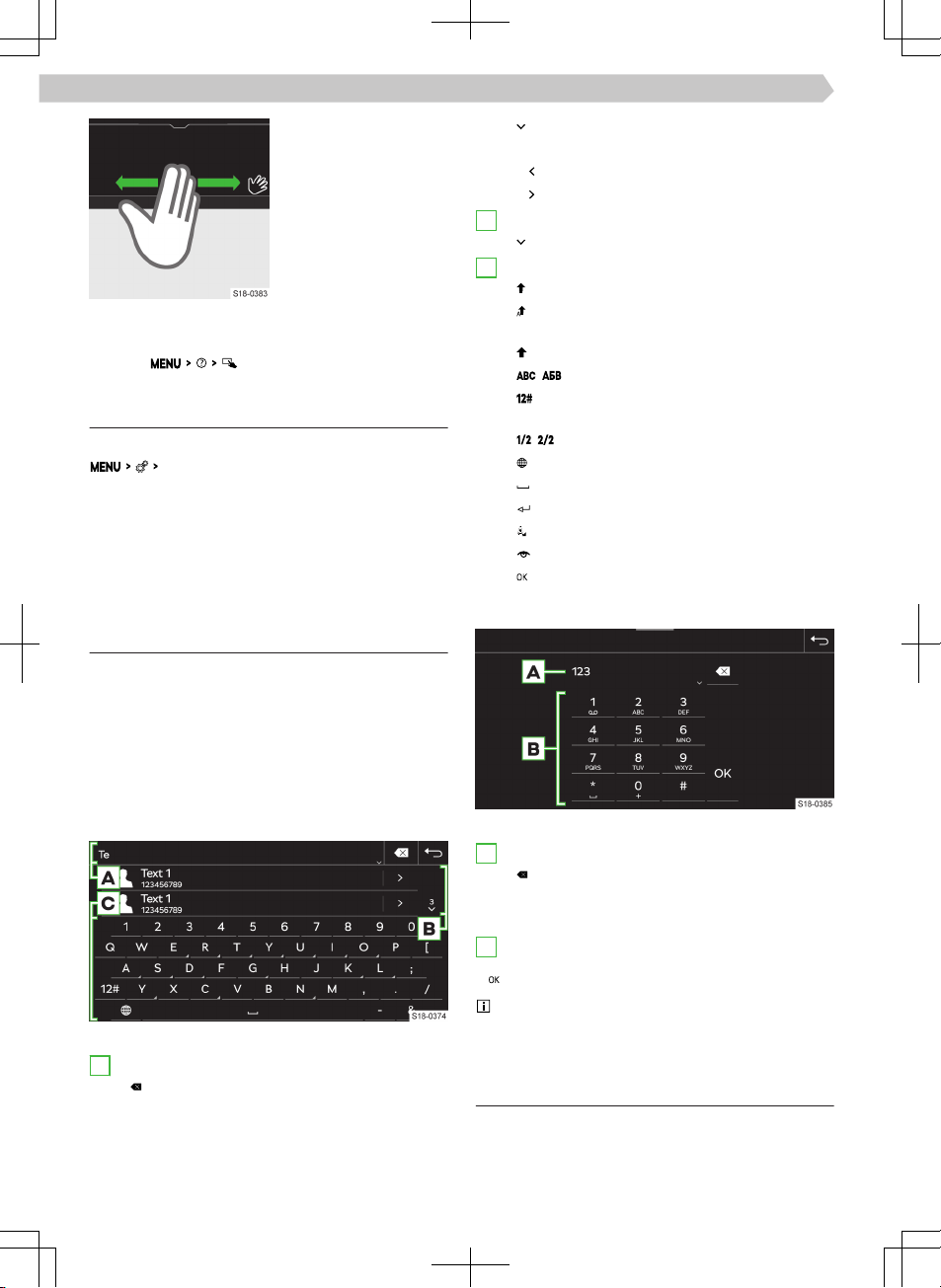
›
Gesture control is ach-
ieved by slowly moving
the hand back and
forth approximately 8
cm above the lower
edge of the screen.
Depending on the set-
ting, a recognized ges-
ture can be confirmed
acoustically and anima-
ted.
Displaying operation help
›
Tap on
.
Settings
The following basic screen functions are set in the
Screen
menu.
▶
Brightness level of the screen.
▶
Switch o the screen.
▶
Display the time.
▶
Confirmation sounds and animations.
Infotainment keyboard
Keyboard overview
The arrangement of the keypad characters depends
on the Infotainment language that has been set.
In Infotainment, the following types are used, de-
pending on the context.
▶
Alphanumeric.
▶
Numeric.
▶
Keypad for input.
▶
Keypad for search.
Keyboard example
A
Input line
▶
Delete characters before the cursor
▶
Tap: delete the last character
▶
Hold: delete all characters one after the oth-
er
▶
Display functional surfaces for moving the
cursor in the input line
▶
Move cursor to the left
▶
Move cursor to the right
B
Entries searched for
▶
Show list
C
Keypad function surfaces
▶
Switch to lowercase
▶
Switch to the first capital letter, followed by
lowercase letters
▶
Switch to uppercase
▶
/ Switch to the language keypad
▶
Switch to the numeric and character key-
pad
▶
/ Switch to other character variants
▶
Show additional keypad languages
▶
Insert a space
▶
The next line
▶
Hold: Show other character variants
▶
Display the entered password
▶
Confirm the entered characters
Numeric keypad
Keyboard example
A
Input line
▶
Delete characters before the cursor
▶
Tap: delete the last character
▶
Hold: delete all characters
B
Keypad function surfaces
▶
Confirm the entered characters
If context-sensitive, alphanumeric characters can
be entered by holding down a functional surface
with a digit.
Operation
The Infotainment keypad is used to enter characters,
letters and numbers.
The keypad will be automatically displayed when In-
fotainment prompts for characters.
88
Infotainment Amundsen › Infotainment keyboard
Loading ...
Loading ...
Loading ...