Loading ...
Loading ...
Loading ...
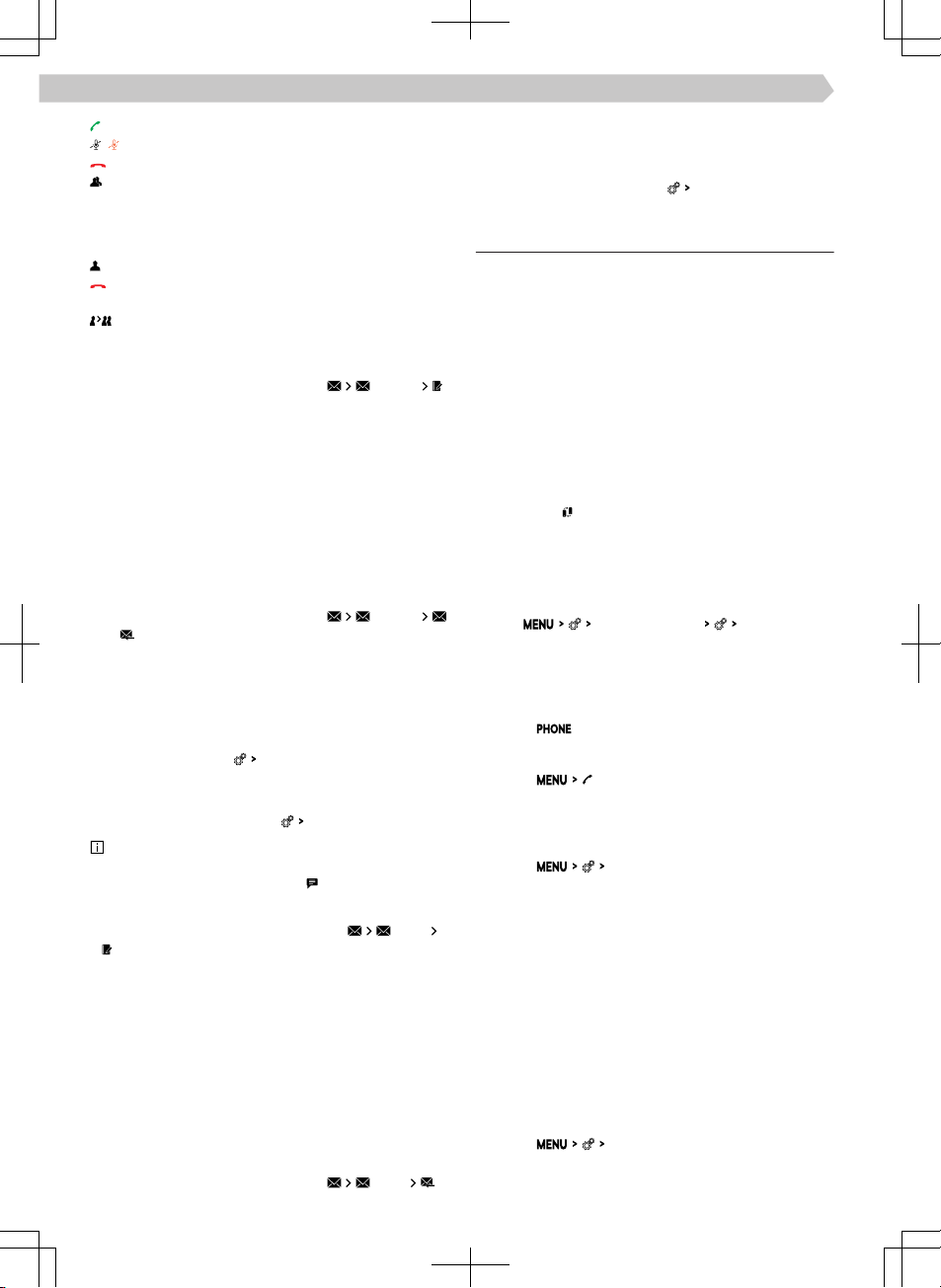
Return to the conference being held
Switch the microphone o / on
End the conference
Show details of the conference call
In the details of the conference call, depending on
the connected telephone, the following functions
can be selected.
Show details of the conference call participants
End conversation with the conference call par-
ticipant
Conversation with a participant outside of the
conference call
Send a text message
›
In the Telephone main menu, tap
Messages
New text message
.
›
Write a text message and confirm; a view of the
message is displayed.
The message can be edited when the text area
within the view is tapped.
›
Search for or select the recipient of the message.
›
Add more recipients or confirm selected recipi-
ents.
›
Tap
Send
.
Display received text messages
›
In the Telephone main menu, tap
Messages
or .
›
Messages that are received are displayed as indi-
vidual messages or as messages in a conversation,
depending on the following setting.
In order to switch the display of text messages in
a conversation on or o, go to the Telephone
main menu and tap
Show messages as a conversation
.
›
To switch on or o a graphic notification regard-
ing the receipt of a new message, go to the Tele-
phone main menu and tap
New message notifications
.
Infotainment oers the possibility to read the
text message (context-dependent) by means of the
generated Infotainment voice if
is tapped.
Send E-mails
›
In the Telephone main menu, tap on
E-mails
New e-mail
.
›
Write an e-mail and confirm that an e-mail is dis-
played.
The text can be edited when the text area within
the view is tapped.
›
Search for or select the recipient of the email.
›
Add more recipients or confirm selected recipi-
ents.
›
Enter the subject of the e-mail.
›
Tap
Send
.
Show received e-mails
›
In the Telephone main menu, tap
E-mails
.
/
›
Select the desired e-mail.
›
To switch on or o,a graphic notification regard-
ing the receipt of a new e-mail, go to the Tele-
phone main menu and tap
New message notifications
.
Settings for Infotainment telephone functions
Telephone-Infotainment-Connection types
The way in which the telephone is connected de-
pends on the number of phones currently connected
to the Infotainment.
▶
No telephone - The telephone is connected as a
main telephone.
▶
One telephone - The telephone is connected as an
additional telephone.
▶
Two telephones - Select the telephone to be re-
placed.
›
To switch between the main telephone and the
supplementary telephone in the main menu, tap
telephone
.
Connect the telephone to Infotainment
›
Find available Bluetooth® devices on the phone.
›
Select the Infotainment Bluetooth® unit.
The unit name can be determined by the menu
item
Manage mobile devices
Device name
.
›
Confirm the PIN; enter it if necessary and then
confirm.
Connect Infotainment to a non-paired telephone -
no telephone is connected
›
Tap on .
Or:
›
Tap on
.
›
Follow the instructions in the Infotainment screen.
Connecting Infotainment to a non-paired tele-
phone - another telephone is connected
›
Tap on
Manage mobile devices
.
›
Select the desired device from the list of available
devices.
›
Select the desired Bluetooth® profile.
›
Confirm the PIN; enter it if necessary and then
confirm.
The telephone is connected as an additional tele-
phone.
Or:
›
If two telephones are connected to the Infotain-
ment, select the telephone to be replaced.
Connect Infotainment to a previously paired tele-
phone
›
Tap on
Manage mobile devices
.
Or:
100
Infotainment Amundsen › Telephone
Loading ...
Loading ...
Loading ...