Loading ...
Loading ...
Loading ...
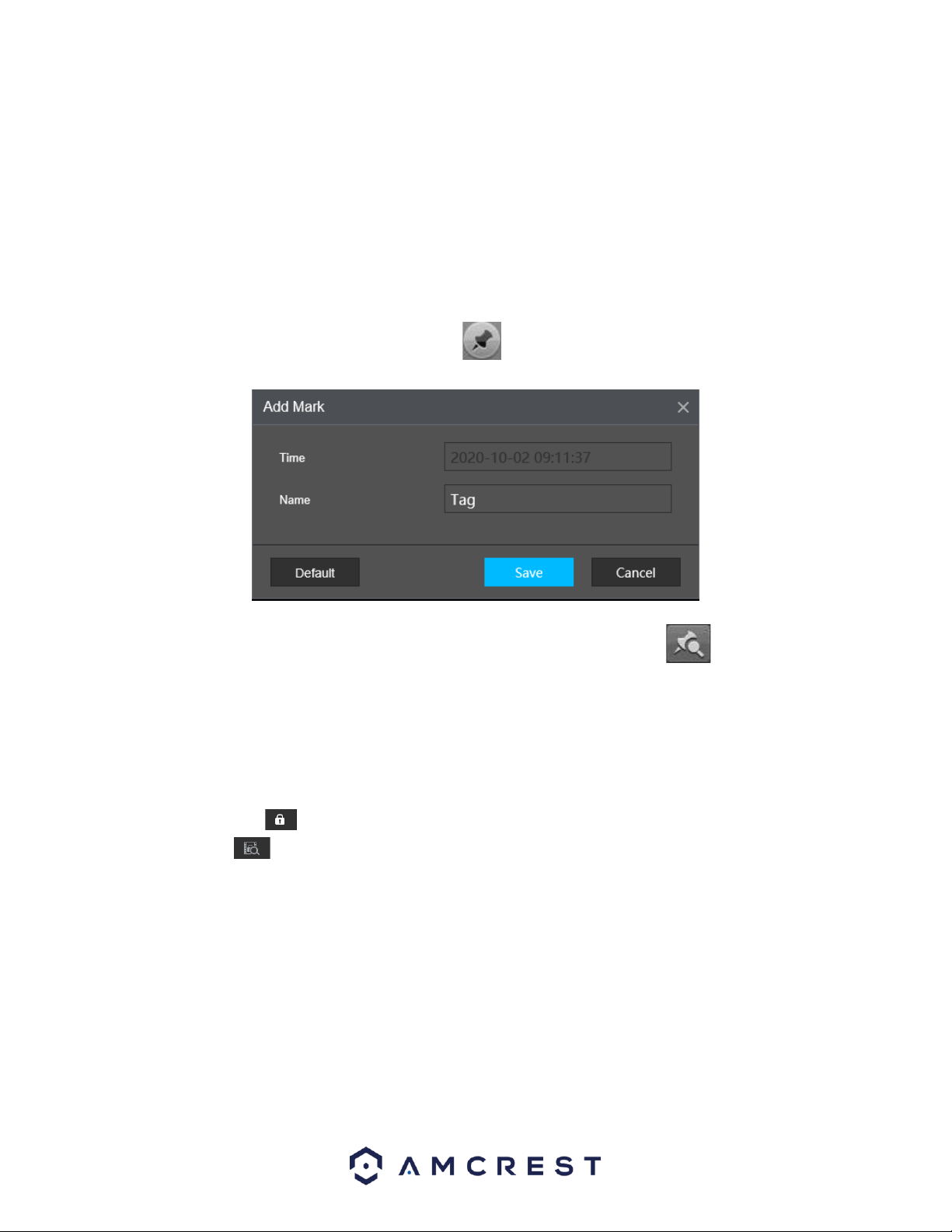
93
Mark Playback
Please make sure your purchased device supports this function. You can use this function only if you can
see the mark playback icon on the Search interface.
When you are playing back a record, you can mark the record when there is important information.
After playback, you can use the time, or the mark key words to search the corresponding record and
then play. It is very easy for you to get to the important video information.
Add Mark
When system is in playback, click the Mark button , and you can go to the following interface.
Playback Mark: During 1-window playback mode, click the mark file list button and you can go to
mark file list interface. Double click one-mark file, and you can begin playback from the mark time.
Locked Info: The locked info option allows the user to lock specific types in the interface, so they are not
recorded over during the overwrite process. To enable the lock feature, click on the File List icon and click
on a recording checkbox.
Click on the lock icon ( ) to lock the recording. To unlock a locked recording, click on the search locked
recordings icon ( ), enter a start and end time for the recording and click Search. A list of locked
recordings will appear. Select the recordings you wish to unlock and click the Unlock button to unlock the
recording.
Loading ...
Loading ...
Loading ...