Loading ...
Loading ...
Loading ...
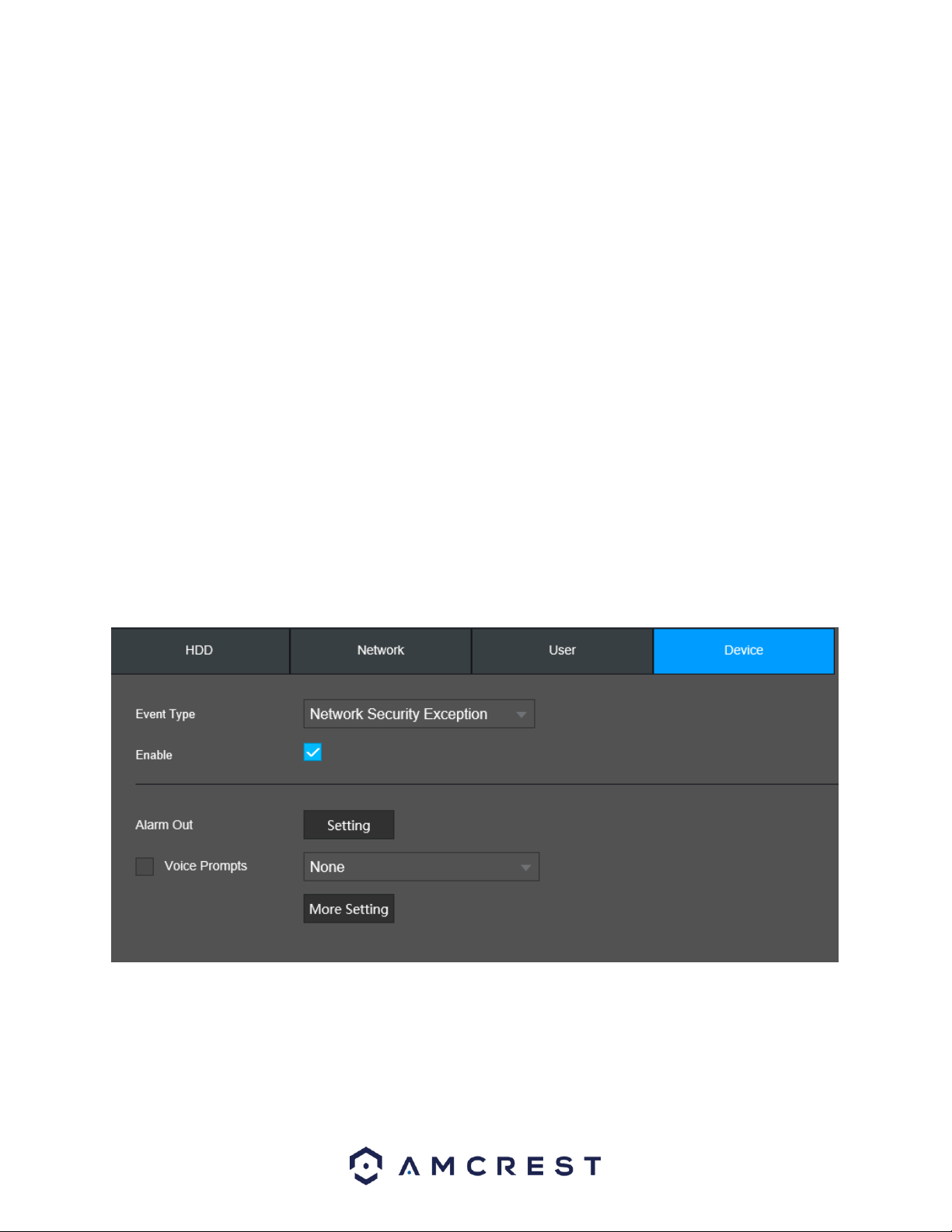
110
Alarm Out: Click Setting to display setting interface.
General Alarm: Enable alarm activation through the alarm NVR connected to the selected
output port.
Alarm Out: Enable an alarm channel in which an external alarm is connected.
Voice Prompts: Check this box to enable an imported voice prompt to be used if an event occurs. To use
this feature, select a file from the dropdown box in the File Name section.
More Setting: Allows the user to access other detection options.
Show Message: This checkbox allows the user to enable the system to show an on-screen
message when an HDD abnormality occurs.
Alarm Upload: This checkbox allows the user to enable the system to upload alarm information
when an HDD abnormality occurs.
Send Email: This checkbox allows the user to enable the system to send an email when a motion
detection alarm is triggered.
Buzzer: Check this box to enable a buzzer to be sound on your device if an event occurs.
Log: Check this box to enable a log of the abnormality to be retained into the system.
To save the settings click the Apply button.
Device
This screen allows the user to specify actions that occur if the device encounters a network
security exception.
Below is a screenshot of the Device abnormality menu:
Below is a description of the features provided in this menu:
Event Type: Sets the type of event that is being triggered by the abnormality.
Enable: Check this box to enable this feature.
Attempt(s): Refers to the number of login attempts tried before the abnormality is triggered.
Lock Time: How long the device will be locked until another login attempt can be made.
Loading ...
Loading ...
Loading ...