Loading ...
Loading ...
Loading ...
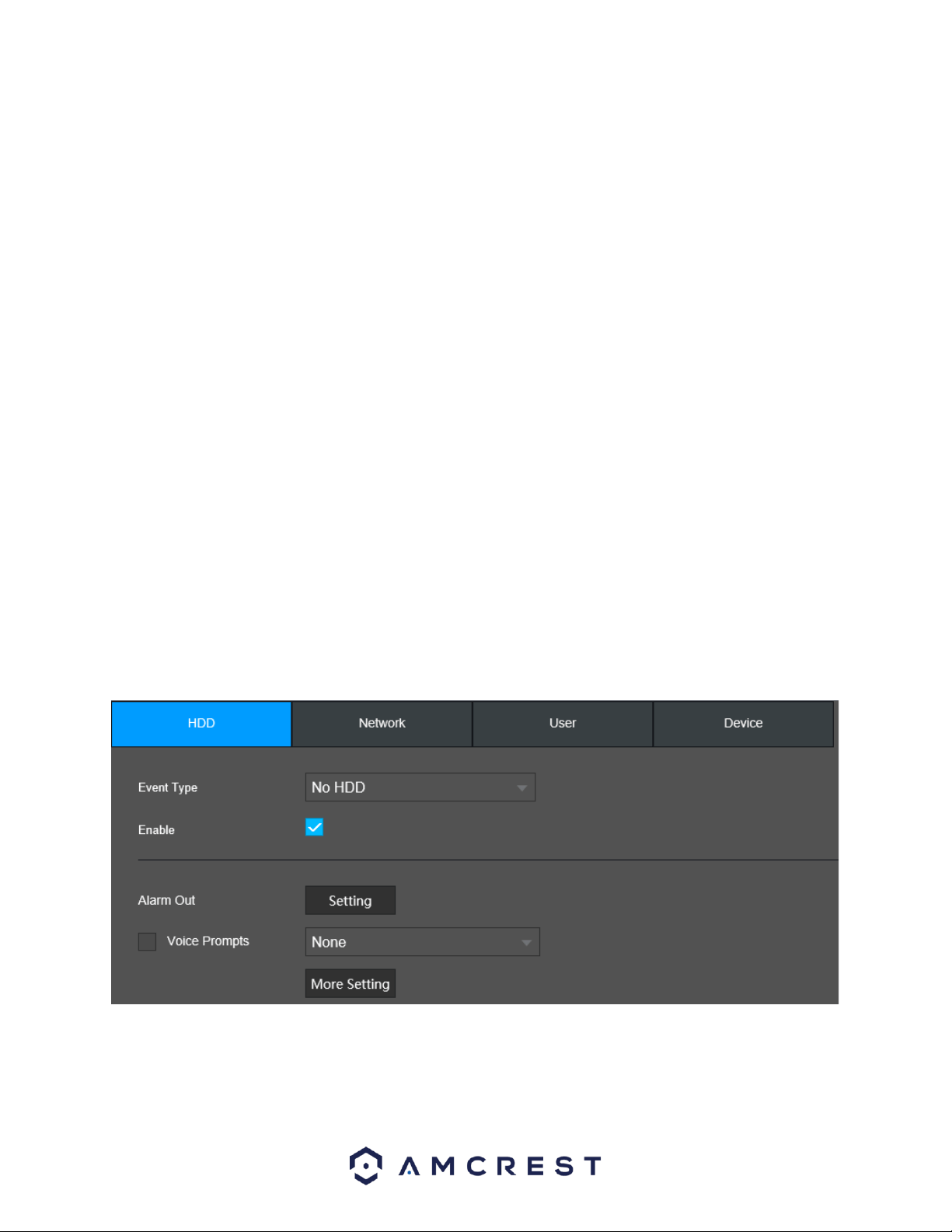
107
Tour: Allows the user to enable the camera to activate a PTZ tour when a motion detection alarm is
triggered.
PTZ Activation: Allows the user to active PTZ functionality to applicable PTZ devices.
Voice Prompts: Check this box to enable an imported voice prompt to be used if an event occurs. To use
this feature, select a file from the dropdown box in the File Name section.
More Setting: Allows the user to access other detection options:
Show Message: This checkbox allows the user to enable the system to show an on-screen
message when a motion detection alarm is triggered.
Buzzer: Check this box to enable a buzzer to be sound on your device if an event occurs.
Alarm Upload: This option allows the system to upload the alarm signal to the network
(including alarm if you enabled current function.
Log: Check this box to enable a log of the abnormality to be retained into the system.
Send Email: This checkbox allows the user to enable the system to send an email when a motion
detection alarm is triggered.
To reset to default settings, click the Default button. To refresh the page, click the Refresh
button. To save the settings click the Save button.
Abnormality
This screen is used to specify system action in the case of either hard drive abnormality, or network
abnormality.
HDD
This screen allows the user to specify actions that occur when there is an abnormality with the NVR’s hard
disk drive (HDD). Below is a screenshot of the HDD abnormality settings screen:
Below is an explanation of the fields on the HDD abnormality settings screen:
Event Type: This field allows the user to specify which HDD abnormality event type they would like to
configure settings for.
Loading ...
Loading ...
Loading ...