Loading ...
Loading ...
Loading ...
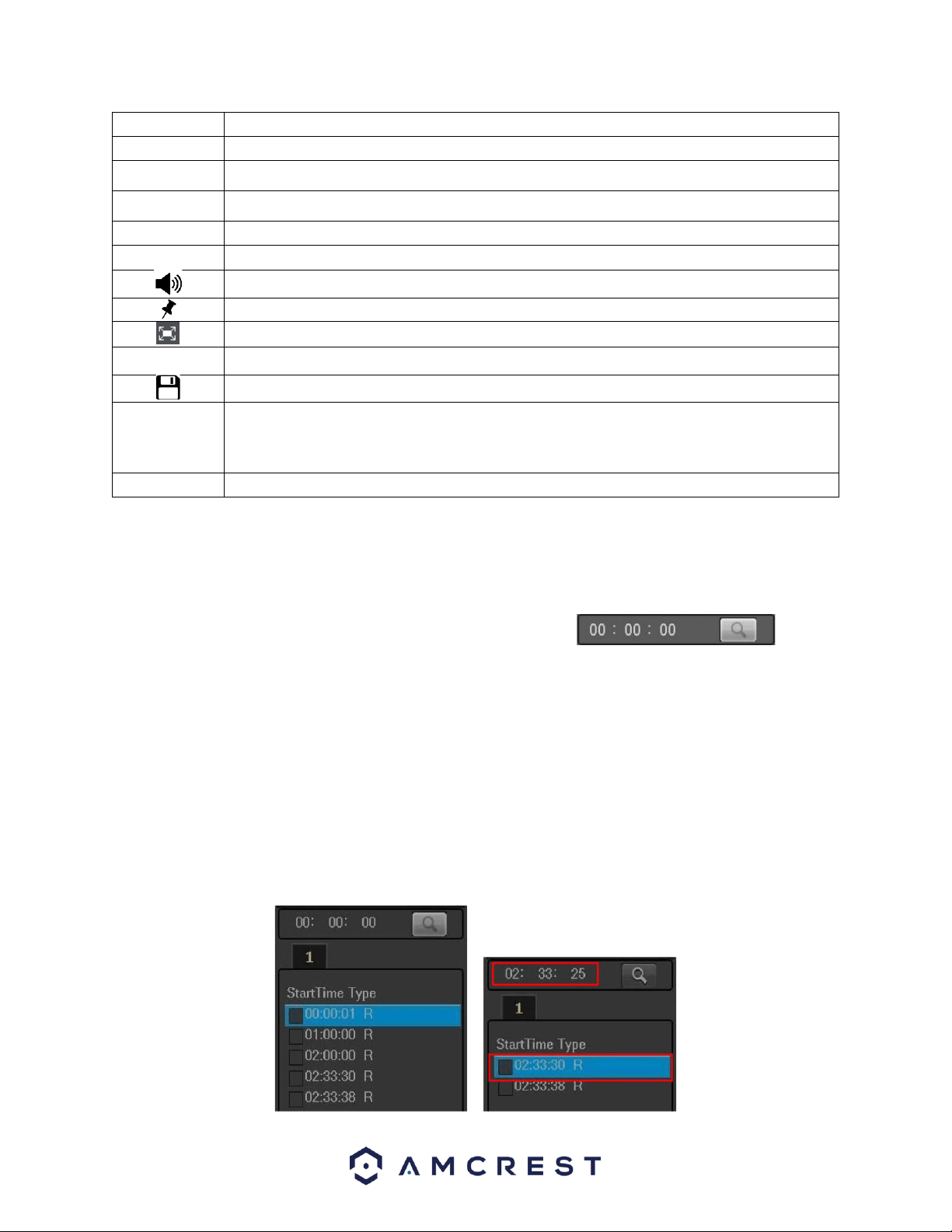
92
■
Stop: Stops the recording
Backward Play: Rewinds the recording. Click the ►/icon to resume play mode.
I
Previous Frame: Returns the recording to the previous frame in playback mode.
I
Next Frame: Moves the recording to the next frame while in playback mode.
►
Slow Play: Plays the recording in slow motion modes.
Fast Forward: Fast forwards the recording while in playback mode.
Volume: Adjust the volume of the recording up or down using the volume slider.
Mark Button: Adds a mark into the time bar while in playback mode.
Full Screen: View the recording in full screen mode
Clip: Used to clip an event by entering a start and end time for the clip.
Save: Used to save and download a created clip.
Time Bar
Provides a timeline of all recording types for a selected channel. Different recording
will be displayed in different colors on the timeline. Use the recording type
checkboxes to filter which recording types will be displayed in the playback timeline.
Digital Zoom
While in playback mode, select an area of the recording to digitally zoom in and out.
Accurate Playback by Time
Select records from one day, click the list, and you can go to the file list interface. You can input a time at
the top right corner to search records by time.
For example, input time 11:00.00 and then click the Search button , and you
can view all the record files after 11:00.00 (The records include the current time.). See image on the right
side of the Figure 4-68 Double click a file name to playback.
Note
After you have searched files, the system implements accurate playback once you click Play for the first
time.
The system does not support accurate playback for pictures.
The system supports synchronized playback and non-synchronous playback. The synchronized playback
supports all channels and non-synchronous playback only supports accurate playback of the currently
selected channel.
Loading ...
Loading ...
Loading ...