Loading ...
Loading ...
Loading ...
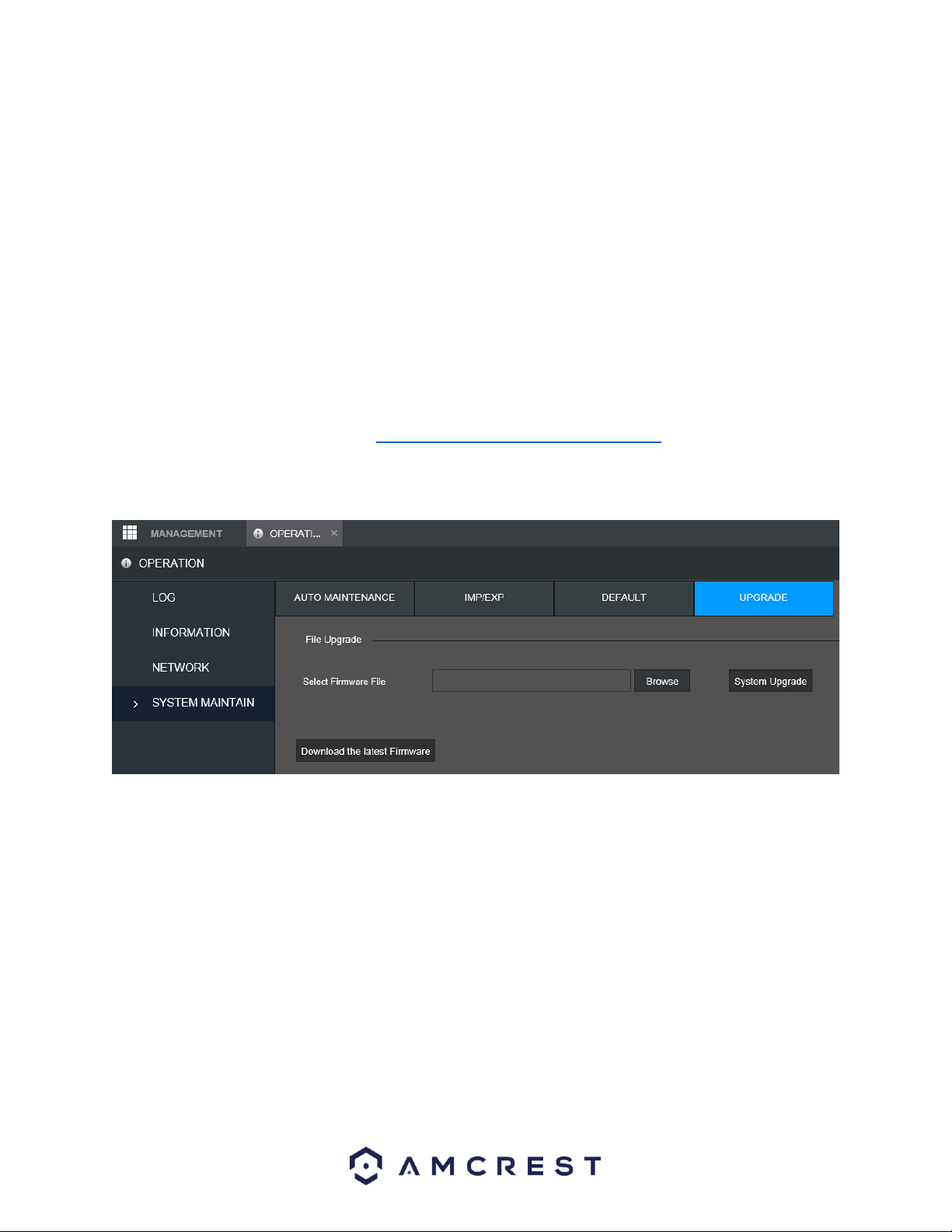
117
Language
Time Display Mode
Video Format
IP Address
User Accounts
To perform a factory reset, click on the Factory Default button. A prompt will be displayed, click the OK
button to begin the factory reset. The device will reboot and restored back to its original factory
settings.
Upgrade
This screen is used to update the NVRs firmware. To conduct a system update, it is required to put an
update file onto a USB storage device and plug it into the NVR. For more information on how to
download a firmware file, please visit https://amcrest.com/firmware-subscribe
Below is a screenshot of the upgrade screen:
To begin upgrading the firmware, click on Download the latest Firmware and locate the firmware file for
your specific device. Download the firmware to a USB flash drive or to the computer if using a web user
interface. Click on Browse to locate and import the firmware (.bin) file into the interface. Click System
Upgrade and allow the device to complete the upgrade process.
Note: The device will reset after the firmware upgrade is complete.
Back Up
This menu allows the user to backup file information from the device to an external USB storage device.
Back Up
Below is a screenshot of this menu:
Loading ...
Loading ...
Loading ...