Loading ...
Loading ...
Loading ...
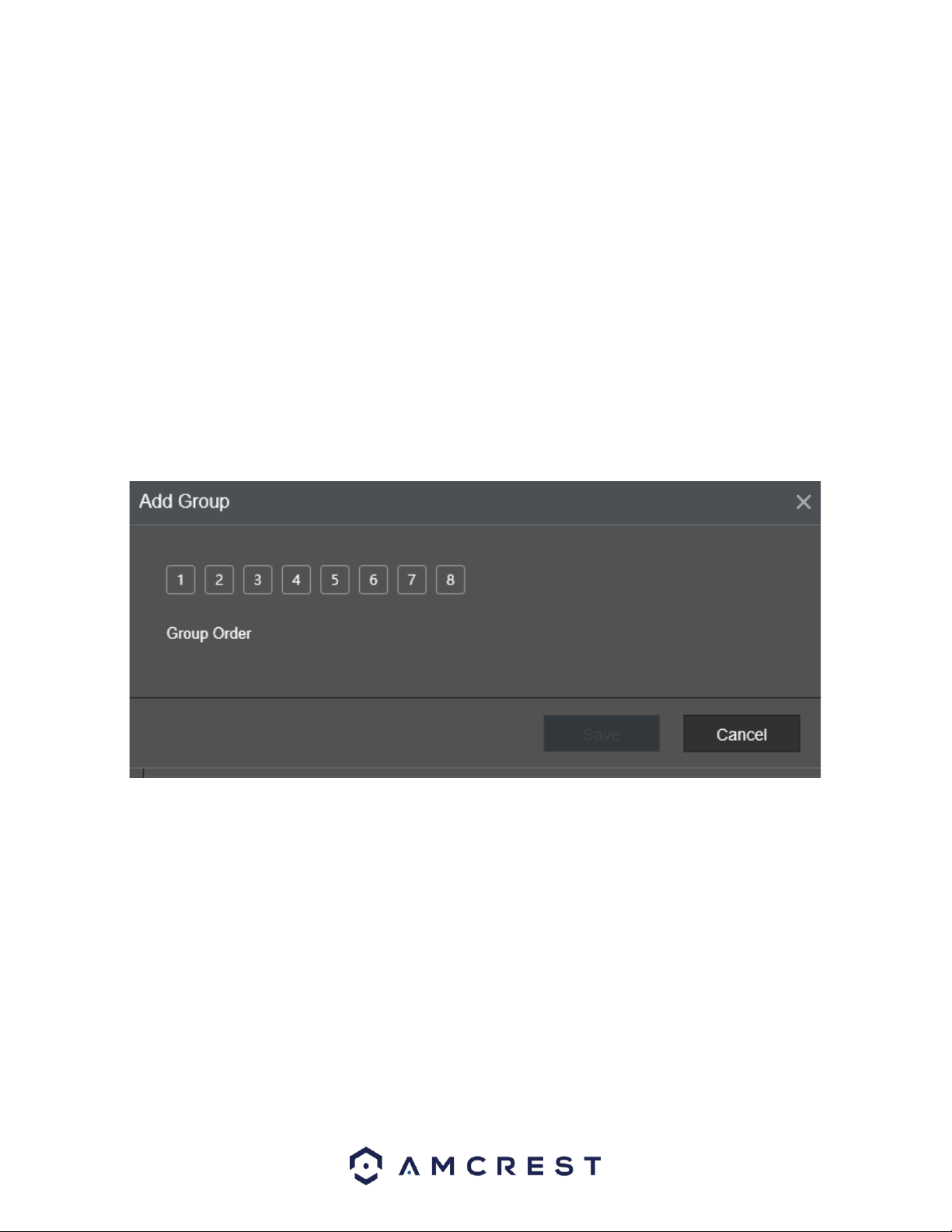
121
Window Split: In the Window Split list, select View 1, View 4, View 8, or other modes that are
supported by the NVR.
Add: This button allows the user to add a channel to the tour.
Delete: This button allows the user to remove a channel from the tour.
Move Up: This button allows the user to move a camera up in the tour queue.
Move Down: This button allows the user to move a camera down in the tour queue.
Click the Default option to set the tour settings back to default. Click the Refresh option to refresh the
interface. Click the Save option to save the tour settings.
Adding a Channel Group
This function provides you the ability for grouping together channels to more efficiently use the tour
options set up on the NVR. To utilize this function, enable the Enable toggle switch and click on the Add
button located in the Main Screen tab of the View Cycle menu. This will take you to the Add Group
interface.
From the interface, select the channels that you want to group with the established tour settings.
Note: If you want to select more than one channel, in the Window Split list, do not select View1.
When you have finished selecting the appropriate group order, click OK to complete the process. If you
do not wish to proceed with the group function, click Back to exit the add group interface.
Modifying a Channel Group
To modify an established channel group, double-click on a channel group to access the Modify Channel
Group interface.
Loading ...
Loading ...
Loading ...