Loading ...
Loading ...
Loading ...
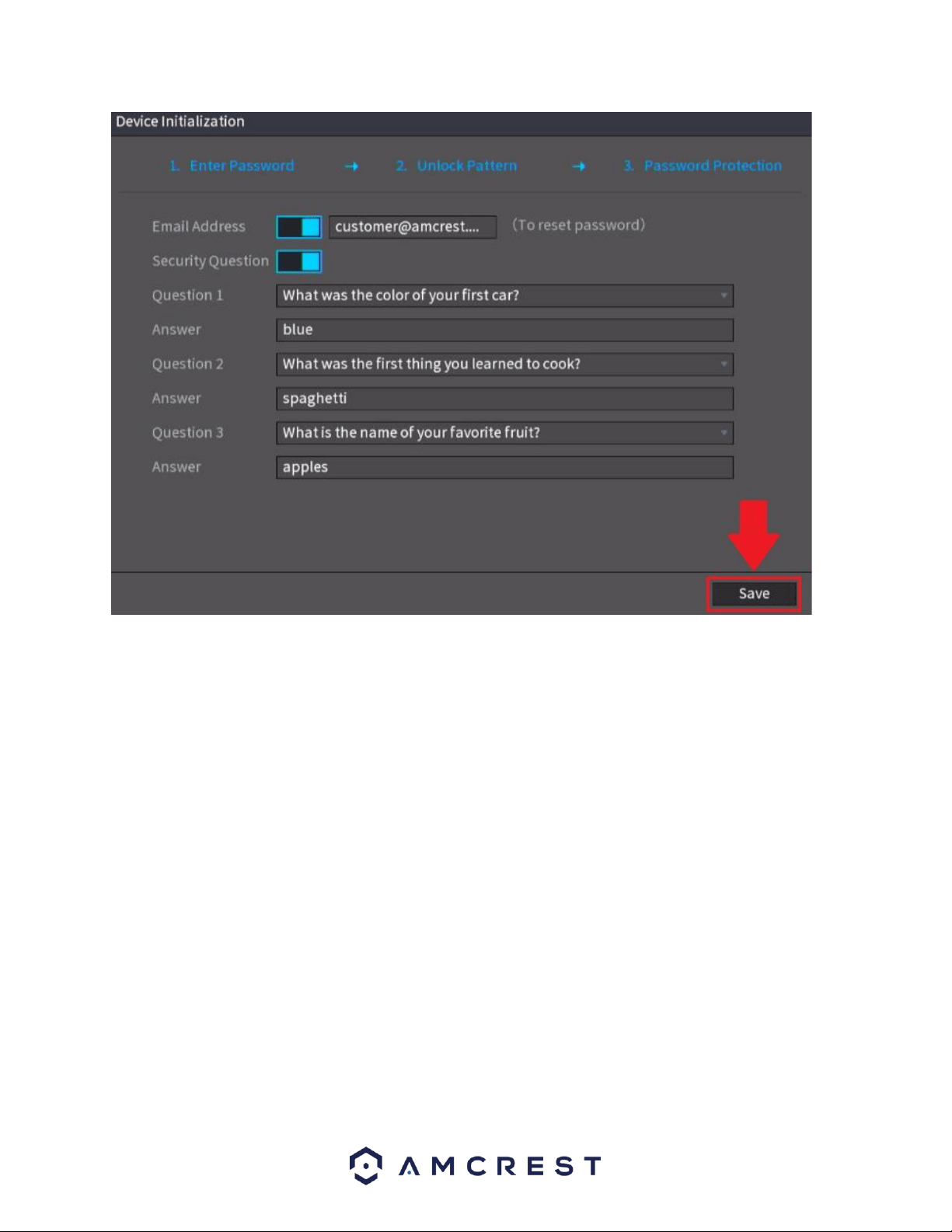
18
Once this section is complete, click on the Save button to save your information to the device.
Startup Wizard Walkthrough
The first page of the Startup Wizard will appear which allows you to setup any General, Network,
Remote Devices, and Record Control Settings for the NVR.
Before proceeding please note, most Amcrest products are H.265 compatible. H.265 provides a
more advanced technology than H.264 and allows the device to reduce file sizes which in turn
helps to reduce required bandwidth without sacrificing frames per second (FPS) or resolution.
However, for maximum compatibility when accessing your device in a web browser, or other
third-party applications, our H.265 compatible products will come factory default to H.264.
For optimal performance, the device's compression can be upgraded to H.265 during the camera
registration process.
To begin the startup wizard, click Next.
General
The first screen that appears in the startup wizard is the GENERAL menu. The General menu
allows you to edit the name of the NVR, display number of devices, languages, etc.
Loading ...
Loading ...
Loading ...