Loading ...
Loading ...
Loading ...
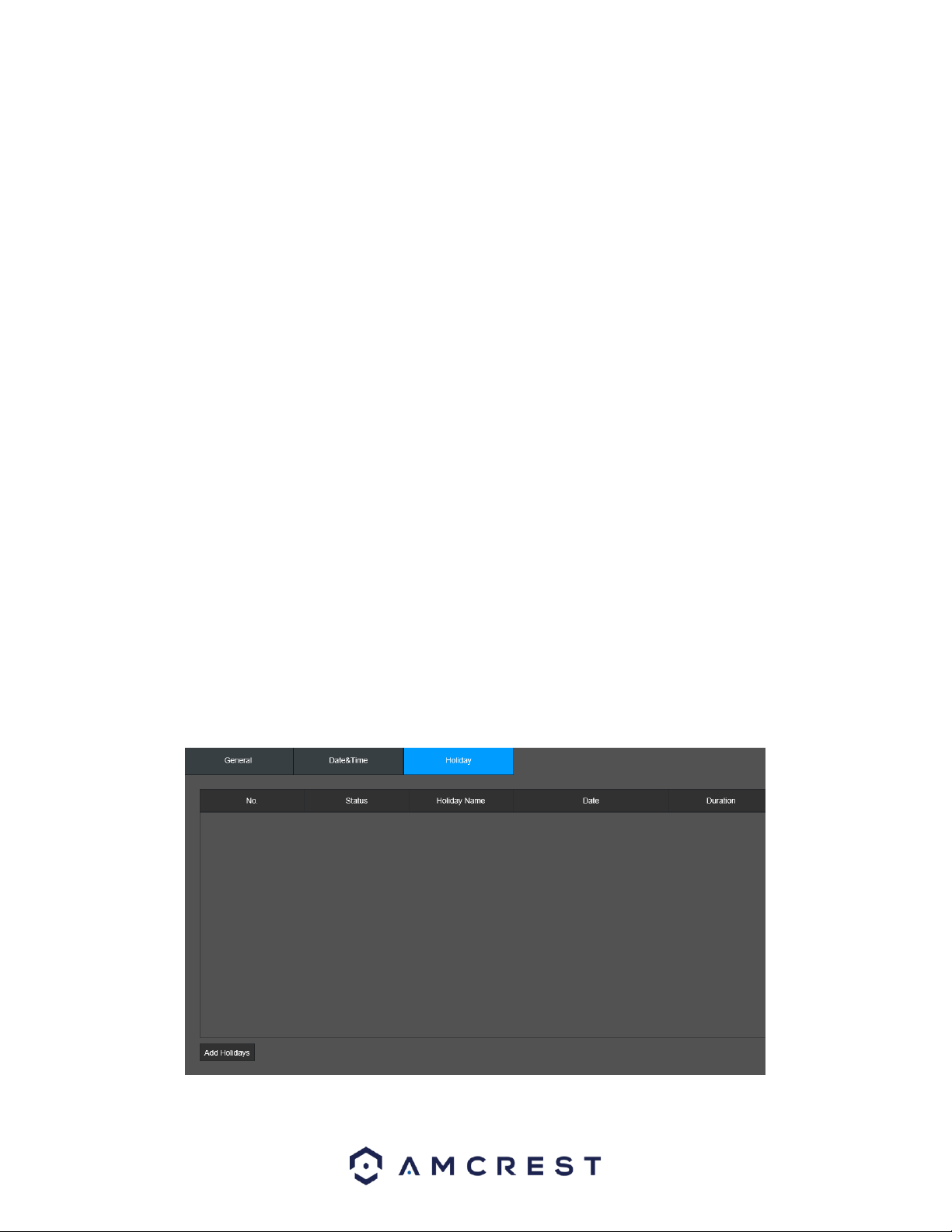
82
/ Forward Slash
_ Underscore
Time Format: This dropdown box allows the user to specify a time format for the NVR to use. There are
two options.
24 Hour
12 Hour
DST: This option allows the user to activate DST for the system.
DST Type: This field allows the user to pick whether DST starts on a specific day of the week, or on a
specified.
Start Time: This field allows the user to enter a start date and time for DST to begin.
End Time: This field allows the user to enter an end date and time for DST to end on.
NTP: NTP stands for Network Time Protocol. This checkbox allows the user to enable the use of an NST
server to synchronize the date and time settings on the NVR.
Server: This field allows the user to set the NTP server IP address. Clicking the Manual Update button
pulls a time update from the server.
Port: This field allows the user to set the NTP server port number.
Interval (Min.): This field allows the user to set the NTP synchronization interval. This number
determines how often the NVR queries the NTP server to get accurate date and time information. This
value can be between 0 and 60 minutes.
To confirm settings, click the Apply button. To exit the interface, click on the Back button.
Holiday
This screen displays the holiday settings for the NVR. Holiday settings are used to allow the device to
recognized holidays in the system which are set by the user.
Below is a screenshot of the Holiday settings screen:
Loading ...
Loading ...
Loading ...