Loading ...
Loading ...
Loading ...
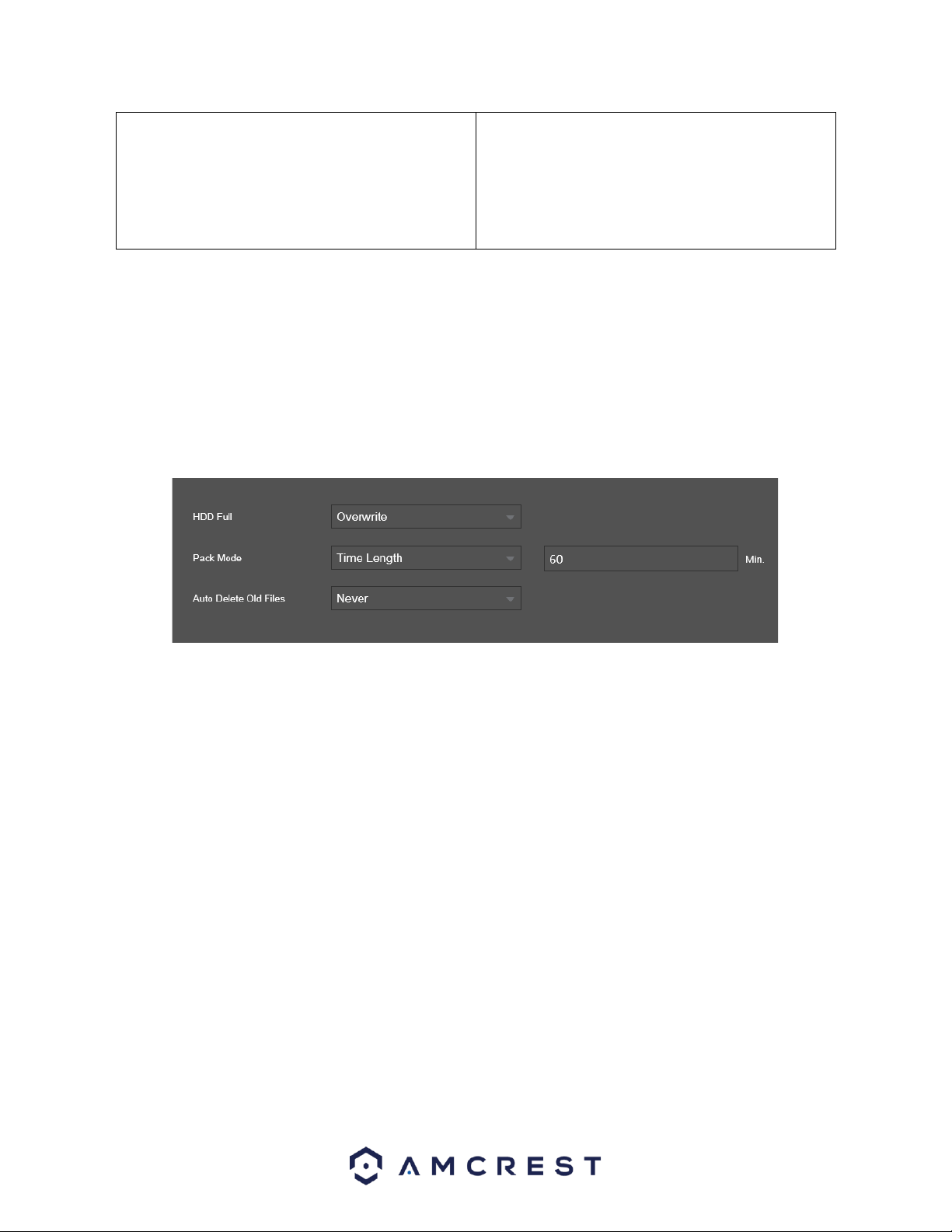
71
7. Create a name for the device and
enter a username and password. The
default username and password will be
admin.
Tap “Start Live View”.
8. Update the default password for the
device and tap “Start Live View” to view
the device.
Storage
This menu allows the user to update, modify, and manage device storage settings within the NVR. For
more details on this menu please refer to the sections below.
Basic
This menu allows the user to set hard drive (HDD) overwrite permissions for the system. Below is a screen
shot of this menu.
Below is a description of the features listed in this menu:
HDD Full – Allows the user to set a overwrite mode for their recordings. This option can be set to
overwrite, which automatically overwrites old recordings once the hard drive is full, or to stop recording,
which means the recordings will stop once the hard drive is full.
Pack Duration – Specifies the recording duration of the overwrite. The values range from 1 to 120
minutes. Default value is 60 minutes.
Auto-Delete Old Files – Allows the user to automatically delete or customize a delete schedule. The
customized field will be denoted in how many days you would like to retain information on the HDD.
Note: This feature may not be available in all models and may be applicable to only certain model NVRs.
Click the Refresh button to refresh the interface. To confirm settings, click the Save button.
Schedule
This menu allows the user to set recording schedules for their device. For more information on this
feature, refer to the sections provided below.
Record
This screen is used to specify the recording schedule for both recorded video and snapshots.
Loading ...
Loading ...
Loading ...