Loading ...
Loading ...
Loading ...
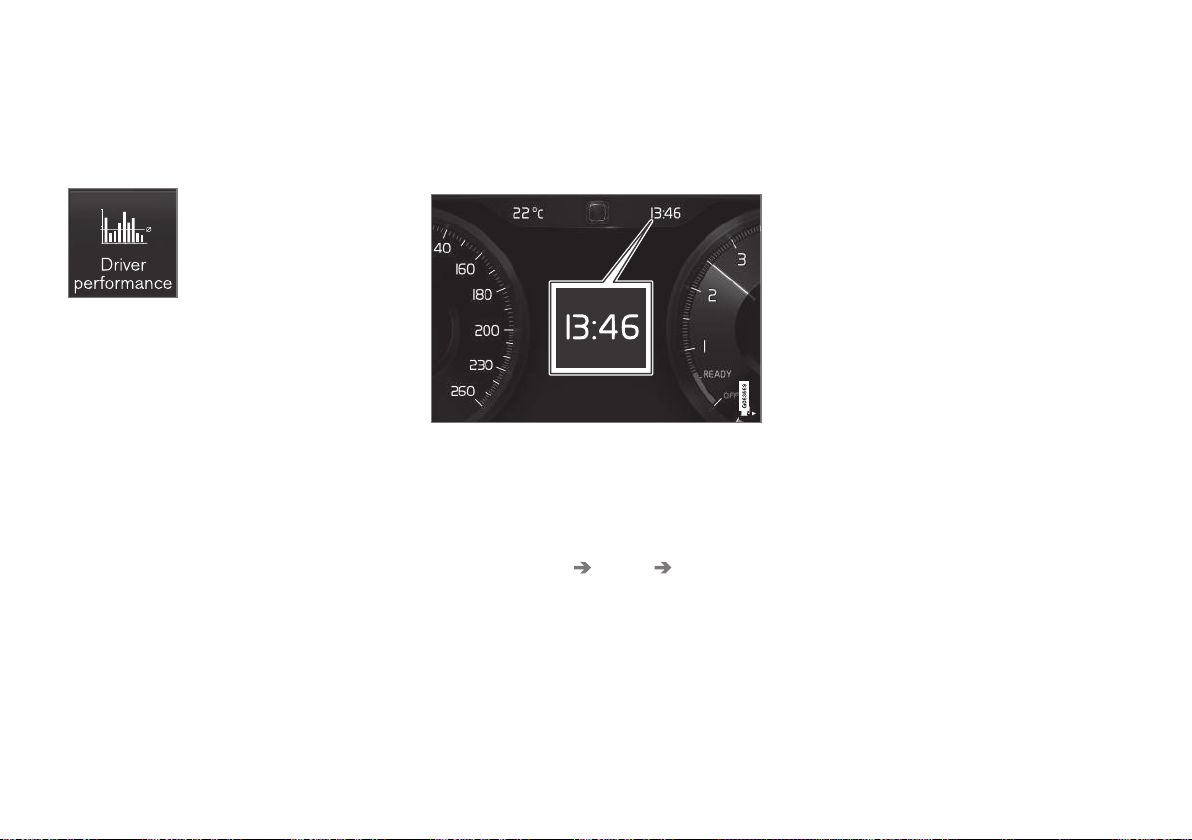
DISPLAYS AND VOICE CONTROL
90
Settings for trip statistics
Reset or adjust settings for trip statistics.
1.
Open the
Driver performance app in app
view in order to show the trip statistics.
2.
Press
Preferences to
•
change graph scale. Select resolution 1,
10 or 100 km/miles for the bar.
•
reset data after every trip. Performed
when the car has been stationary for
more than 4 hours.
•
reset data for the current trip.
Trip statistics, calculated average con-
sumption and total driving time are always
reset simultaneously.
Units for distance, speed, etc. can be changed
via system settings in the centre display.
Related information
•
Show trip statistics in the centre display
(p. 89)
•
Trip computer (p. 86)
•
Resetting the trip meter (p. 89)
Date and time
The clock is shown in both the driver display
and the centre display.
Clock location
In certain situations, messages and informa-
tion may cover the clock in the driver display.
In the centre display, the clock is located at
the top right of the status bar.
Date and time settings
–
Select Settings System Date and
Time
in the centre display's top view to
change settings for time and date format.
Adjust the date and time by pressing the
up or down arrow on the touch screen.
Automatic time for cars with GPS
When the car is equipped with a navigation
system,
Auto Time can be selected. The time
zone is then adjusted automatically based on
the location of the car. For certain types of
navigation systems, the current location
(country) must also be set to obtain the right
time zone. If
Auto Time is not selected, time
and data are adjusted with arrow up or arrow
down on the touch screen.
Summer time
In certain countries, it is possible to select the
Auto Daylight Saving Time setting for auto-
matic setting of summer time. For other coun-
tries, the Daylight Saving Time setting can
be selected manually.
Related information
•
Driver display (p. 81)
•
Other settings in the centre display's top
view (p. 128)
Loading ...
Loading ...
Loading ...