Loading ...
Loading ...
Loading ...
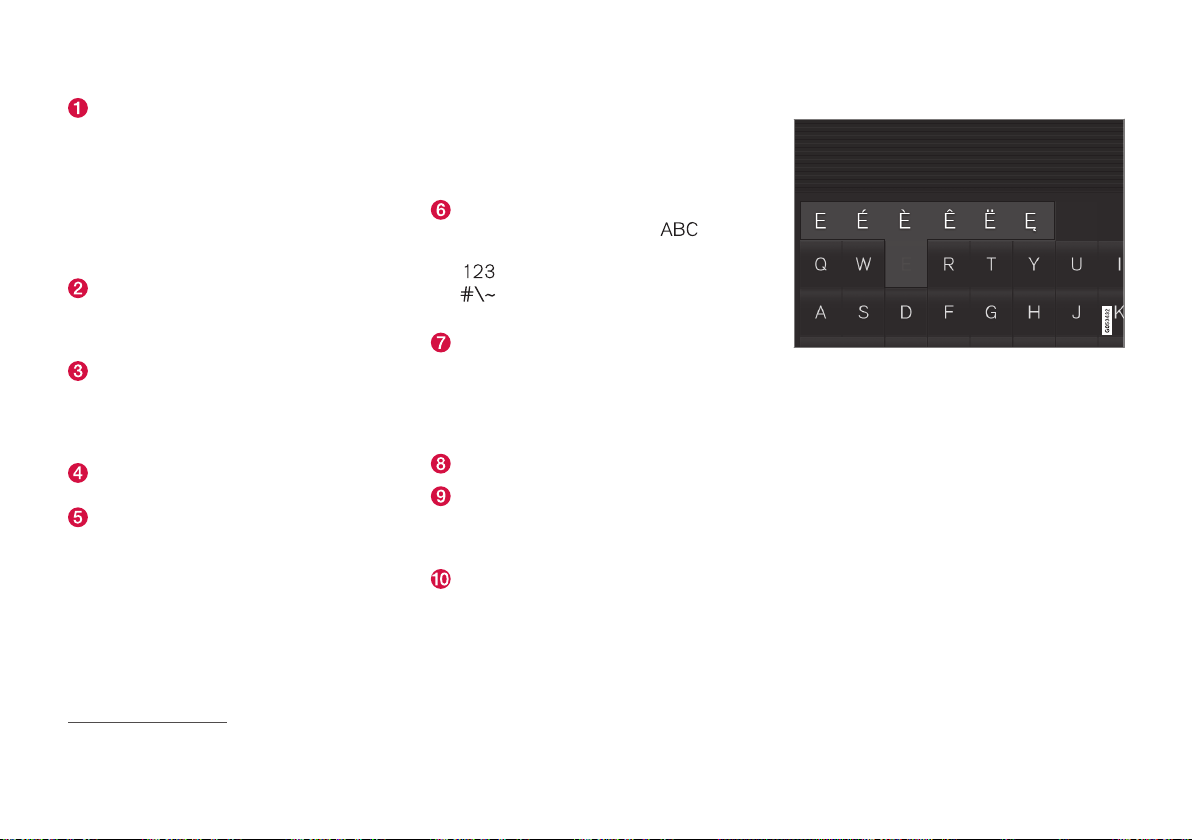
||
DISPLAYS AND VOICE CONTROL
124
Row of suggested words or characters
10
.
The suggested words are adjusted as new
letters are being entered. Browse among
the suggestions by pressing on the right
and left arrows. Tap on a suggestion to
select it. Note that this function is not sup-
ported by all language selections. If not
available, the row will not be shown on the
keyboard.
The characters available on the keyboard
depend on which language was selected
(see point 7). Tap on a character to enter
it.
The button works in different ways,
depending on the context in which the
keyboard is used - either to enter @ (when
an email address is entered) or to create a
new row (for normal text input).
Hides the keyboard. If this is not possible,
the button is not shown.
Used to enter capital letters. Press again
to enter one capital letter and then con-
tinue with lower-case letters. Another
press makes all letters capital letters. The
next press restores the keyboard to lower-
case letters. In this mode, the first letter
after a full stop, exclamation mark or ques-
tion mark is a capital letter. The first letter
in the text field is also a capital letter. In
text fields intended for names or
addresses, each word automatically starts
with a capital letter. In text fields for pass-
word, web address or email address entry,
all letters are automatically lower case
unless otherwise set with the button.
Number entry. The keyboard (2) is then
shown with numbers. Press
, which
in number mode is shown instead of
, to return to the letter keyboard, or
to open the keyboard with special
characters.
Changes text input language, e.g. EN. The
available characters and word suggestions
(1) vary depending on the selected lan-
guage. To make it possible to change lan-
guages for the keyboard, the languages
must first be added under Settings.
Space.
Undoes entered text. Pressing briefly dele-
tes one character at a time. Hold the but-
ton depressed to delete characters more
quickly.
Changes keyboard mode to write letters
and characters by hand instead.
Pressing the confirmation button above the
keypad (not visible in the illustration) confirms
the entered text. The appearance of the button
differs depending on context.
Variants of a letter or character
Variants of a letter or character, e.g. é or è, can
be entered by holding down the letter or char-
acter. A box is displayed showing possible
variants of letters or characters. Press the
required variant. If no variant is selected, the
original letter/character is entered.
Related information
•
Changing keyboard language in centre
display (p. 125)
•
Enter the characters, letters and words
manually in the centre display (p. 125)
•
Managing the centre display (p. 108)
•
Managing text messages (p. 541)
10
Applies to Asiatic languages.
Loading ...
Loading ...
Loading ...