Loading ...
Loading ...
Loading ...
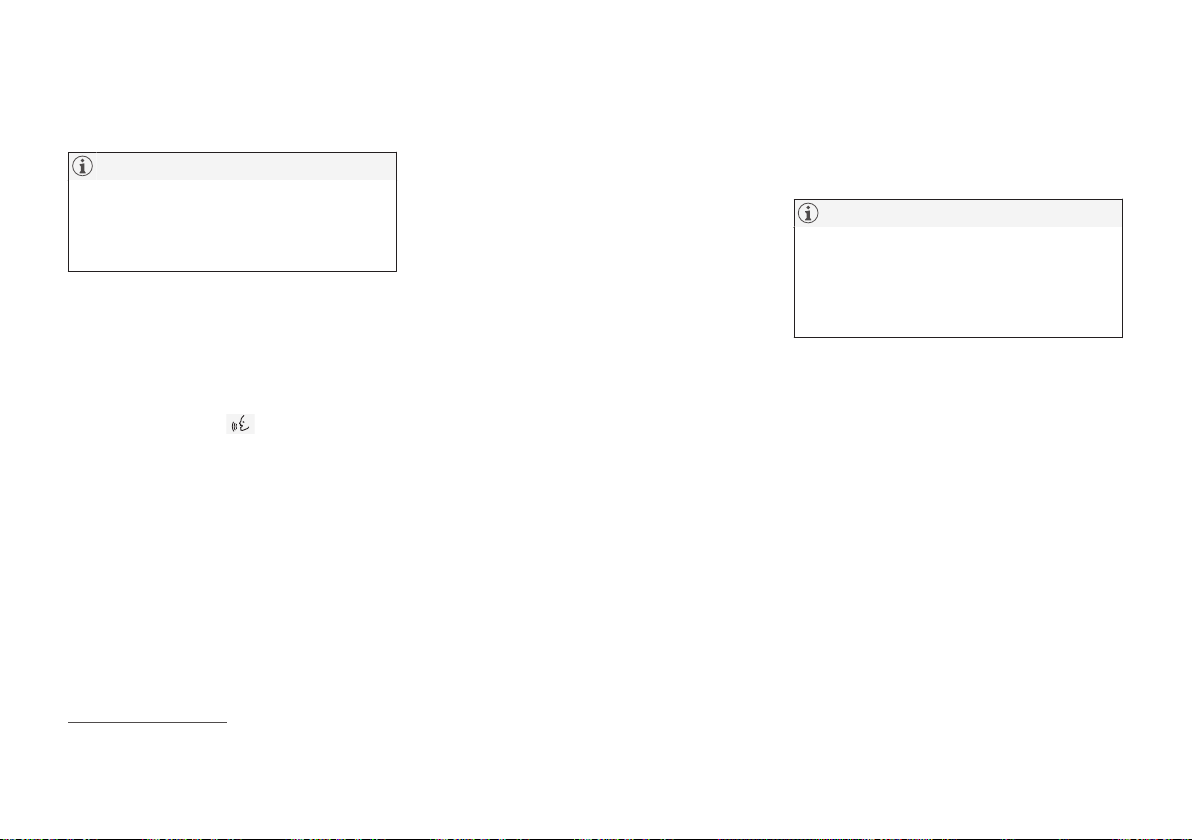
SOUND, MEDIA AND INTERNET
}}
* Option/accessory.
533
the device is connected. Automatic start can
be deactivated under settings.
NOTE
When a device is connected to Android
Auto it is possible to stream via Bluetooth
to another media player. Bluetooth is
active while Android Auto is being used.
When using map navigation via Android Auto
there is no guidance in the driver display or
head-up display, but only in the centre display.
Android Auto can be controlled via the centre
display using the steering wheel's right-hand
keypad or voice control. Holding down the
steering wheel button
starts Google
Assistant and a short press deactivates it.
By using Android Auto, you acknowledge
the following: Android Auto is a service
provided by Google Inc. under its terms
and conditions. Volvo Cars is not
responsible for Android Auto or its
features or applications. When you use
Android Auto, your car transfers certain
information (including its location) to your
connected Android phone. You are fully
responsible for your and any other
person’s use of Android Auto.
Related information
•
Using Android Auto* (p. 533)
•
Settings for Android Auto* (p. 534)
Using Android Auto*
To use the
Android Auto
16
app, the app must
be installed on your Android device and the
device must be connected to the car's USB
port.
NOTE
For installation of Android Auto to be pos-
sible, the car must be equipped with two
USB ports (USB hub)*. If the car only has
one USB port then it is not possible to use
Android Auto.
The first time an Android is connected
1. Connect your Android device to the USB
input with a white frame.
2. Read the information in the pop-up win-
dow and then tap on
OK.
3.
Tap on
Android Auto in the app view.
4. Read the terms and conditions and then
tap on
Accept to connect.
> The subview with Android Auto is
opened and compatible apps are
shown.
5. Tap on the desired app.
> The app starts.
16
Availability may vary depending on market.
Loading ...
Loading ...
Loading ...