Loading ...
Loading ...
Loading ...
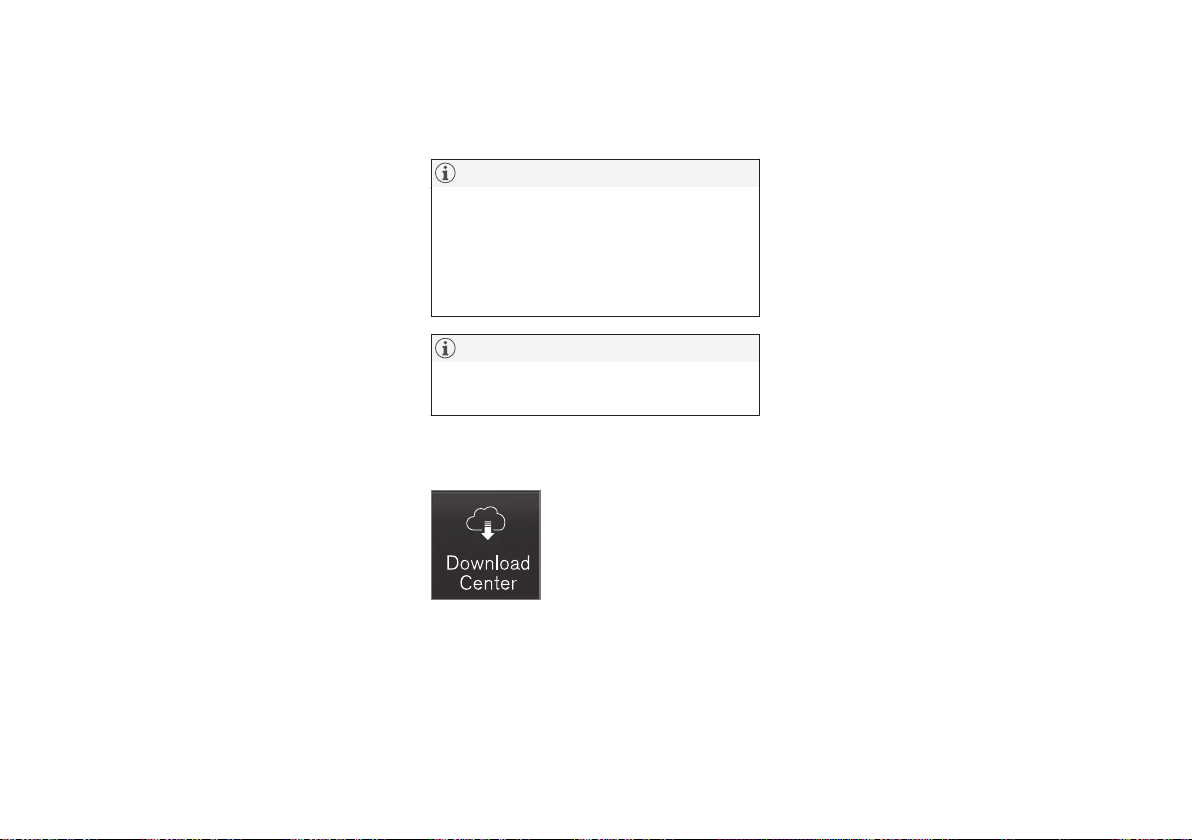
SOUND, MEDIA AND INTERNET
* Option/accessory.
511
Start an app by pressing the app in the centre
display's app view.
All the apps used should be updated to the lat-
est version.
Related information
•
Downloading apps (p. 511)
•
Updating apps (p. 512)
•
Deleting apps (p. 512)
•
Apple
®
CarPlay
®
* (p. 528)
•
Android Auto* (p. 532)
•
Internet-connected car* (p. 544)
•
Storage space on hard disk (p. 552)
•
User terms and conditions and data shar-
ing (p. 550)
Downloading apps
New apps can be downloaded when the car
is connected to the Internet.
NOTE
Data download may affect other services
that transmit data, e.g. Internet radio. If the
effect on other services is experienced as
disruptive then the download can be inter-
rupted. Alternatively, it may be appropriate
to switch off or interrupt other services.
NOTE
When downloading using a phone, pay
extra attention to the data traffic costs.
1.
Open the
Download Centre app in the
app view.
2.
Select
New apps in order to open a list of
apps that are available but not installed in
the car.
3. Tap on the row for an app in order to
expand in the list and get more informa-
tion about the app.
4.
Select
Install in order to start the down-
load and installation of the desired app.
> The status of the download and instal-
lation is shown while it is in progress.
A message is shown if a download can-
not be started for the moment. The app
will remain in the list and it is possible
to try to start a download again.
Cancelling the download
–
Tap on Abort to cancel a download in pro-
gress.
Note that only the download can be cancelled,
when the installation phase has started, this
cannot be cancelled.
Related information
•
Apps (p. 510)
•
Updating apps (p. 512)
•
Deleting apps (p. 512)
•
Internet-connected car* (p. 544)
•
Managing system updates via the Down-
load Centre (p. 611)
•
Storage space on hard disk (p. 552)
Loading ...
Loading ...
Loading ...