Loading ...
Loading ...
Loading ...
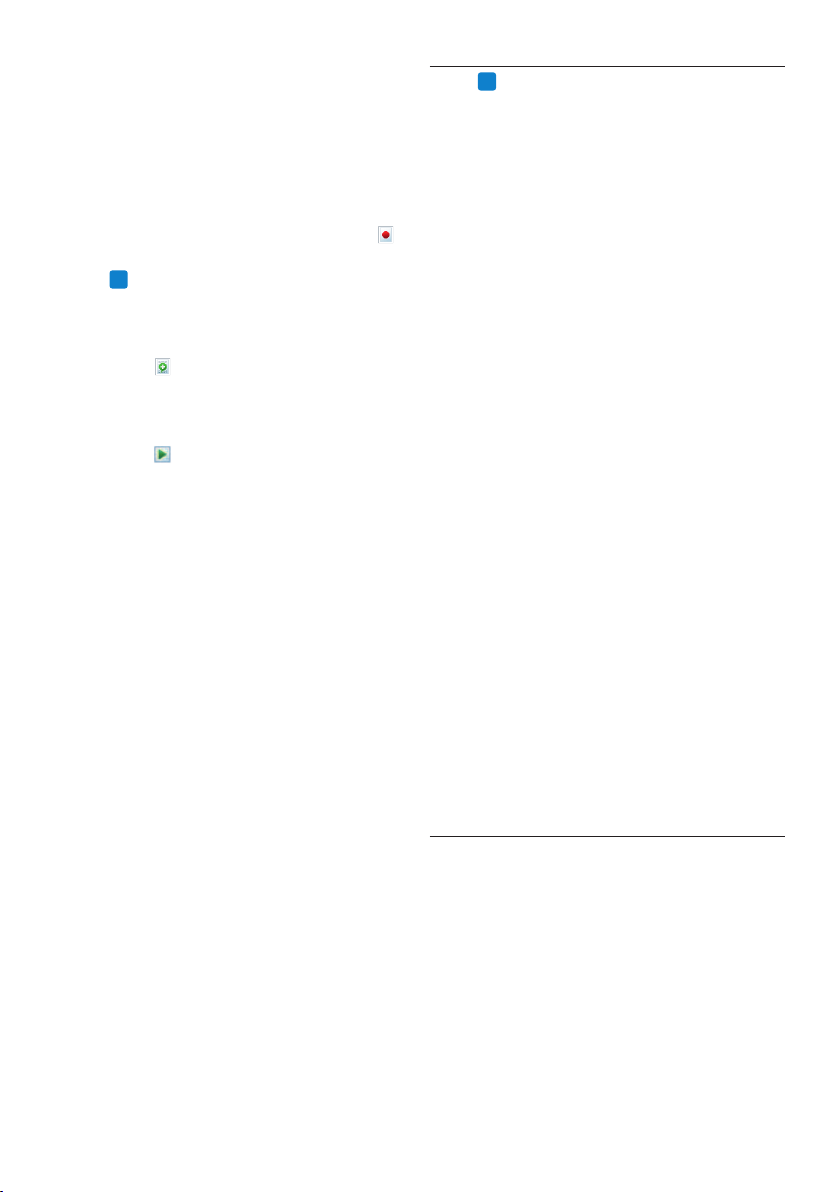
20 User manual
5.5.4
PRO
Playback and correction of
transcribed recordings
1 Double-click the dictation file in the work
list.
The dictation file is opened in the correction
window.
2 Use the buttons on the toolbar of the
correction window, the SpeechMike or the
Pocket Memo to rewind, forward and start
playback. See 4.3 Playback a recorded file on
page 13 for more information.
Each segment of the sound file is bookmarked
in the text document with the relevant time
position and length. The transcribed text is
simultaneously highlighted during playback,
forwarding and rewinding.
D Note
• If too much editing or correction is made on
the transcribed text or the entire flow of the
document is changed, highlighting may not
work properly.
• If parts of the transcribed text are deleted,
the related sound parts will remain in the
sound file.
• Dictation files with the status Transcription
finished can be opened only for playback.
Editing or correction is not possible.
• For making corrections in the transcribed
document in the correction window, the
installation of Dragon NaturallySpeaking is
not required.
5.6 Send dictation files by email or to an
FTP server
SpeechExec allows dictation files to be
transferred via email or uploaded to an FTP
server directly to the transcriptionist or any
other recipient.
is saved in the Suspended folder.
Oine speech recognition:
1 Download a previously recorded file from
a dictation recorder (see 4.1 Download
recordings from a dictation recorder on page
12 for more information) or create a new
dictation file in SpeechExec by selecting
New from the toolbar or the File menu (see
4.2
PRO
Create a recording on page 12 for
more information).
2 Select one or more dictation files from the
work list.
3 Click the
Add to speech recognition
queue button on the toolbar to queue the
selected files for speech recognition in the
recognition and adaptation queue panel.
4 Click the
Start recognition queue button
in the recognition and adaptation queue
panel to start the speech recognition
process.
When the speech recognition process is
finished, the dictation file is moved to the
Finished dictations folder and the status is set
to Correction pending. A Text document (.rtf)
containing the transcribed text is attached to
the dictation file.
C Important
• If you wish to use oine speech recognition,
the name of the user profile in Dragon
NaturallySpeaking must be identical to your
SpeechExec author name and the author
name used for recordings on a handheld
dictation recorder.
• Speech recognition is not supported for
dictation files with the following recording
formats:
• .wav files with a sampling rate of less than
11kHz.
• .dss files recorded in Long Play or Long
Play mobile format.
Loading ...
Loading ...
Loading ...