Loading ...
Loading ...
Loading ...
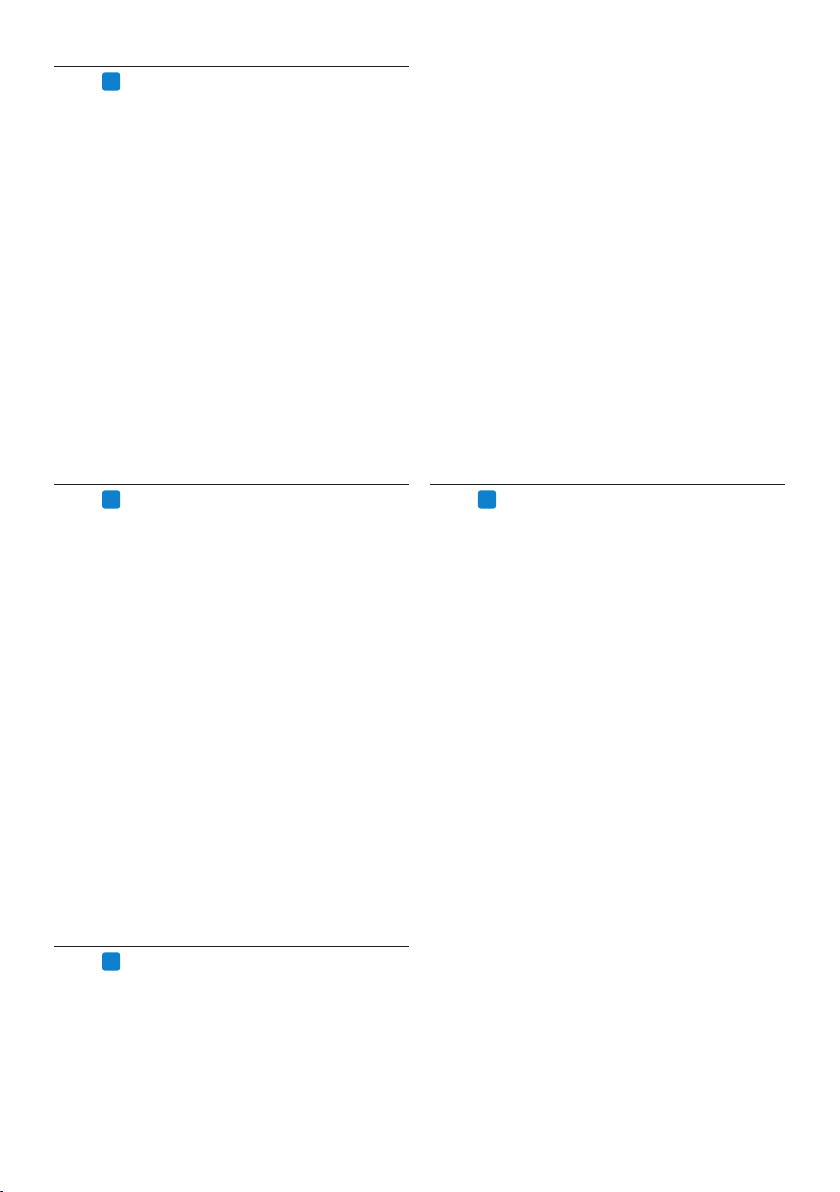
18 User manual
core) or equivalent AMD processor. SSE2
instruction set required. 512 KB L2 Cache.
Recommended: 1 MB.
• 512 MB RAM (1 GB for Windows Vista, and
2 GB for Windows 7). Recommended: 1 GB
(2 GB for Windows 7 32-bit, and 4 GB for
Windows 7 64-bit)
• 1 GB free hard disk space (2 GB for localized
non-English versions)
• Windows Server 2003, Windows XP (SP2 and
SP3, 32-bit) Windows Vista (SP1 and SP2, 32-
bit and 64-bit), Windows 7 (32-bit and 64-bit)
• DVD-ROM drive required for installation
• Creative Labs Sound Blaster 16 or equivalent
sound card supporting 16-bit recording
• Philips SpeechMike dictation microphone or
Philips Pocket Memo dictation recorder
5.5.2
PRO
Setting up speech recognition
SpeechExec Pro installs only the necessary files
and components to access the recognition ap-
plication functionalities. The Dragon Naturally-
Speaking speech recognition application must be
purchased and installed separately. For informa-
tion on the installation, configuration, training,
and adaptation of Dragon NaturallySpeaking, see
the Dragon NaturallySpeaking user manual.
To use Dragon NaturallySpeaking for speech
recognition, a Dragon user profile with a valid
user name and and dictation source is required.
User profiles can be installed on the local hard
drive (C:), or can live on a server and can be
accessed through a network connection (roam-
ing profiles). When using a Philips SpeechMike
microphone, use the USB microphone setting in
Dragon NaturallySpeaking. It is recommended
to perform training when creating a Dragon
user profile to enhance your initial recognition
accuracy.
Before using the speech recognition feature, the
following settings must be made:
• Enable the speech recognition functions in
the SpeechExec seetings menu under Settings
> General settings > Speech recognition >
5.4
PRO
SpeechMike Configuration Wizard
The SpeechMike Configuration Wizard guides
users through the device configurations and
settings of their SpeechMike.
1 Connect the SpeechMike to the PC.
2 Start Philips SpeechExec Dictate software.
3 Click Settings > General Settings on the
menu bar of SpeechExec to open the settings
menu and select SpeechMike Configuration
> Configuration Wizard from the list on the
left side.
4 Click the Start Wizard... button to open the
wizard. Follow the on-screen instructions to
customize the SpeechMike.
5 Click the Finish button to close the wizard
and save the new settings.
5.5
PRO
Speech recognition functions
SpeechExec Pro handles the complete dictation
and transcription workflow including the
integration of Dragon NaturallySpeaking speech
recognition, allowing the user to control
the entire process from dictation, speech
recognition and correction to the final text
document in SpeechExec.
C Important
To activate the speech recognition functions, an
additional SpeechExec license is required. For
more information about upgrading, contact your
local Philips dealer.
If you have already purchased a speech
recognition license for SpeechExec, click on
Help > License information on the menu bar to
activate the license.
5.5.1
PRO
System requirements for speech
recognition
• Dragon NaturallySpeaking Professional
(Service Pack 1 and higher)
• Intel Pentium4 or later or AMD Athlon 64 1
GHz. Recommended: 2.4 GHz (1.6 GHz dual
Loading ...
Loading ...
Loading ...