Loading ...
Loading ...
Loading ...
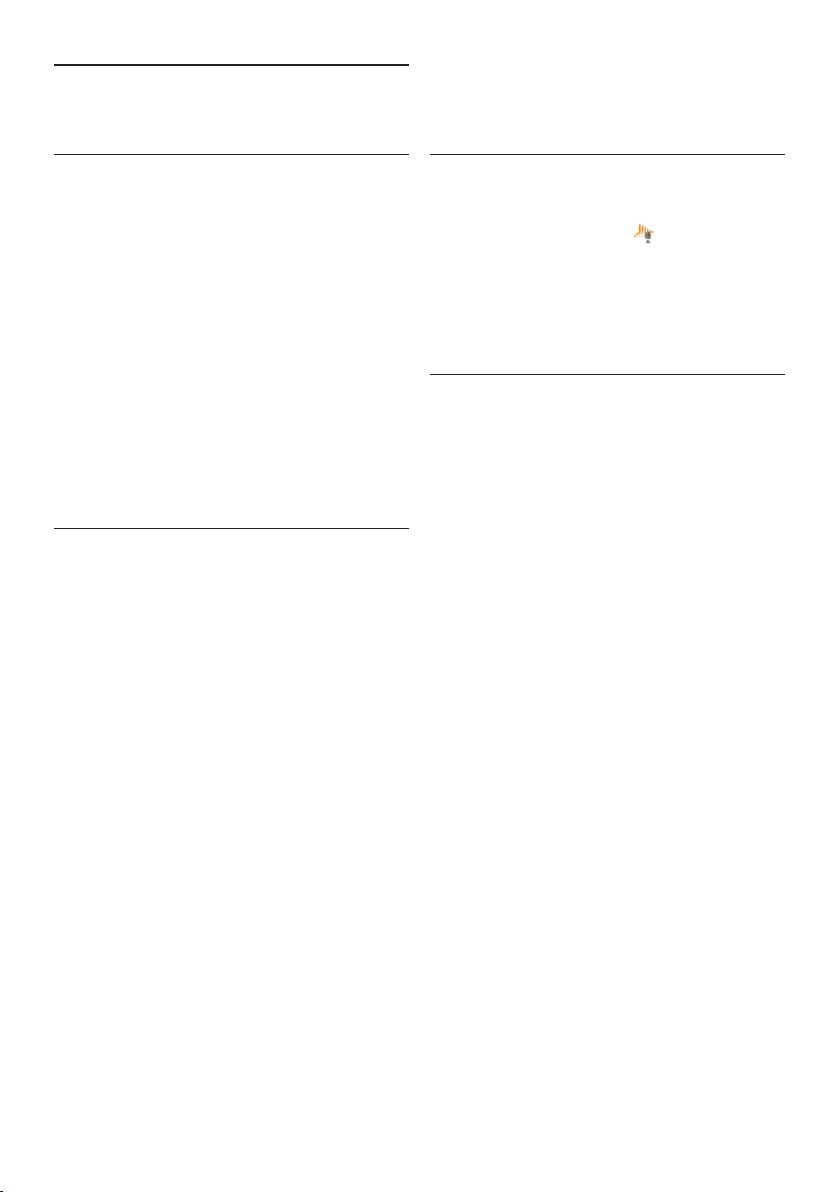
10 User manual
3 Get started
3.1 System requirements
• Pentium III, 500MHz and 512 MB RAM;
Recommended: Pentium IV or similar, 1 GHz
and 1 GB RAM
• 100 MB hard disk space for SpeechExec, 250
MB for Microsoft .NET Framework
• One free USB port
• Recommended minimum transfer rate for
LAN: 100 Mbit/s
• Windows 7, Windows Vista, Windows XP
D Note
For all operating systems, it is recommended
that the latest service pack available be installed
before installing SpeechExec.
3.2 Install the software
C Important
• Administrator rights are required to install
the software. For more help, contact your
administrator.
• For installation of SpeechExec, a license key is
required. The license key can be found on the
DVD envelope.
1 Turn on the computer.
2 Insert the installation DVD in the DVD-
ROM drive. The set-up program should
start automatically. If it does not, open the
DVD contents in Windows Explorer and
double-click the autorun.exe file.
3 Click the Install button.
4 Follow the on-screen instructions of the
set-up program.
3.3 Start SpeechExec dictation software
If the option to start SpeechExec automatically
was selected in the settings menu, open
the program by clicking the
icon in the
notification area of the Windows task bar. To
manually start the program, open the Windows
start menu in Windows and select Programs >
SpeechExec (Pro) Dictate.
3.3.1 Create a SpeechExec user profile
When using SpeechExec for the first time, a
wizard guides you through the step-by-step
configuration process to create a new user
profile and configure your initial key settings.
Follow the on-screen instructions to:
• specify an author name that will be used to
identify your dictations
• define the name and the (network) path
where your finished dictations will be stored
• set the default Work type (letter, memo, fax or
report) assigned to new dictations.
• start another wizard to configure a Digital
Pocket Memo. See 5.2 Pocket Memo
Configuration Wizard on page 17 for more
information.
C Important
If you wish to use the speech recognition
features of SpeechExec and have already created
a user profile in Dragon NaturallySpeaking, use
the same name for your SpeechExec author
name. See 5.5 Speech recognition functions on
page 18 for more information.
D Note
It is possible to change these settings later using
the Settings menu. See 5.1 Settings menu on page
17 for more information.
Loading ...
Loading ...
Loading ...