Loading ...
Loading ...
Loading ...
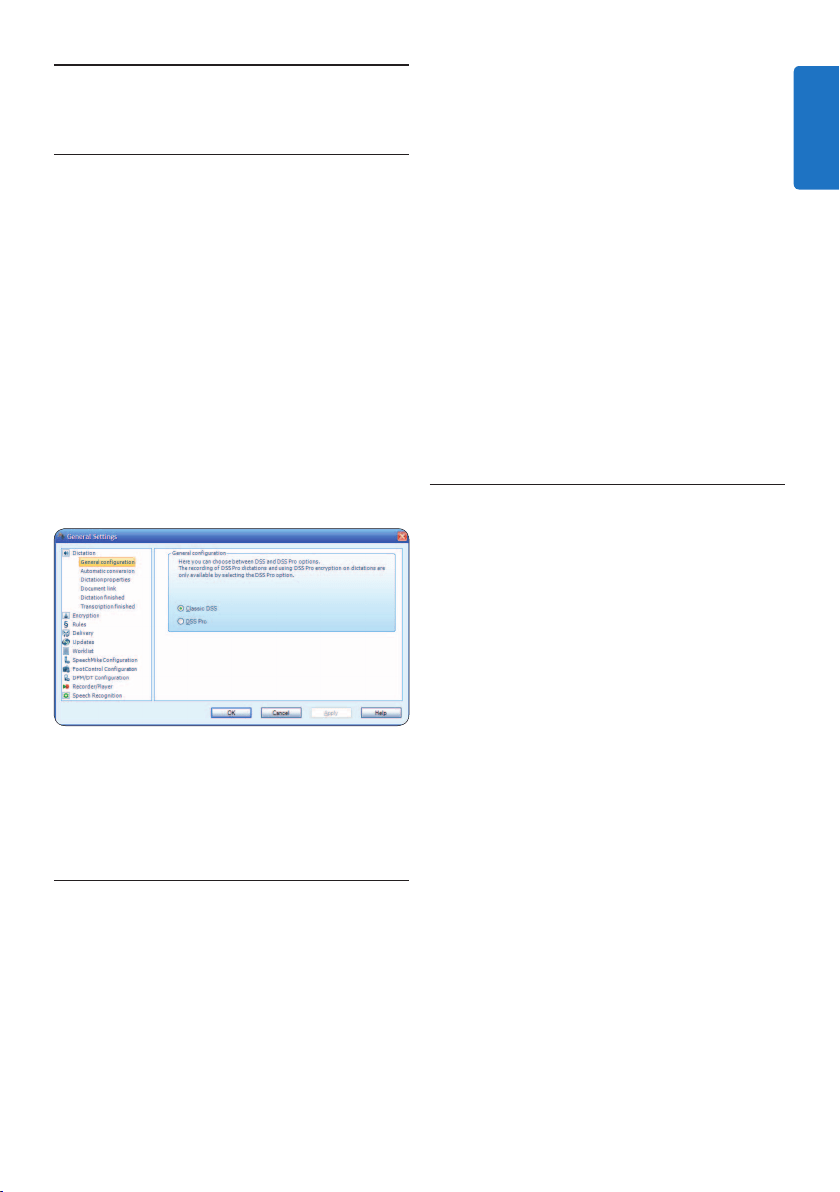
17User manual
1 Connect the Pocket Memo to the PC using
a USB cable.
2 Start Philips SpeechExec Dictate software.
3 Click Settings > General Settings on the
menu bar of SpeechExec to open the settings
menu and select DPM/DT Configuration >
DPM Wizard from the list on the left side.
4 Click the Start Wizard... button to open the
wizard. Follow the on-screen instructions to
customize the Pocket Memo.
5 Click the Finish button to close the wizard
and confirm the transfer of the new settings
to the Pocket Memo.
5.3 Configure the download process
from the Pocket Memo
How and which files are downloaded after a
Pocket Memo is connected can be configured in
the settings menu or the Configuration Wizard.
1 Connect the Digital Pocket Memo to the PC
using the USB cable.
2 Click Settings > General Settings on the
menu bar, select DPM/DT Configuration >
DPM Settings from the list on the left side.
3 Click the Start... button. The DPM configu-
ration dialog is displayed in a new window.
4 Select Download in the left pane.
5 Select which files will be downloaded
(download file type):
• All files
• EOL (recordings marked as finished/end-
of-letter)
• File selection (SpeechExec prompts the
selection of specific files to be downloaded)
• File with keyword 1 (specify a keyword)
6 The download settings also allow the user
to specify if files will be deleted on the
Pocket Memo after they are downloaded.
7 Click
OK to save the settings and confirm
the transfer of the new settings to the
Pocket Memo.
5 Use more of SpeechExec
5.1 Settings menu
The General Settings dialog allows personalization
of a variety of application settings such as dicta-
tion options, encryption, user profiles, delivery
rules, software updates and work list options. It
also allows the configuration of a SpeechMike as
well as a foot control, Digital Pocket Memo or
Digital Desktop and recorder/player settings.
1 Click Settings > General Settings on the
menu bar to open the settings menu. The left
pane contains the list of the available settings.
2 Select an option in the list to display the
associated options on the right pane.
3 Click Apply to save the changes or click OK
to save the settings and close the dialog.
C Important
All or some of the settings can be pre-
configured and locked by your system
administrator. Locked settings are read-only.
5.2 Pocket Memo Configuration Wizard
The Pocket Memo Configuration Wizard guides
users through the device configurations and
settings of their Pocket Memo. The wizard
assists users in configuring the time format,
sound feedback, voice-activated recording,
display appearance (standard or advanced display
mode), the recording format, microphone
sensitivity, author names, and settings for file
download to the PC.
ENGLISH
Loading ...
Loading ...
Loading ...