Loading ...
Loading ...
Loading ...
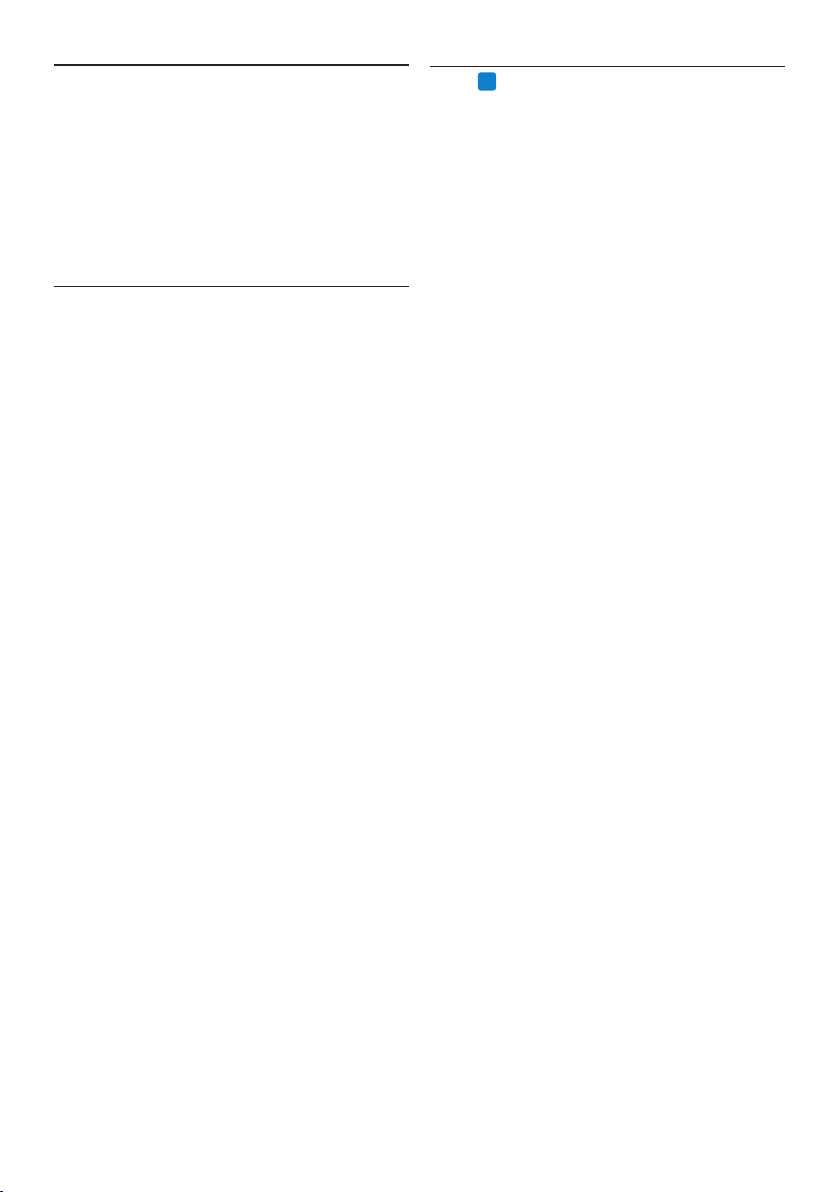
12 User manual
4.2
PRO
Create a recording
SpeechExec can be controlled during
recording using a Philips SpeechMike dictation
microphone, a Philips Pocket Memo dictation
recorder, or by clicking the toolbar buttons.
1 Start SpeechExec dictation software.
When using a SpeechMike with push
buttons:
2 Press the d
RECORD key to create a new
recording and enter Record standby mode.
• The recorder window is displayed.
• The record indicator light flashes red (in
overwrite mode) or green (in insert and
append mode).
3 Press the e key and start speaking.
The record indicator light glows in red (in
overwrite mode) or green (in insert and append
mode) while recording.
4 For short pauses, press the e key. To
continue recording, press the e key again.
5 To stop recording, press the d
RECORD key.
When using a SpeechMike or Pocket
Memo with slide switch (Rec, Stop, Play,
Rewind):
2 Move the slide switch to the
REC position to
create a new recording and start speaking.
• The recorder window is displayed.
• The record indicator light glows in red (in
overwrite mode) or green (in insert and
append mode) while recording.
3 To stop recording, move the slide switch to
the f position.
When using a SpeechMike or Pocket
Memo with slide switch (Forward, Stop,
Play, Rewind):
2 Press the d
RECORD key to create a new
recording and enter Record standby mode.
• The recorder window is displayed.
• The record indicator light flashes red (in
overwrite mode) or green (in insert and
append mode).
3 Move the slide switch to the
PLAY position
and start speaking.
4 Use SpeechExec
Philips hardware devices are designed for
compatibility with SpeechExec and can also
be used to control the SpeechExec program.
For detailed information, refer to the
documentation delivered with the device.
4.1 Download recordings from a
dictation recorder
Use Philips SpeechExec software for automatic
download, conversion and routing of files
recorded with a Pocket Memo dictation
recorder.
1 Make a recording with the dictation
recorder.
2 Start SpeechExec.
3 Connect the Pocket Memo recorder to the
PC using the USB cable or the optional USB
docking station.
4 By default, the recordings on the recorder
will be downloaded automatically to the PC
and moved to the Finished dictations folder of
the work list.
E Tip
How and which files are downloaded after a
recorder is connected can be configured in
the settings menu of SpeechExec or with the
Configuration Wizard. See 5.3 Configure the
download process from the Pocket Memo on page
17 for more information.
D Note
When the recorder is connected to the PC
for the first time, Windows detects the new
hardware and automatically installs the required
drivers. When the installation is complete,
Windows may prompt you to restart the PC.
Loading ...
Loading ...
Loading ...